Monarch Instrument DC 2000 User Manual
Page 87
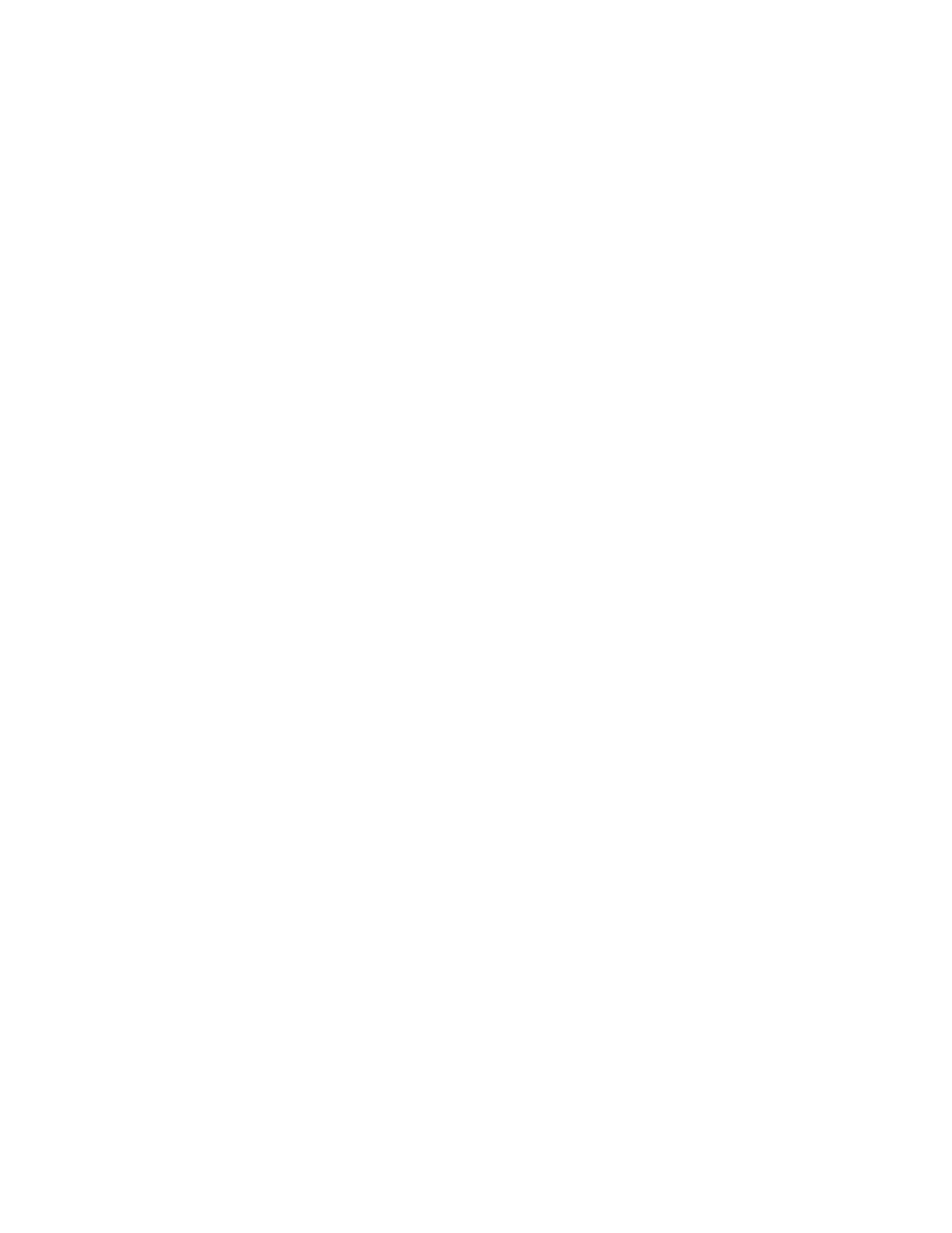
Page 5-21
Chapter 5 Programming
c.2 Weekly Auto Reset
To reset the point once a week use the Weekly reset option. Use the UP (
↑) or DOWN (↓) Arrow
Keys to highlight “Weekly” and press ENTER. The display will read a day of the week, Monday -
Tuesday - Wednesday - Thursday - Friday - Saturday - or Sunday.
Selecting the Week Day - Use the UP (
↑) or DOWN (↓) Arrow Keys to select the desired day of
the week and press ENTER. The display will read “start XX:XX”.
Selecting Start Time - It the Start Time displayed is correct, press ENTER and the display
returns to the “Auto reset” prompt in the Reset Control Setup Menu. If the displayed time is not
correct, press NO and the display reads “str hrs
ÆXX
←”. Use the Numeric keypad to enter the
desired Start Hours. Up to 23 hours may be programmed. When the correct Start Hours are
displayed press ENTER and the display reads “str min
ÆXX
←”. Use the Numeric keypad to enter
the desired Start Minutes. Up to 59 minutes may be programmed. When the correct Start
Minutes are displayed, press ENTER and the display returns to “start XX:XX”. If the Start Time
displayed is correct, press ENTER and the display returns to the “Auto reset” prompt in the Reset
Control Setup Menu.
c.3 Monthly Auto Reset
To reset the point once a month use the Monthly reset option. Use the UP (
↑) or DOWN (↓) Arrow
Keys to highlight “Monthly” and press ENTER. The display reads “first day
ÎXXÍ”. Use the
Numeric keypad to enter the desired day of the month on which to reset. Up to 31 may be entered
in this block to represent the number of the day in the month. When the correct day of the month
number is displayed, press ENTER and the display reads “Start XX:XX”. If the Start Time displayed
is correct, press ENTER and the display returns to the “Auto reset” prompt in the Reset Control
Setup Menu.
Selecting Start Hours - If the displayed Start Time is not correct, press NO and the display reads
“str hrs
ÎXXÍ”. Use the Numeric keypad to enter the desired Start Hours. Up to 23 hours may
be programmed here. When the correct Start Hours is displayed, press ENTER and the display
reads “str mins
ÎXXÍ”.
Selecting Start Minutes - Use the Numeric keypad to enter the desired Start Minutes. Up to 59
minuets may be programmed here. When the correct Start Minutes is displayed, press ENTER
and the display reads “str mins
ÎXXÍ”. If the correct Start Time is displayed, press ENTER and
the display returns to the “Auto reset prompt in the Reset Control Setup Menu.
5.6.5.14 Time Period
The Time Period is the time base used to set the duration (time) of the moving window. The point average
is set for this period of time (a maximum 1440 minutes of time is possible) and then the first scan is
dropped off and a new scan is averaged in.
Programming Time Period - Use the UP (
↑) or DOWN (↓) Arrow Keys to highlight “Time period” and
press ENTER. The display reads “minutes
→XXXX←”. Use the UP (↑) or DOWN (↓) Arrow Keys to select
the digit and the LEFT (
←) or RIGHT (→) Arrow Keys to move to a position to enter the desired Time
Period. A maximum 1440 minutes (24 hours) may be entered. When the desired Time Period is displayed,
press ENTER and the display returns to “Time Period”.
5.6.5.15 Gate Control
Gate Control can be turned on, “Gate=YES”, or off, “Gate=NO”. If Gate Control is turned on, a base point
must be established. If Gate Control is turned off, this Point Range can be used as a timer for
calculations, etc.
