Monarch Instrument DC 2000 User Manual
Page 35
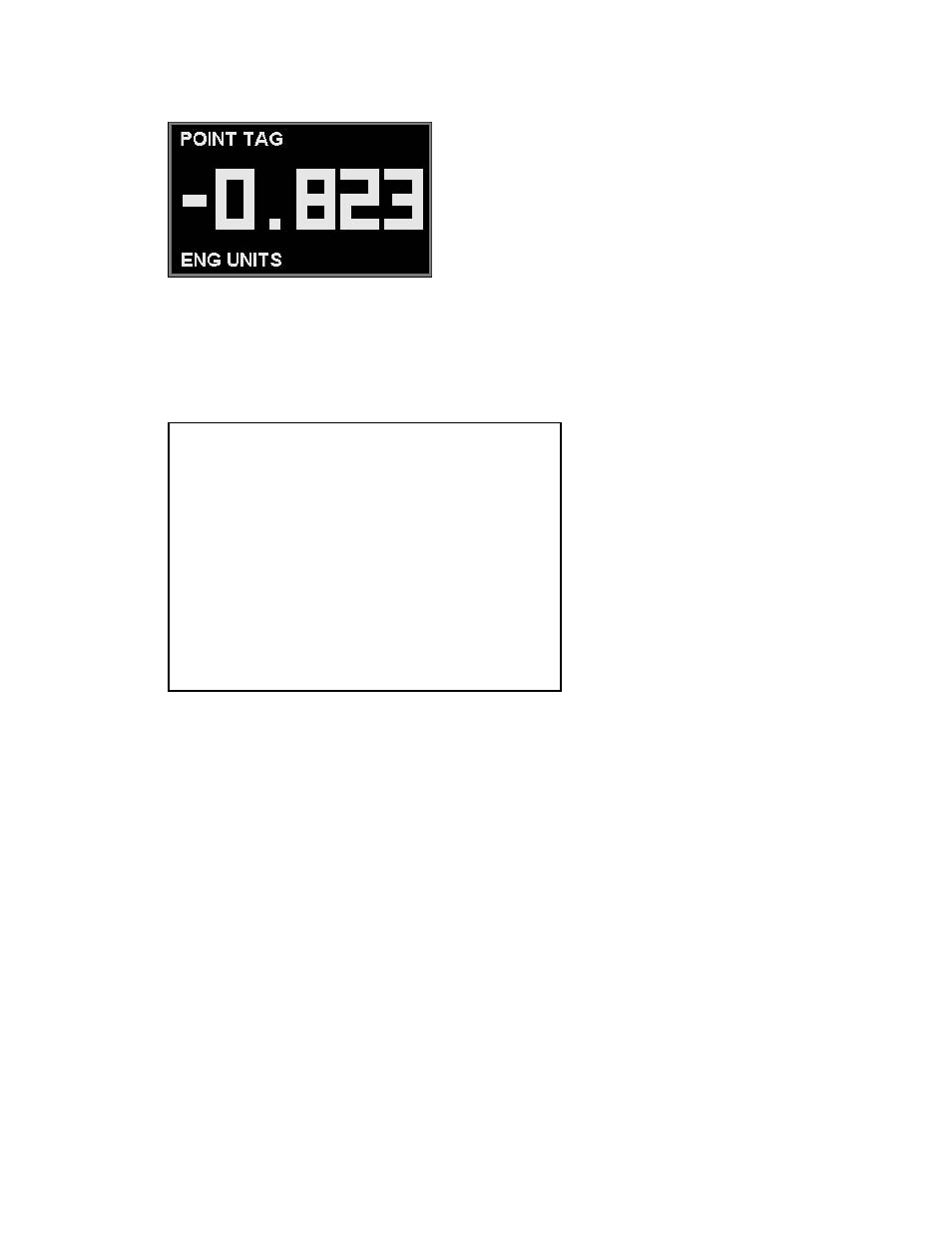
Chapter 3 Getting Started
Page 3-5
3.2.5.2 Digital Windows
Digital Windows can be displayed on their own or as part of
a split screen. Up to twelve can be displayed at a time. The
assignment of points to digital windows is made in the
“PROGram - Display - Digital assign” menu (Chapter 5.4.5).
The format of the digital window is shown opposite in Fig-
ure 3-5. The large numbers in the center of the window are
the real time point value. Above this point value is the Point
Tag shown as POINT TAG. This is a ten character descrip-
tion of the point. Below the point value is the Engineering
Units shown as ENG UNITS. There can be a maximum of
five characters. The Engineering Units, Point Tag, and scal-
ing of the digital value is done in the “PROGram - Points”
menu (Section 5.6).
3.2.5.3 Alarm/Events Data Window
The alarm/event window is used to display
alarms, events, reset, power up and power
down information. This data may also be
recorded to disk by enabling Alarm data
in the “PROGram - Disk functions - Alarm
on/off” menu. (Chapter 5.7.2).
The second line of the display indicates the
status of the alarm checking. If alarm check-
ing is enabled this will indicate ‘Alarm Check
On’ or it will indicate ‘Alarm Check Off’ in
which case no alarms will occur.
The state of alarm checking is changed in
the “FUNCtion - Alarm Check” menu (Chap-
ter 4.2.3.7).
The format for any entry in the Alarm/Event file is - Date Time Point Status Value. The Point value is
shown as Pt X, where X is the point number. The Value shown is dependent on the Event. The Event can be
an Alarm, an input contact closure (event) or a reset, either automatic or manual.
For linear inputs, the alarm event description is HIGH1 or LOW2, where the number is the alarm count up
to a maximum of 5. For conditional inputs, the alarm event descriptions are OPEN, CLOSE, TRUE or
FALSE. The value is the actual value at the time the alarm was registered. An event message of “*” is an
alarm return to normal condition, the time the point came out of alarm.
Resettable points, such as totalizers, will show the event as RESET, with the actual value at the time of
reset. Some Resettable point types, such as HI PEAK will have two entries (Pt 6 above). The first entry is
the date and time that the high peak occurred, with the peak value, the second entry, above it, is the actual
time the reset occurred, with the value at that time. Note: Resettable points will not print unless the Reset
Print option is turned on in the “PROGram - Points” menu (Section 5.6)
For external events via the digital inputs, the user can define separate messages for each of the three
inputs, one for input activated (Close) and one for input deactivated (Open). These event messages
can be entered, up to a maximum of ten characters, in the “PROGram - Digital I/O - Event msgs” menu
(Chapter 5.9.3). This message will appear in the log as - date - time - Switch number (Sw X) - Event
message. Default event messages are CLOSE and OPEN as seen in the data log example above.
Figure 3-5 Digital Window
Alarms/Events Data Log
Alarm Checks On
Date
Time
Point
Status
Value
07/20
13:10:37
POWER UP
07/28
14:58:56
Pt 1
HIGH1
0.504
07/28
14:52:09
Pt 1
*
0.492
07/28
14:51:33
Pt 5
FALSE
0.000
07/28
14:45:00
Pt 6 HI
Reset
17.427
07/28
14:35:27
Pt 6 Hi
Peak
23.568
07/28
14:40:15
Pt 1
HIGH1
0.504
07/28
14:22:56
Sw 1
CLOSE
07/29
07:34:28
POWER DOWN
Figure 3-6 Alarm/Event Window
