Monarch Instrument DC 2000 User Manual
Page 83
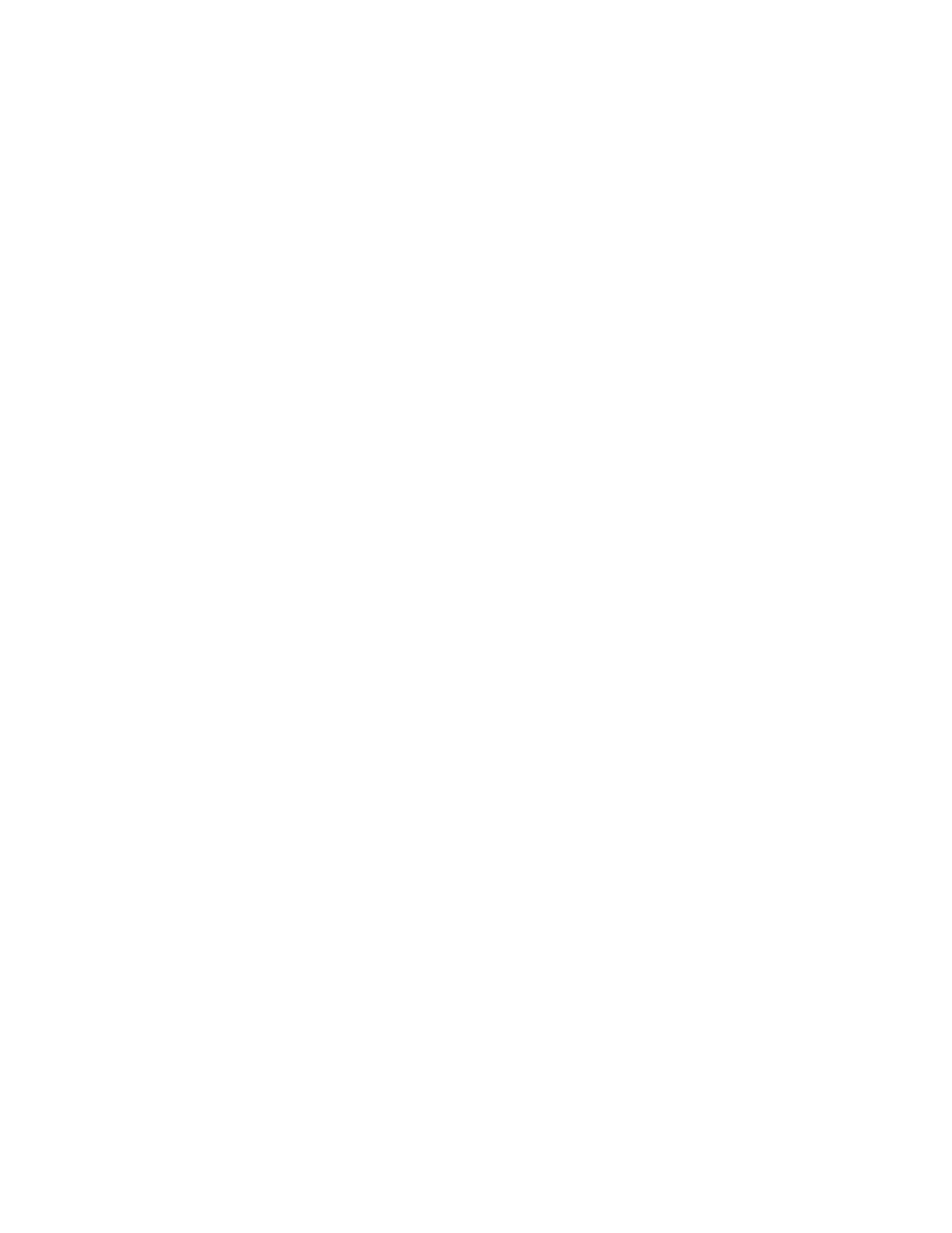
Page 5-17
Chapter 5 Programming
e. Abnormal Alarm Type
An abnormal alarm is a condition that exceeds any of the bounds of normal operation. This
includes overflow and underflow errors, invalid data and TCBO (ThermoCouple Burn Out). To set an
abnormal alarm, use the UP (
↑) or DOWN (↓) Arrow Keys to scroll through the Alarm Types and
highlight “Type=abnorm”. Press ENTER and the display reads “contact #? x”. This is the contact
output that will respond to this alarm provided the relay option is fitted. If no contact output is
required select contact #0. Use the UP (
↑) or DOWN (↓) Arrow Keys to select the desired Contact
Number (0 to 6) and press ENTER. The display will return to the Alarm type menu. Press EXIT to
return to the “alm limits” prompt in the Alarms Setup.
f. Open or Closed Alarm Types
NOTE: Open and Close Alarm Types are available for Linear - Dry Contact Point type
only. Trying to use them for any other point type will result in an “Illogical” error
message.
Open and closed alarms are active when an input is open or closed respectively. No set point is
required. To set this type of alarm, use the UP (
↑) or DOWN (↓) Arrow Keys to scroll through the
Alarm Types and highlight “Type=open” or “Type=closed” as desired. Press ENTER and the
display reads “contact #? X”. This is the contact output that will respond to this alarm provided the
relay option is fitted. If no contact output is required select contact #0. Use the UP (
↑) or DOWN
(
↓) Arrow Keys to select the desired Contact Number (0 to 6) and press ENTER. The display will
return to the Alarm type menu. Press EXIT to return to the “alm limits” prompt in the Alarms Setup.
g. True or False Alarm Types
NOTE: True and False Alarm Types are available for Conditional Point Types only. Trying to use
them for any other point type will result in an “Illogical” error message.
True and false alarm conditions are active when a Boolean expression is true or false
respectively. No set point is required. To set this type of alarm, use the UP (
↑) or DOWN (↓) Arrow
Keys to scroll through the Alarm Types and highlight “Type=true” or “Type=false” as desired.
Press ENTER and the display reads “contact #? X”. This is the contact output that will respond to
this alarm provided the relay option is fitted. If no contact output is required select contact #0. Use
the UP (
↑) or DOWN (↓) Arrow Keys to select the desired Contact Number (0 to 6) and press
ENTER. The display will return to the Alarm type menu. Press EXIT to return to the “alm limits”
prompt in the Alarms Setup.
5.6.5.10.2 Alarm Deadband
An Alarm Deadband can be set for each alarm set. The alarm Deadband is also called hysteresis and
is an amount added or subtracted (depending whether the alarm is low or high) to the actual set point
to determine the reset point. It is primarily intended to reject noise about a set point. For example,
if a high alarm set point is at 50, and the deadband is set at 5, the alarm will trigger when the input
exceeds 50 but will not clear (reset) until the input reaches 45 (Set point minus hysteresis).
Programming Alarm Deadband - At the “Alarms” prompt in the Point Setup Menu, press ENTER.
The display will show the Alarms Setup Menu. Use the UP (
↑) or DOWN (↓) Arrow Keys to scroll
through the menu items in the Alarms Setup Menu and highlight “alm deadband”. Press ENTER and
the display reads “db
ÎXX…XXÍ”. Use the numeric keypad to enter the desired deadband in absolute
engineering units. Press ENTER and the display returns to the “Alm deadband” option in the Alarms
Setup Menu.
