Monarch Instrument DC 2000 User Manual
Page 82
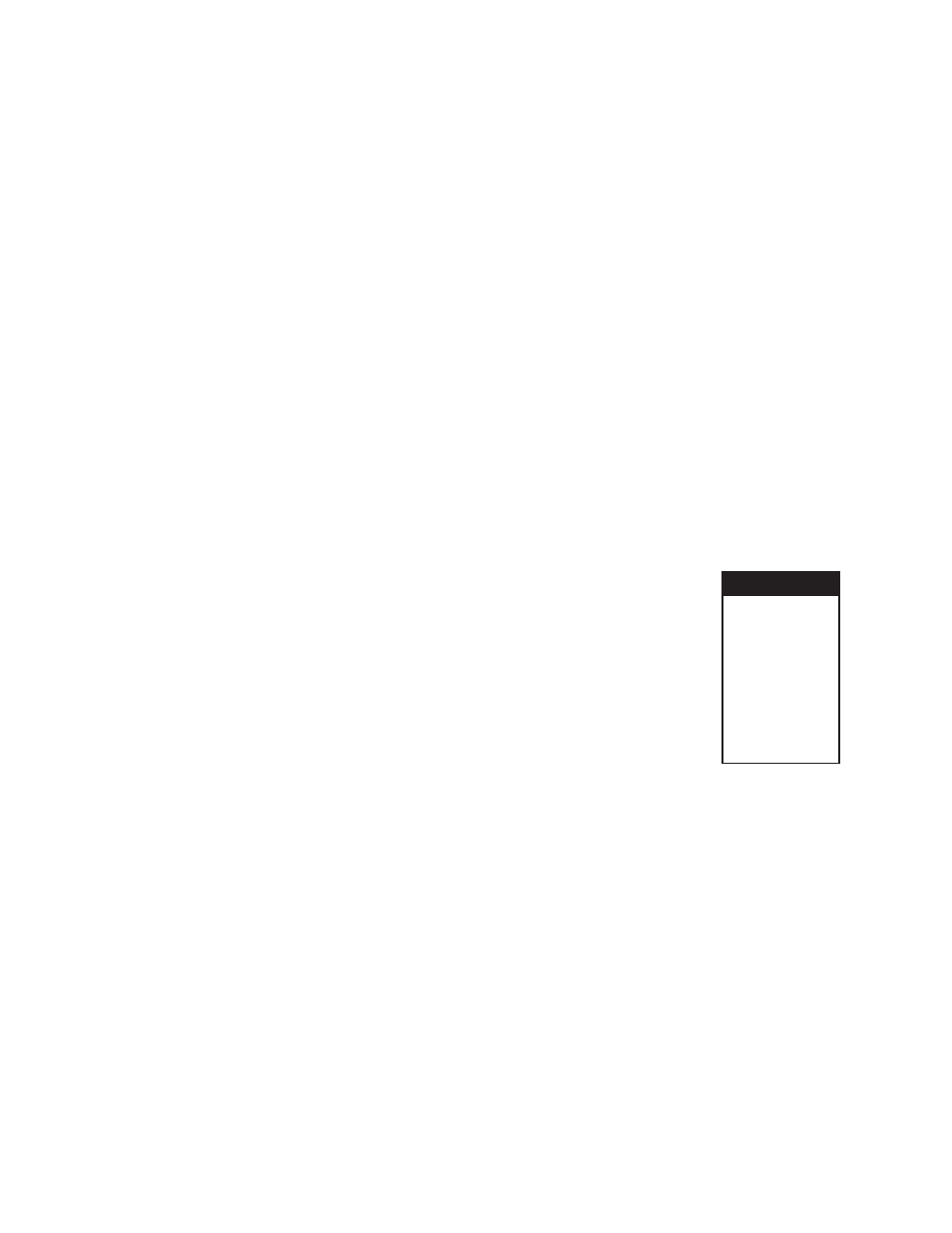
Page 5-16
Chapter 5 Programming
Programming from “Alarms” prompt - At the “Alarms” prompt in the Point Setup Menu, press
ENTER. The display will show a menu item in the Alarms Setup Menu. Use the UP (
↑) or DOWN (↓)
Arrow Keys to scroll through the menu items and highlight “alm limits” appears. Press ENTER and the
display reads “alarm #? X”. Use the UP (
↑) or DOWN (↓) Arrow Keys to select the desired Alarm
Number (1 through 5) and press ENTER. The display will show the alarm type menu with the current
setting highlighted as in Figure 5-6.
a. Type = None
Selecting “Type=none” will disable the alarm function. Use the UP (
↑) or DOWN (↓) Arrow Keys to
scroll through the Alarm Types and highlight “Type=none”. Press ENTER to accept the EXIT to
return to the “alm limits” prompt in the Alarms Setup Menu Programming
b. High Alarm Type
High alarms become active when the input exceeds (is greater than) the set point. To set the alarm
type as high, use the UP (
↑) or DOWN (↓) Arrow Keys to scroll through the Alarm Types and
highlight “Type=high”. Press ENTER and the display reads “high
ÎXX...XXÍ”. Use the numeric
keypad to enter the High Alarm Value. Press ENTER and the display reads “contact #? X”. This is
the contact output that will respond to this alarm provided the relay option is fitted. If no contact
output is required select contact #0. Use the UP (
↑) or DOWN (↓) Arrow Keys to select the desired
Contact Number (0 to 6) and press ENTER. The display will return to the Alarm type menu. Press
EXIT to return to the “alm limits” prompt in the Alarms Setup Menu.
c. Low Alarm Type
Low alarms are active if the input is lower than the set point. To set a low
alarm, use the UP (
↑) or DOWN (↓) Arrow Keys to scroll through the Alarm
Types and highlight “Type=low”. Press ENTER and the display reads
“low
ÎXX…XXÍ”. Use the numeric keypad to enter the Low Alarm Value.
Press ENTER and the display reads “contact #? X”. This is the contact
output that will respond to this alarm provided the relay option is fitted. If no
contact output is required select contact #0. Use the UP (
↑) or DOWN (↓)
Arrow Keys to select the desired Contact Number (0 to 6) and press ENTER.
The display will return to the Alarm type menu. Press EXIT to return to the
“alm limits” prompt in the Alarms Setup Menu.
d. Rate Alarm Type
Rate alarms become active when the input changes more than the set amount
within the set time frame. In other words the rate of change of the input
exceeds the set point. The rate alarm requires the user to enter a value and a time. To set the
alarm type to rate, use the UP (
↑) or DOWN (↓) Arrow Keys to scroll through the Alarm Types and
highlight “Type=rate”. Press ENTER and the display reads “rate
ÎXX…XXÍ”. This is the value of
change per time. Use the numeric keypad to enter the Rate Alarm Value. Press ENTER and the
display reads “seconds
ÎXXÍ” where XX is 1 by default for a new alarm. Use the numeric keypad
to enter the time period for evaluating the rate change, up to a maximum of 600 seconds (ten
minutes). Press ENTER and the display shows “contact #? X”. This is the contact output that will
respond to this alarm provided the relay option is fitted. If no contact output is required select
contact #0. Use the UP (
↑) or DOWN (↓) Arrow Keys to select the desired Contact Number (0 to
6) and press ENTER. The display will return to the Alarm type menu. Press EXIT to return to the
“alm limits” prompt in the Alarms Setup Menu.
Type=high
Type=low
Type=rate
Type=abnorm
Type=open
Type=close
Type=true
Type=false
Type=none
Figure 5-6
Alarm Type
Menu
