Monarch Instrument Track-It USB Logger without Display User Manual
Track-it, Usb blind data logger instructions, Analog input
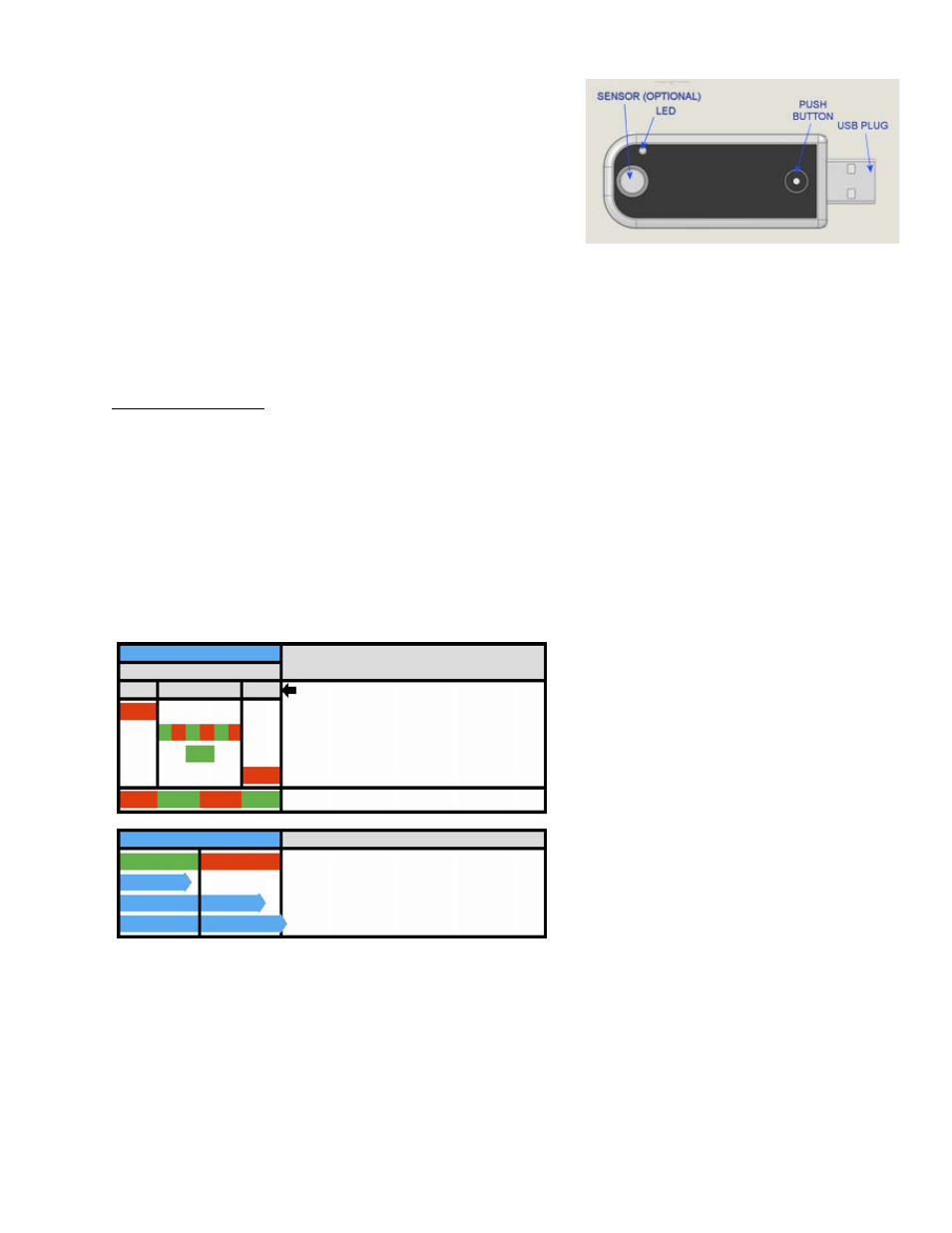
Rev: 0.92 06/22/11
Track-It
TM
USB Blind Data Logger Instructions
The Track-It
TM
Data Logger is an extremely versatile compact battery powered
data logger that can record up to 2 channels of data. It has a wide range of
triggering and alarm options as well as differing input options. It has a built in
multicolor LED to view status in the field. It works in conjunction with the Track-It
TM
PC Software. The unit plugs directly into a USB port on the PC to allow
programming, upload of data and to display data on the PC in real time (certain
modes only).
Push Button/LED functionality: The push button can be used to check status or to change the state of the data logger. For instance,
it can be used to start and stop recording if desired. This feature can also be disabled to ensure the data logger state remains
unchanged until connected to a PC.
TO CHECK STATUS
Short press and release: LED will flash in various patterns to indicate data logger status:
The flash sequence is: Battery status > Record status > Alarm status
One long red flash at the beginning of the flash sequence indicates low battery. (no red flash = battery ok)
One long red flash at the end of the flash sequence indicates an alarm. (no red flash = no alarm)
Slow red/green blink: Connect to PC. Unit is NOT set up or memory is full.
TO CHANGE STATE
Press and Hold, release when LED turns steady green: Changes record state on/off
Press and Hold, release when LED turns steady red: Reset alarm indication
Press and Hold, release after LED goes off: No change
The table below summarizes the push-button / LED functionality.
Analog Input
Most Track-It
TM
Data Loggers have the ability to measure up to 2 channels of analog inputs (4-20mA, 0-5Vdc etc) using external
analog modules that plug onto the USB connector. These are programmed using the Track-It
TM
PC software.
NOTE: Analog recordings are made via the USB connector. If possible (button programmed) STOP RECORDING before plugging the
recorder into the PC so as not to record the USB signals, otherwise use the Track-It
TM
software "Stop Recording" button under the
Device Setup tab as soon as the device is plugged into the PC.
STATUS
LED Sequence
Low battery - one
RED
blink (No red if battery OK)
Recording or triggered to record - fast
GREEN
/
RED
blink
Idle/Not recording - one long
GREEN
blink
Alarm occurred - one long
RED
blink (No red if no alarm)
Not set up or memory full - slow
RED
/
GREEN
blink, connect to PC
RESULT OF BUTTON RELEASE
LED pattern
Release button while LED GREEN - Turn record mode on/off*
Release button while LED RED - Reset alarm indication*
Release button when LED goes off - No change
*NOTE: Feature must be enabled in software
STATUS—Press & Release Button
LED Pattern
Lo Batt. >>>> Record >>>>>
Alarm
CHANGE STATE—Press & Hold Button
Release
Release
Release after LED’s go off
