Monarch Instrument DC 2000 User Manual
Page 113
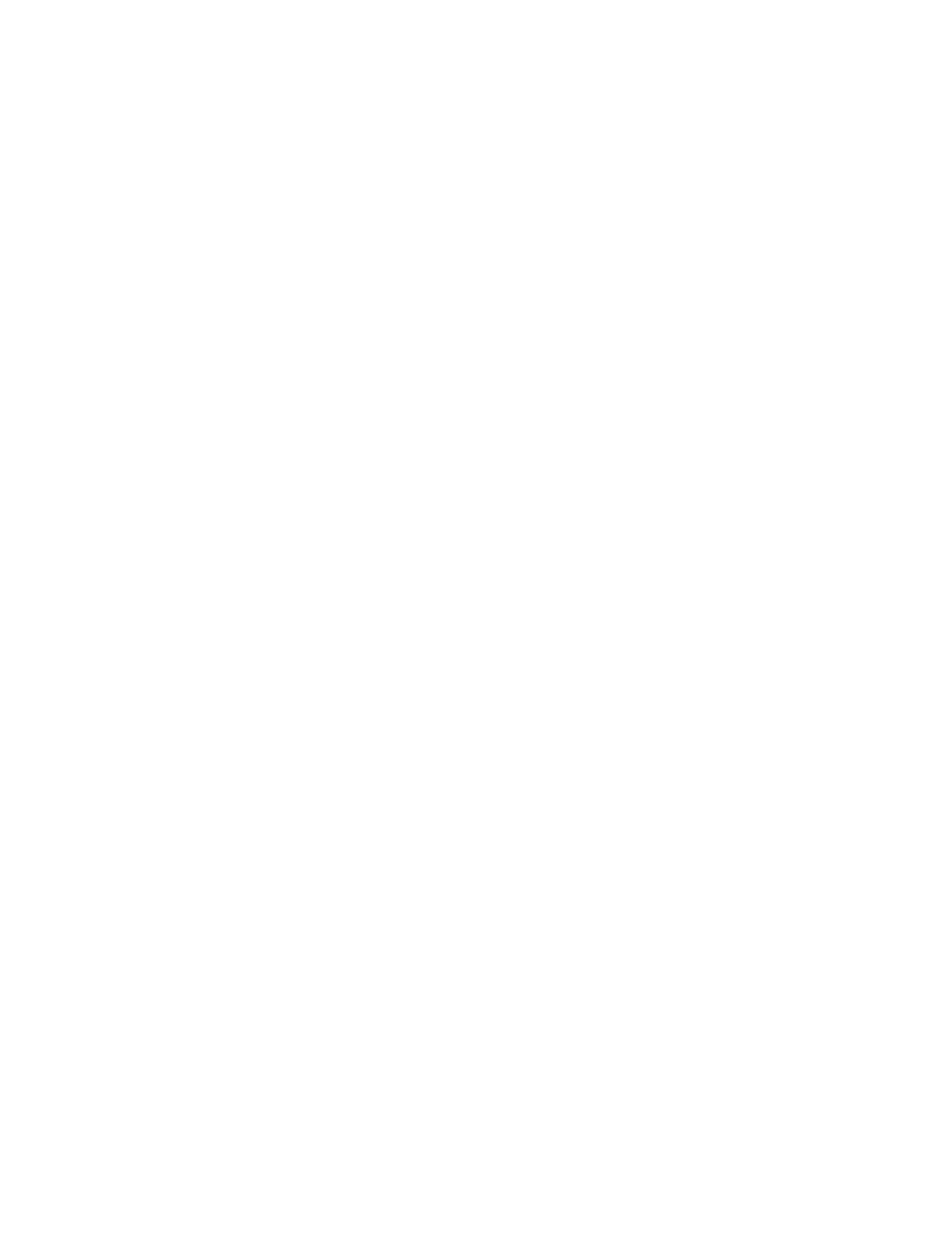
Page 5-47
Chapter 5 Programming
5.11.4 Printer Out
This option allows the user to configure the Parallel Printer Port to print point data and/or events at a specific
interval. Under Program, System, use the UP (
↑) or DOWN (↓) Arrow Keys to highlight “Printer out” and press
ENTER. The Printer Out Menu will be displayed with the following options:
5.11.4.1 Data
This option allows the user to enable or disable the printing of Point Data to the printer. Use the UP (
↑) or
DOWN (
↓) Arrow Keys to highlight this menu choice and press ENTER. A window will pop up and show
the current status: “print data=NO*” if the unit will not print data, or “print data=YES*” if the unit is to print
data. Enable data to be printed by pressing YES or prevent data from being printed by pressing NO and
then press ENTER to return to the Printer Out Menu.
5.11.4.2 Events
This option allows the user to enable or disable the printing of Events to the printer. Use the UP (
↑) or
DOWN (
↓) Arrow Keys to highlight this menu choice and press ENTER. A window will pop up and show the
current status “print events=NO*” if the unit will not print events, or “print events=YES*” if the unit is to print
events. Enable events to be printed by pressing YES or prevent events from being printed by pressing NO
and then press ENTER. If you select YES, a window will be presented displaying “point X=YES*” or “point
X=NO*”. Use the UP (
↑) or DOWN (↓) Arrow Keys to select the point you wish to turn on or off, then press
NO to turn it off, or YES to turn it on. Press the ENTER button to activate your choice and automatically
select the next point. Press EXIT to return to the Printer Out menu.
NOTE: If Data and/or Events are set to “YES” and there is a problem with the printer (i.e. turned off, off line,
etc.), the error message “Printer Problem” will appear. Set Data and/or Events to “NO” to prevent this
error message from displaying until the problem has been fixed.
5.11.4.3 Data Interval
This option allows the user to set the time interval (in minutes) at which data or events are sent to the
printer. Use the UP (
↑) or DOWN (↓) Arrow Keys to highlight this menu choice and press ENTER. A
window will pop up and show “minutes
→XXXX←”. Use the keypad to enter the time interval and press
ENTER. A maximum of 1440 minutes (24 hours) may be entered. Setting the Data Interval to 0 will have
the unit send data every 15 seconds. Events print out as they occur.
5.11.4.4 Characters/Line
This option allows the user to set the number of characters per line (40 to 80). Use the UP (
↑) or DOWN
(
↓) Arrow Keys to highlight this menu choice and press ENTER. A window will pop up and show “characters/
line
→XX←”. Use the keypad to enter the number of characters per line and press ENTER.
NOTE: When printing, the Unit Tag and data groupings will not split. Both will wrap around to the next line
together.
5.11.4.5 Data Lines
This option allows the user to set the number of data lines printed between headers (0 to 255). Use the UP
(
↑) or DOWN (↓) Arrow Keys to highlight this menu choice and press ENTER. A window will pop up and
show “data lines
→XXX←”. Use the keypad to enter the number of data lines to be printed per page and
press ENTER. Setting the Data Line value to 0 will have the unit print the header every time data or events
are sent to the printer.
