2 watch window, 1 watch window icon, 2 watch window settings – Metrohm IC Net 2.2 User Manual
Page 60
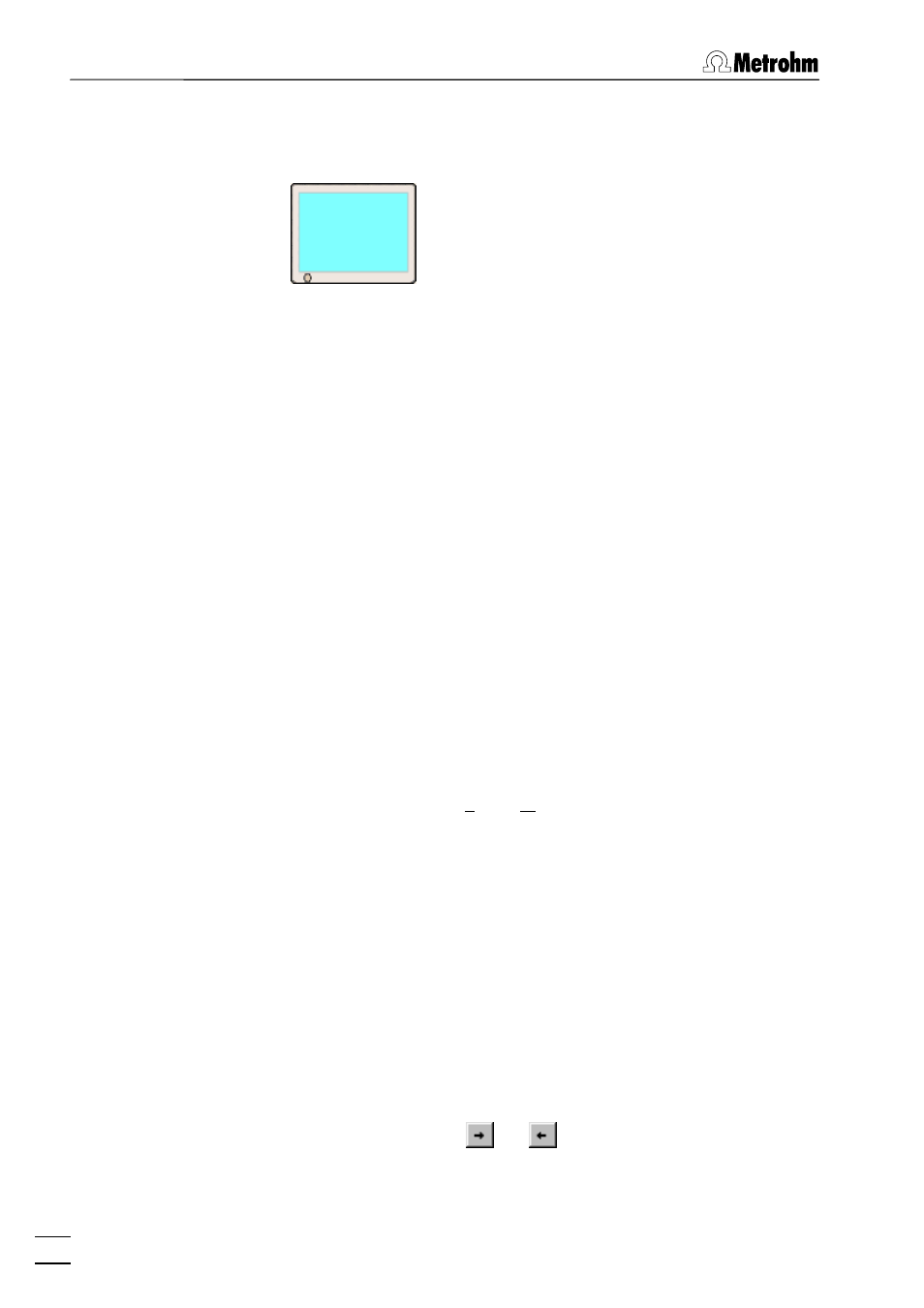
6 Devices
IC Net 2.2
52
6.2 Watch
window
6.2.1
Watch window icon
The watch window icon is one of the components always pre-
sent in a new
SYSTEM
window. If the system is connected and
this icon is clicked with the right mouse button, the following
menu item appears:
Open
Open
the
WATCH WINDOW
for live display of
instrument values (this window can also be
opened by double-clicking the watch win-
dow icon).
Unlink
Delete
the
WATCH WINDOW
from the
SYS-
TEM
window (not recommended).
6.2.2
Watch window settings
Watch window icon / Open
The
WATCH WINDOW
displays all live parameters of the interfaces
and devices included in the connected system. It can be set to be
opened automatically if a determination or measure baseline is
started with
SYSTEM / Setup / Watch window
(see section 4.4.2).
The
WATCH WINDOW
can be configured manually by clicking the
frame titles inside the window with the right mouse button. This
opens the following menu:
Manual arrange
Possibility to select the parameters which
should be shown or to rearrange the se-
quence of the displayed parameters. This
option opens the
Data source
window for se-
lection of the parameters to be displayed in
the watch window. The
Connected
field
shows the parameters to be displayed, the
Available
field shows the parameters not to
be displayed. The parameters can be
moved from one field to the other using the
or
button.
Auto arrange
Automatic arrangement of all important pa-
rameters.
