9 direct connection troubleshooting overview, Direct connection troubleshooting overview – Metrohm NIRS XDS Transmission OptiProbe Analyzer User Manual
Page 21
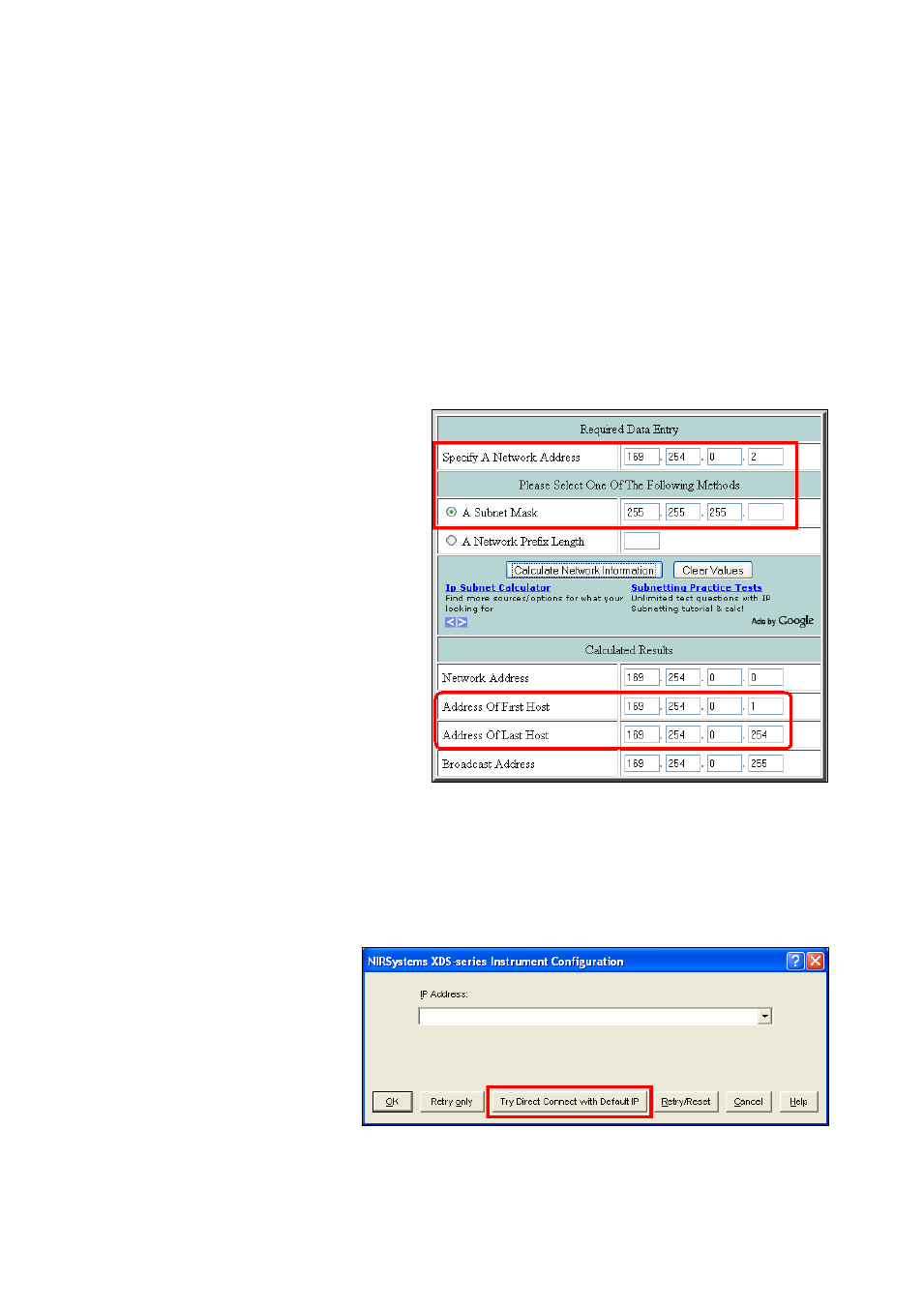
▪▪▪▪▪▪▪
19
3.2.9
Direct Connection Troubleshooting Overview
If no XDS instrument shows as “available”, the computer may need to be configured for the IP
address range of the XDS instrument. It may be necessary to contact your IT department for
assistance with these issues.
First, verify the following:
•
The instrument is free-standing not connected to a network with DHCP server
•
There is only one network card in the computer
•
A crossover cable is used between the XDS instrument and the computer
If these conditions are met, please proceed.
Direct Connection Solution 1:
If using a crossover cable, verify that the
computer is communicating in the same
IP range as the XDS instrument.
The XDS instrument default IP address is
169.254.0.2, as shown. This address
calculator gives the allowable computer IP
address range as 169.254.0.1 through
169.254.2.254.
DO NOT use 169.254.0.2 in the
computer!
Set the computer IP address to either:
•
169.254.0.1, or
•
169.254.0.3.
Direct Connection Solution 2:
Power down the XDS Instrument, then power it back
up. Wait 120 seconds, for the instrument to determine
the correct method of Ethernet communication. Please
do not click anything for this amount of time, or
communication may be interrupted.
Direct Connection Solution 3:
Click on “Try Direct Connect
with Default IP”. This searches
for the default IP address stored
in the instrument.
When the instrument is found,
click “OK”
This should resolve the connection issue. Proceed to “Acquire” and “Connect” in Vision.
