8 network troubleshooting overview, Network troubleshooting overview – Metrohm NIRS XDS Transmission OptiProbe Analyzer User Manual
Page 17
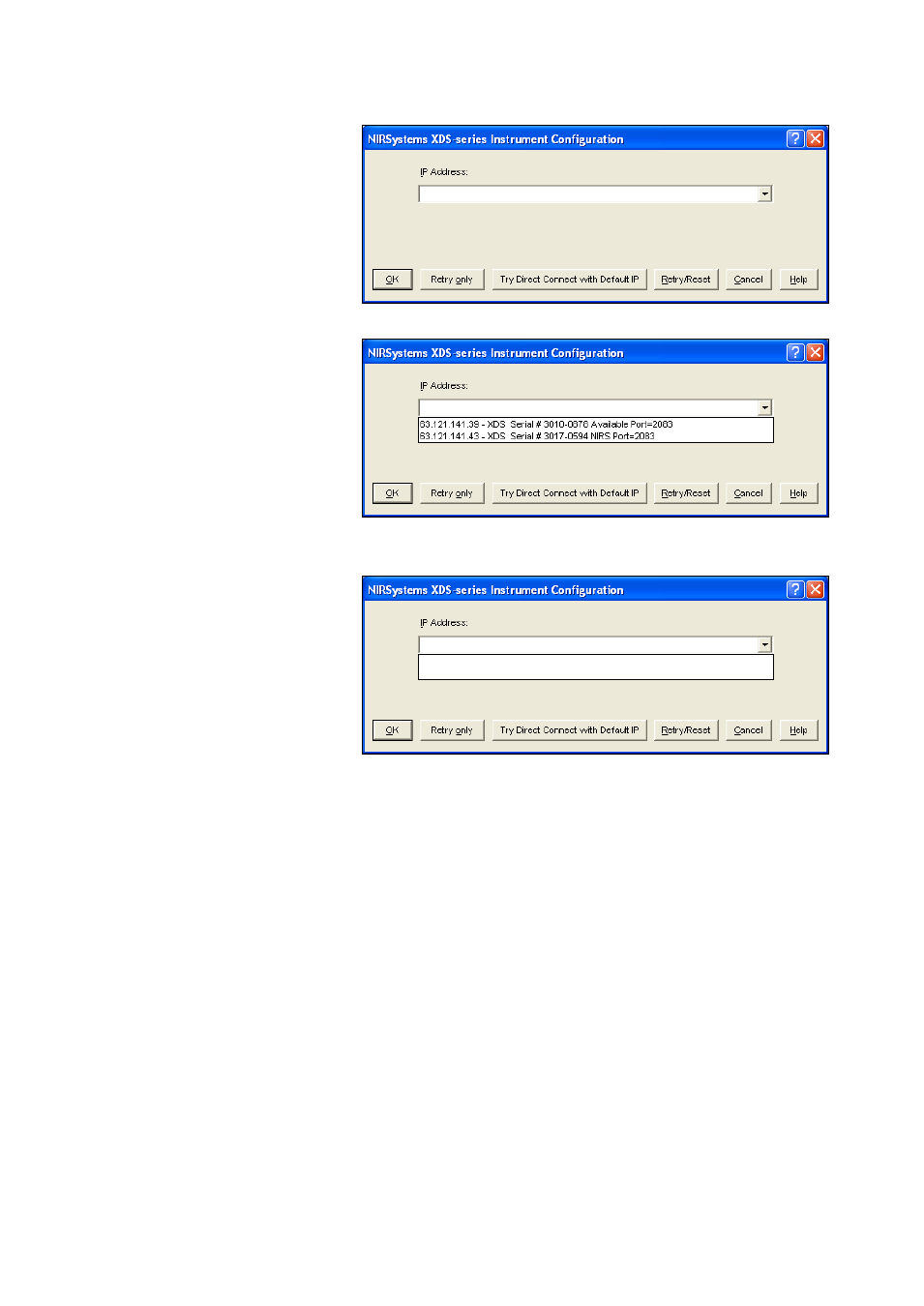
▪▪▪▪▪▪▪
15
1.
Vision cannot see any
instrument on the
connection path.
Click on the “down
arrow” at the right side
of the empty field to see
if instrument(s) are
shown.
Solution: By expanding
the field, Vision can
display the instruments
shown.
Note that only the top
instrument, Serial #3010-
0878, is “Available”.
Highlight it and click
“OK”.
2.
Vision still sees no
instrument(s) after
expanding the field.
This indicates connection
or network issues.
Verify Cable Type:
Verify correct cable type for hookup. Most networks use “patch” cables. Free-standing systems use a
“crossover cable”. Power down the XDS instrument, then power it back up. Wait 120 seconds for the
XDS instrument to fully reset its communication. If an instrument is shown, proceed to “Acquire”,
“Connect” in Vision.
If this does not resolve the problem, continue to the next section.
3.2.8
Network Troubleshooting Overview
If no XDS instrument shows as “available”, there may be a setting which should be changed. It may
be necessary to contact your IT department for assistance with these issues.
First, verify that the network has a DHCP Server. If no DHCP server is available, the instrument must
be connected by Direct connection, using a crossover cable. If this is the case, proceed to the section
entitled “Direct Connection Troubleshooting Overview”.
Network Solution 1:
Check Internet Protocol (TCP/IP) Properties. (You may need to contact your IT department to follow
these steps.)
