Rockwell Automation RECOMM-ENET EtherNet/IP Communications Module User Manual
Page 8
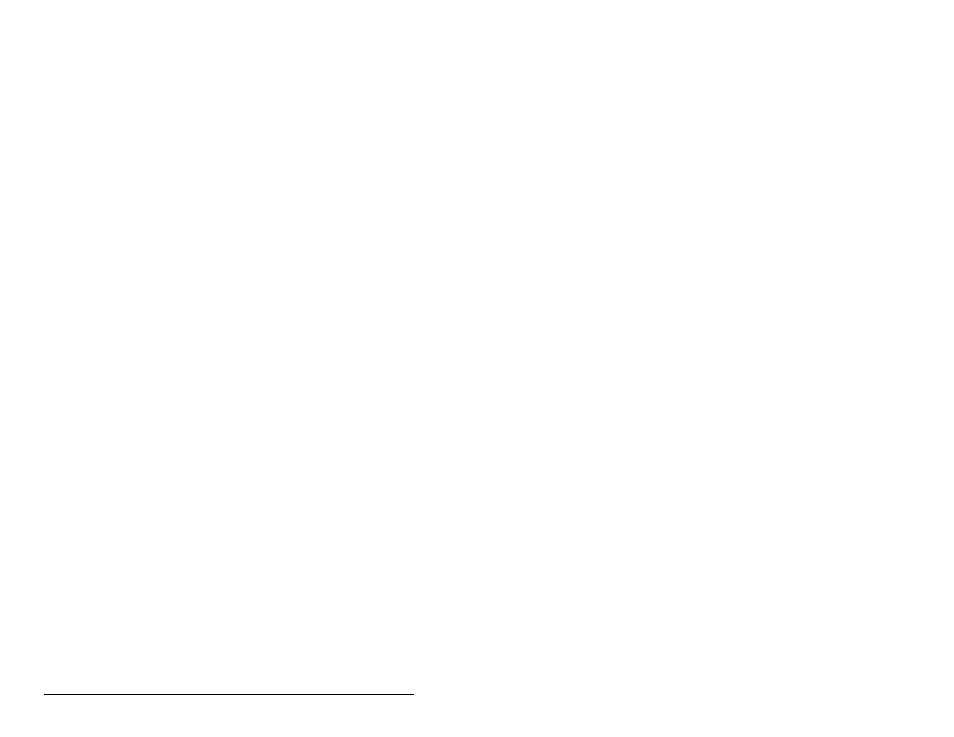
VI
EtherNet/IP Communications Module
Figure 5.6 – Right Clicking the Scanner...................................................... 5-5
Figure 5.7 – Select Module Type Dialog Box.............................................. 5-5
Figure 5.8 – Module Properties Dialog Box - Page 1.................................. 5-6
Figure 5.9 – Module Properties Dialog Box - Page 2.................................. 5-7
Figure 5.10 – RSLogix 5000 - Data Types and I/O Configuration Folders.. 5-8
Figure 5.11 – Download Dialog Box............................................................ 5-9
Figure 6.1 – ControlLogix I/O Image with All I/O Enabled (Example 1) ...... 6-3
Figure 6.2 – ControlLogix I/O Image (Example 2)....................................... 6-5
Figure 6.3 – Controller Tags for the Sample ControlLogix Ladder Logic
Program ............................................................................. 6-10
Figure 6.4 – Output Image for the Sample ControlLogix Ladder Logic
Program ............................................................................. 6-10
Figure 6.5 – Input Image for the Sample ControlLogix Ladder Logic
Program ............................................................................. 6-11
Figure 6.6 – Program Tags for Sample ControlLogix Ladder Logic
Program ............................................................................. 6-11
Figure 6.7 – Sample ControlLogix Ladder Logic Program for I/O
Messaging.......................................................................... 6-12
Figure 6.8 – Sample ControlLogix Ladder Logic Program for I/O
Messaging (Continued) ...................................................... 6-13
Figure 6.9 – Sample Datalink Data for the Sample Ladder Logic
Program ............................................................................. 6-13
Figure 7.1 – ControlLogix Message Format in RSLogix 5000 .................... 7-2
Figure 7.2 – Explicit Message Process ....................................................... 7-4
Figure 7.3 – Controller Tags for Explicit Messages .................................... 7-5
Figure 7.4 – Message Format for a Get Attribute Single Message ............. 7-6
Figure 7.5 – Get Attribute Single Message Example .................................. 7-7
Figure 7.6 – Example of Destination Data from a Get Attribute Single
Message .............................................................................. 7-7
Figure 7.7 – Message Format for a Set Attribute Single Message ............. 7-8
Figure 7.8 – Set Attribute Single Message Example................................... 7-9
Figure 7.9 – Example of Source Data from Set Attribute Single Message . 7-9
Figure 7.10 – Message Format for a Get Attributes Scattered Message.. 7-10
Figure 7.11 – Example of Get Attributes Scattered Message ................... 7-11
Figure 7.12 – Data Structure for Get Scattered Attributes Messages....... 7-11
Figure 7.13 – Source Data Example ......................................................... 7-12
Figure 7.14 – Destination Data Example .................................................. 7-13
Figure 7.15 – Message Format for a Set Attributes Scattered Message .. 7-14
Figure 7.16 – Set Attributes Scattered Message Example ....................... 7-15
Figure 7.17 – Data Structures for Set Attributes Scattered Message ....... 7-15
Figure 7.18 – Source Data Example ......................................................... 7-16
Figure 7.19 – Destination Data Example .................................................. 7-17
Figure 8.1 – Viewing and Clearing Events Using an LCD OIM
on a SP600 or LiquiFlo 2.0 Drive ......................................... 8-9
Figure 8.2 – Viewing and Clearing Events Using an LCD OIM
on a GV6000 Drive............................................................... 8-9
