Rockwell Automation FactoryTalk View Site Edition Installation Guide User Manual
Page 37
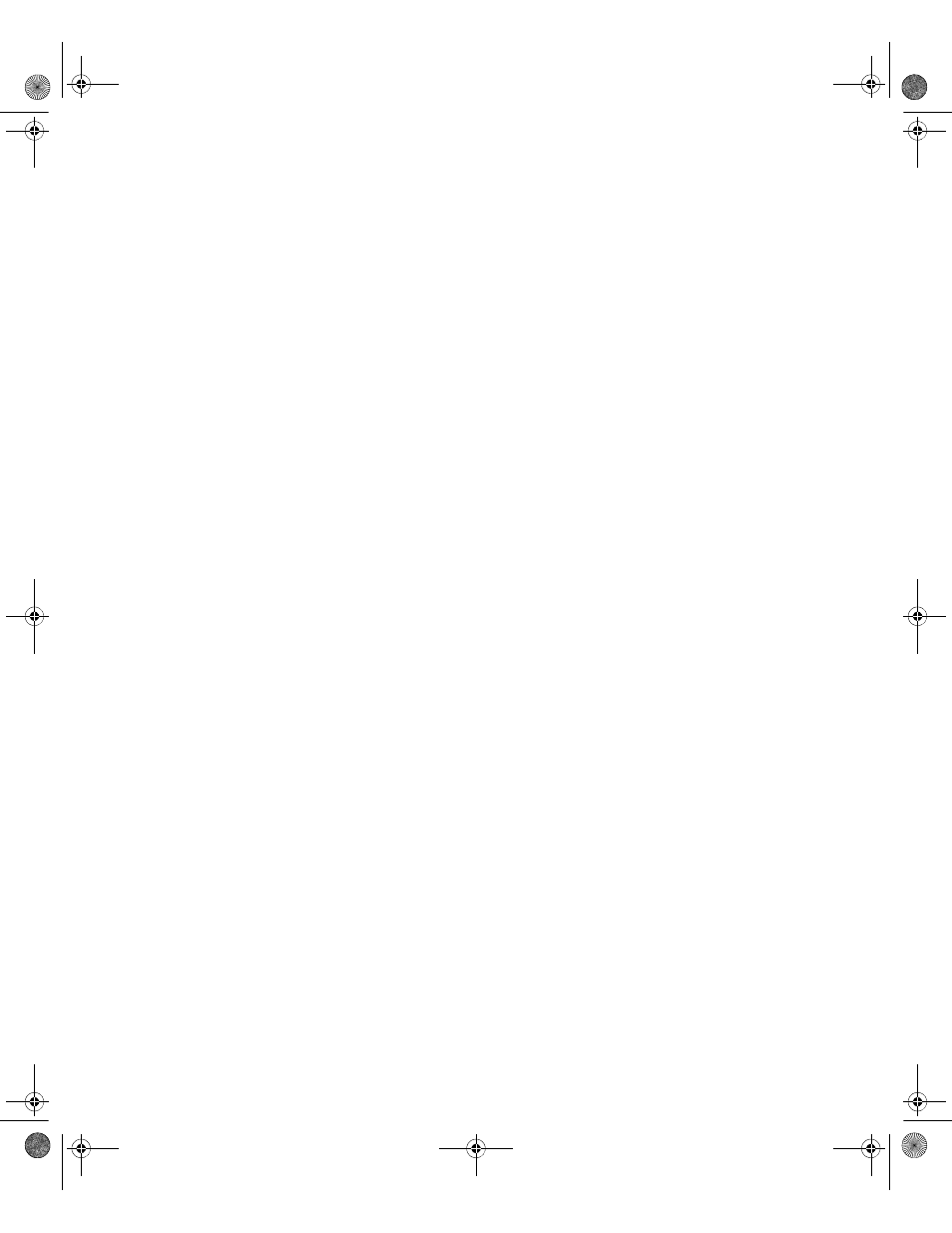
3
•
P
RE
-
INSTALLATION
CONFIGURATION
23
•
•
•
• •
3. Open the Windows Control Panel, and then double-click Add or Remove
Programs.
4. On the left side of the Add or Remove Programs window, click Add/Remove
Windows Components.
5. After the Windows Components Wizard starts, from the Components list, double-
click Application Server.
6. In the Application Server dialog box, double-click Internet Information Services
(IIS).
7. In the Internet Information Services (IIS) dialog box, select the check box, World
Wide Web Service. (The Internet Information Services Manager and Common
Files check boxes should be selected already.)
8. Double-click World Wide Web Service.
9. In the World Wide Web Service dialog box, select the check boxes, Active Server
Pages and WebDAV Publishing. (The World Wide Web Service check box should
be selected already.)
10. Click OK until you return to the Windows Components Wizard, and then click Next.
To finish installing IIS, follow the instructions in the wizard.
To install IIS on Windows XP
1. Close all open Windows programs.
2. Place your Windows XP DVD in the computer’s DVD drive.
3. Open the Windows Control Panel, and then double-click Add or Remove
Programs.
4. On the left side of the Add or Remove Programs window, click Add/Remove
Windows Components.
5. After the Windows Components Wizard starts, select the check box, Internet
Information Services (IIS), and then click Details.
6. In the Internet Information Services (IIS) dialog box, select the check boxes,
Common Files, Internet Information Services Snap-In, and World Wide Web
Server.
7. Click OK, and then click Next.
FTViewSEInstallENU.book Page 23 Wednesday, July 16, 2014 10:53 AM
