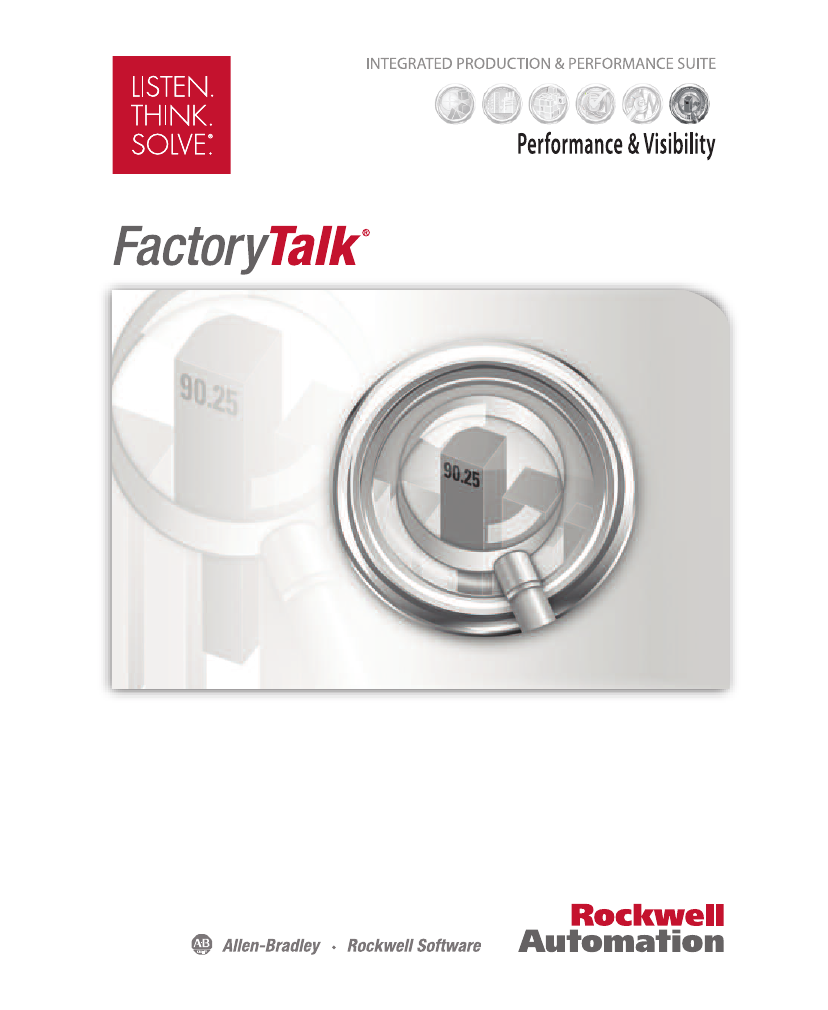Rockwell Automation FactoryTalk View Site Edition Installation Guide User Manual
Viewsiteedition
Table of contents
Document Outline
- About the FactoryTalk View documentation
- Contacting Rockwell Automation Technical Support
- FactoryTalk View basics
- Hardware, operating system, and domain information
- Pre-installation configuration
- Checklist for preparing the computer for installation
- Disable automatic Windows updates
- Turn off simple file sharing in Windows XP
- Turn off fast user switching in Windows XP
- Disable operating system themes
- Manually configure NICs and switch ports
- Disable or uninstall third-party firewalls
- Install Microsoft Internet Information Services
- Remove Internet Explorer Enhanced Security Configuration
- Set up Internet Explorer for optimal access to components
- Set up Data Execution Prevention
- Remove unnecessary DCOM networking protocols
- Installing FactoryTalk View
- Steps to install FactoryTalk View Site Edition (SE)
- Deciding which FactoryTalk View SE components to install
- Preparing for installation
- Launching Setup Wizard and selecting what to install
- Common setup and IIS install
- Providing information for the install
- Checking selections and starting the installation process
- Installation complete
- Installing SE clients in a distributed system
- Post-installation procedures
- Activating FactoryTalk View software
- Deploying network distributed applications
- Overview of tasks: deploying network distributed applications
- Back up the network distributed application
- Ensure that the FactoryTalk Network Directory is set up
- Move the application’s HMI project files
- Restore the network distributed application
- Specify the Network Directory location on application computers
- Move the application’s data server files
- Specify data server host computer names
- Renew data server shortcuts, topics, and device paths
- Specify HMI server host computer names
- Set up additional HMI server properties
- Set up the FactoryTalk View SE Clients
- Run the FactoryTalk View SE Clients
- Deploying network station applications
- Overview of tasks: deploying network station applications
- Move the network station application
- Specify the Network Directory location on application computers
- Move the application’s data server files
- Specify data server host computer names
- Renew data server shortcuts, topics, and device paths
- Specify when HMI server components start or stop
- Set up the FactoryTalk View SE Client
- Run the FactoryTalk View SE Client
- Administering deployed network station applications
- Deploying local station applications
- Overview of tasks: deploying local station applications
- Move the local station application
- Move data servers and change their properties
- Specify OPC data server host computer names
- Specify when HMI server components start or stop
- Set up the FactoryTalk View SE Client
- Run the FactoryTalk View SE Client
- Administering deployed local station applications
- Upgrading an operating FactoryTalk View SE application
- Finding out about features in the new product version
- Overview: Upgrading a redundant network distributed application
- About upgrading a non-redundant network application
- Part 1: Prepare for the upgrade
- Part 2: Set up a temporary system and perform a partial upgrade
- Step 3 – Set up a temporary upgrade system
- Step 4 – Upgrade software components on Server #2
- Step 5 – Upgrade software components on Workstation #1
- Step 6 – Migrate the FactoryTalk View SE application
- Step 7 – Upgrade software on selected run-time clients
- Step 8 – Test the migrated FactoryTalk View SE application
- Part 3: Upgrade Server #1 and remaining clients
- Common upgrade procedures
- FactoryTalk Tools and Utilities
- Install Microsoft Internet Information Services
- Use unattended installation
- Index