Part 1: prepare for the upgrade, Step 1 – upgrade preparation – Rockwell Automation FactoryTalk View Site Edition Installation Guide User Manual
Page 119
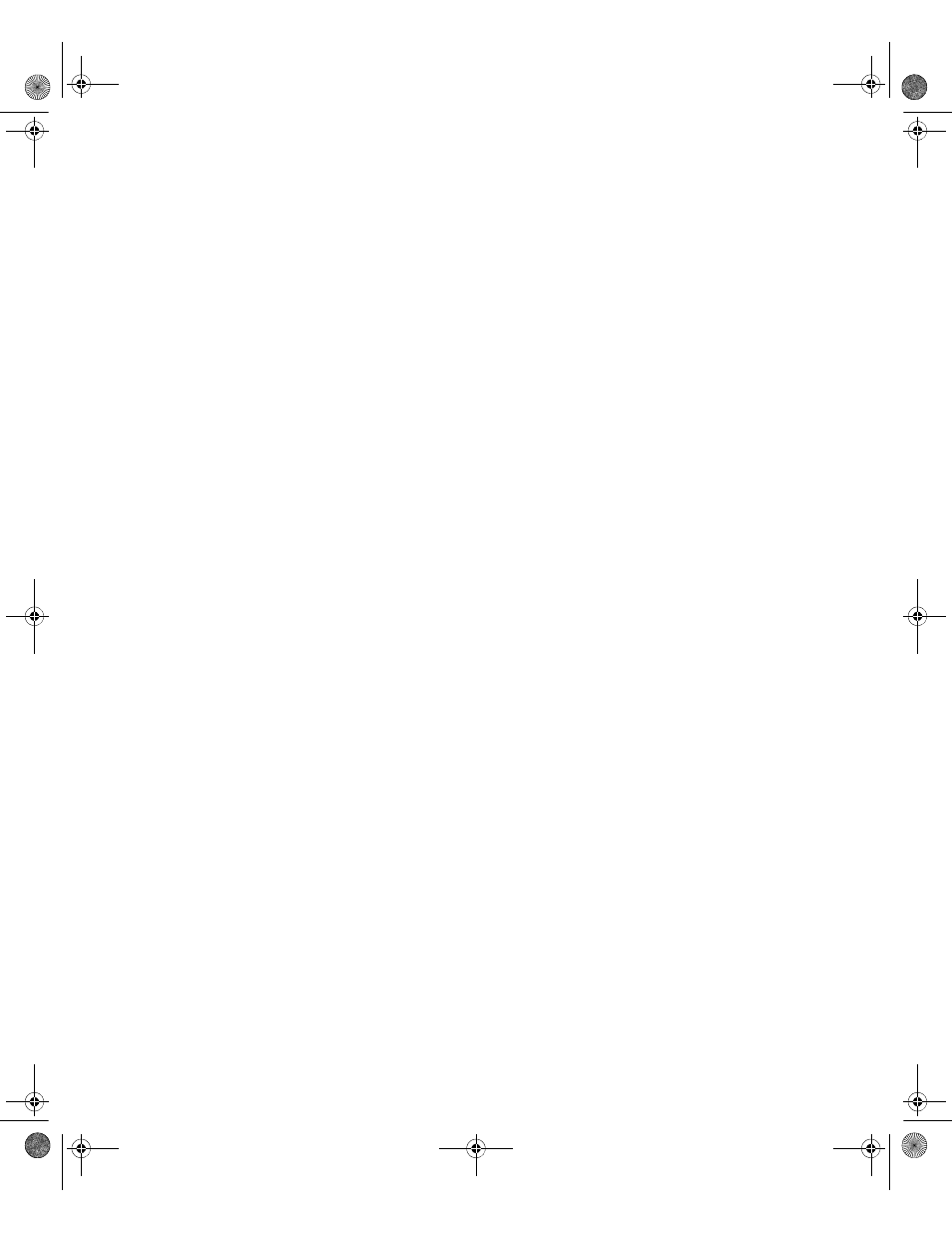
9
•
U
PGRADING
AN
OPERATING
F
ACTORY
T
ALK
V
IEW
SE
APPLICATION
105
•
•
•
• •
Upgrade run-time clients. See “Step 7 – Upgrade software on selected run-time
clients” on page 119. For the non-redundant case, upgrade all run-time clients before
restarting the application.
Restart the application. See “Step 13 – Restart the entire upgraded application” on
page 129. For the non-redundant case, you would only restart one server and the run-
time clients.
Part 1: Prepare for the upgrade
Step 1 – Upgrade Preparation
Before getting started with the upgrade:
Schedule down time for the upgrade
Log on with administrative rights
Record the names and passwords of administrative users
Perform set-up tasks on application computers
Ensure that the latest application files are on the primary server
Have the FactoryTalk View Installation DVD on hand
Schedule down time for the upgrade
During the upgrade process described in this chapter, the deployed FactoryTalk View SE
application needs to be shut down twice:
During step 3, the application is shut down so that Server #2 can be set up as the
temporary primary server.
During steps 9 to 11 (or 12), the application is shut down so that the remaining
application computers can be upgraded, and so application servers can be restored to
their original roles.
In your upgrade process, be sure to schedule down time, and notify affected personnel
about times when the application needs to be shut down.
Log on with administrative rights
To perform certain tasks, the user performing the upgrade must have administrative rights
in Windows and at the FactoryTalk Network Directory.
Windows administrative rights are required to install FactoryTalk View and supporting
software because the Setup Wizard creates program folders and modifies registry entries.
FTViewSEInstallENU.book Page 105 Wednesday, July 16, 2014 10:53 AM
