Rockwell Automation FactoryTalk View Site Edition Installation Guide User Manual
Page 141
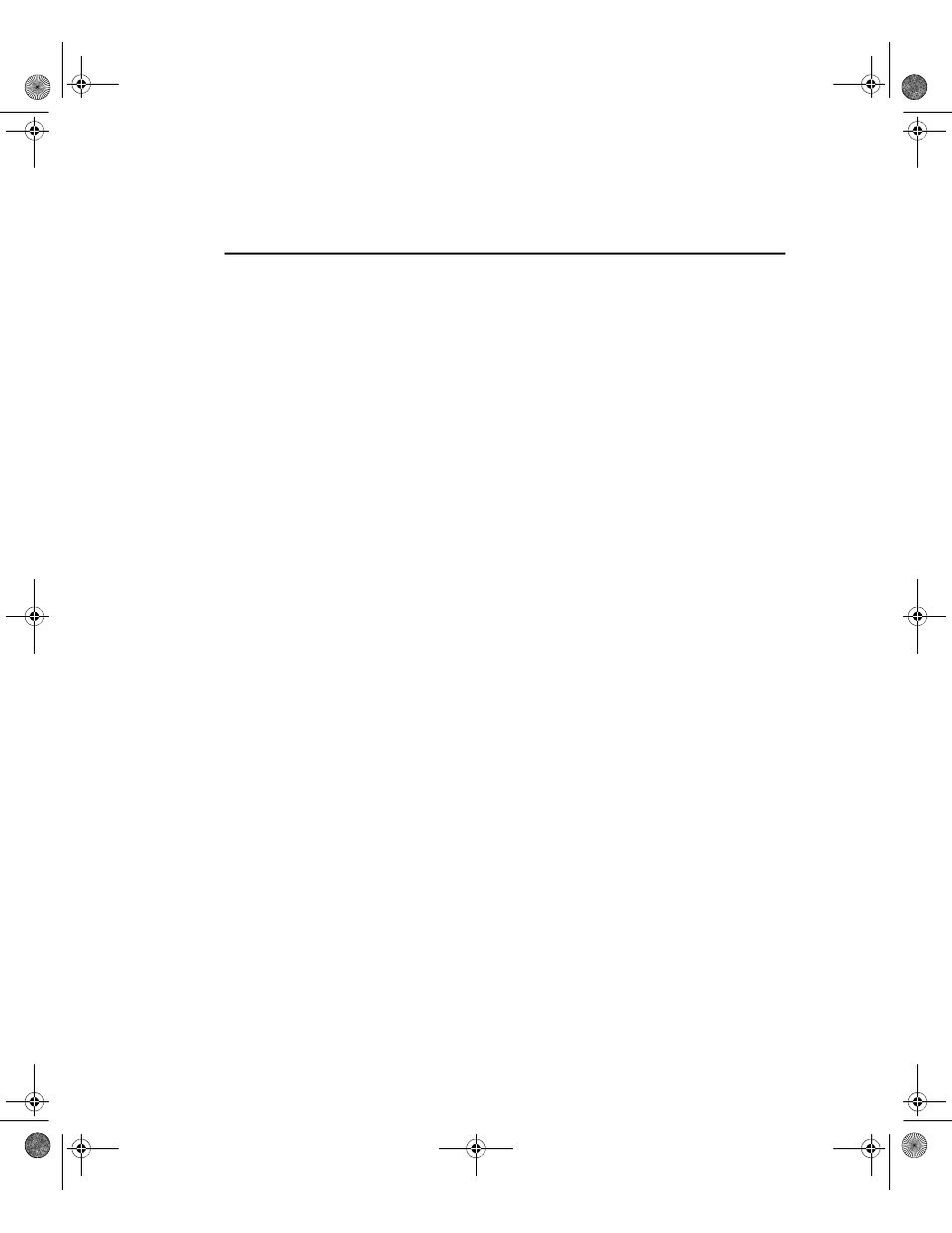
9
•
U
PGRADING
AN
OPERATING
F
ACTORY
T
ALK
V
IEW
SE
APPLICATION
127
•
•
•
• •
Step 12 – Set up redundancy for the upgraded system
To restore redundancy for application servers, perform these tasks:
Specify Server #1 as the Network Directory for Server #2
Shut down all client computers
Replicate primary server files to the secondary server
Specify Server #1 as the Network Directory for Server #2
Now that Server #1 is restored as the FactoryTalk Network Directory, set up Server #2 to
point at that directory server location.
To specify Server #1 as the Network Directory
1. On Server #2, click Start > All Programs > Rockwell Software > FactoryTalk
Tools, and then click Specify FactoryTalk Directory Location.
To use the FactoryTalk Directory Server Location Utility, you have to log on as an
administrator on the local computer.
2. Localhost should be displayed in the field, Computer hosting directory server. Click
the Browse button.
3. In the FactoryTalk Directory Server Configuration dialog box, click Remote
computer.
4. Type Server #1, and then click OK.
To change the Network Directory location, you have to log on as an administrator on
the new Network Directory computer. In this case, the new location is remote.
5. Click OK again, and then restart Server #2.
Shut down all client computers
To disconnect client and server computers, shut down all application clients, including
Workstation #1.
To do this, shut down any applications that are currently running on the clients, and then
shut down the computers.
FTViewSEInstallENU.book Page 127 Wednesday, July 16, 2014 10:53 AM
