Pre-installation configuration, Disable automatic windows updates, 3 • pre-installation configuration – Rockwell Automation FactoryTalk View Site Edition Installation Guide User Manual
Page 31
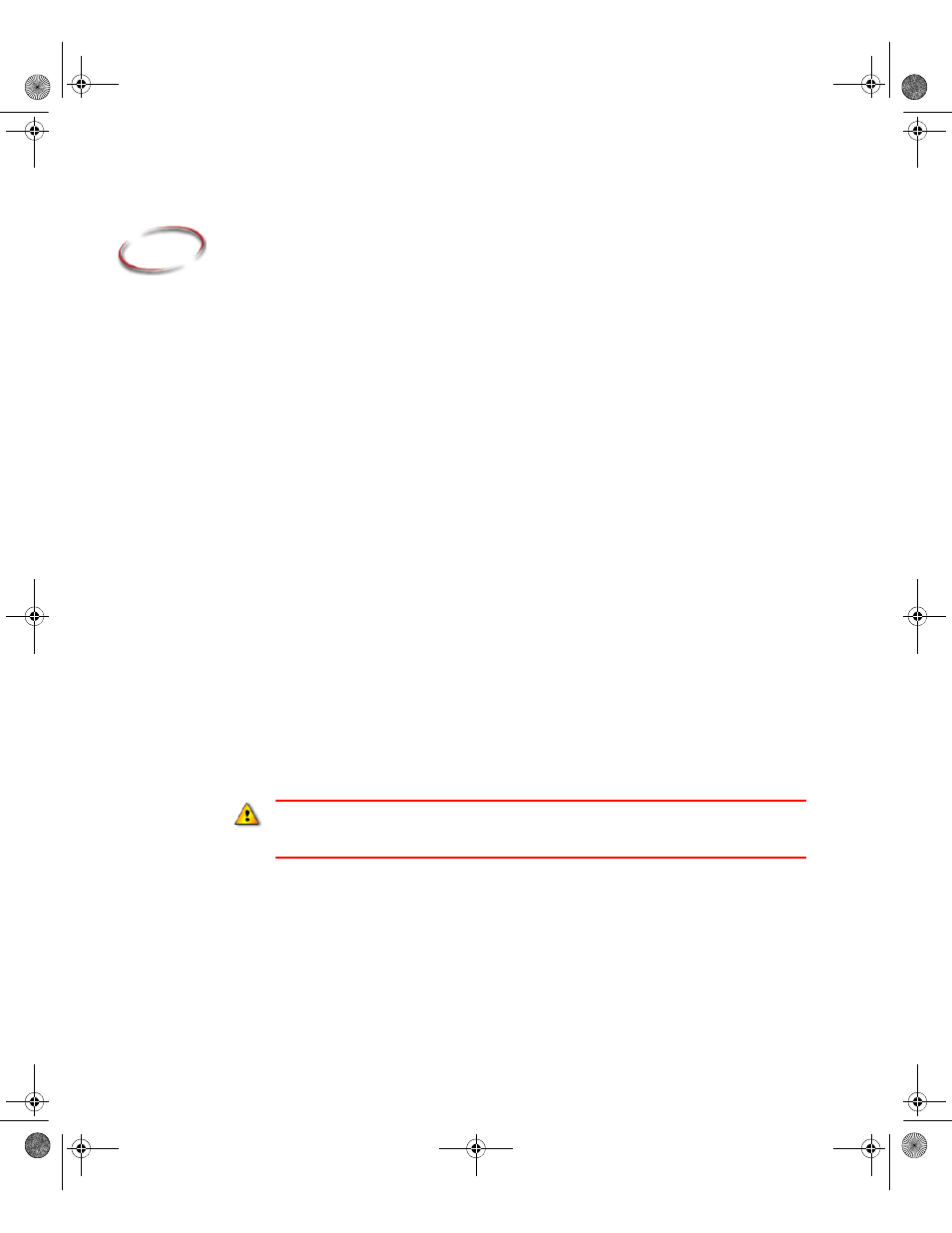
17
3
Pre-installation configuration
This section will guide you through the steps for preparing your computer for installation
of the FactoryTalk View SE product and supporting software.
Checklist for preparing the computer for installation
Disable automatic Windows updates
Turn off simple file sharing and fast user switching (Windows XP only)
Disable operating system themes
Manually configure NICs and switch ports
Disable or uninstall third-party firewalls
Install Microsoft Internet Information Services: Windows XP and Windows 2003
only.
Remove Internet Explorer Enhanced Security Configuration
Set up Internet Explorer for optimal access to components
Set up Data Execution Prevention if needed
Remove unnecessary DCOM networking protocols
Disable automatic Windows updates
When you install Microsoft Service Pack releases and other Windows operating system
updates, you introduce new software that could affect the operation of FactoryTalk
View SE components on the computer.
1. Open the Windows Update window:
(Windows 7, Windows vista, or Windows Server 2008)
Select Start > All Programs > Windows Update.
(Windows 8.1, Windows 8, or Windows Server 2012)
Press the Windows button+X, select Control Panel > Windows Update.
Windows updates should be disabled in all production computers. Updates can cause
unexpected behaviors, including shutting down running applications and automatic computer
reboots.
FTViewSEInstallENU.book Page 17 Wednesday, July 16, 2014 10:53 AM
