Rockwell Automation FactoryTalk View Site Edition Installation Guide User Manual
Page 133
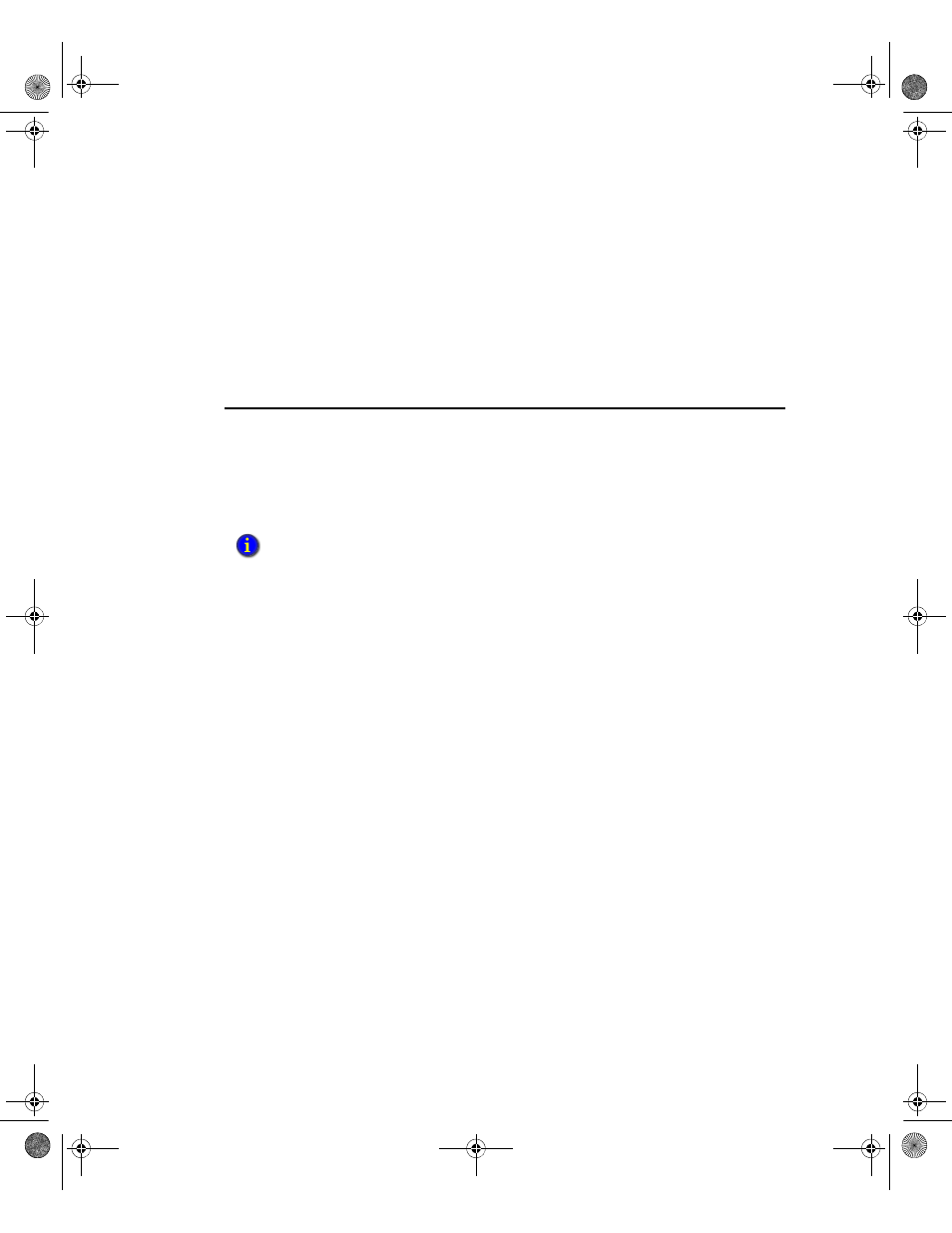
9
•
U
PGRADING
AN
OPERATING
F
ACTORY
T
ALK
V
IEW
SE
APPLICATION
119
•
•
•
• •
3. Save the configuration and close the Communications Setup editor.
Test the migrated application
To test the migrated application, run the application on Workstation #1.
To run the migrated application
Start a FactoryTalk View SE Client configuration on Workstation #1, and ensure that
data communications are functioning as expected.
Step 7 – Upgrade software on selected run-time clients
To upgrade FactoryTalk View SE and supporting software on selected run-time clients,
perform these tasks on each client computer:
Shut down software running on the client
Set up the client as the Network Directory location
Install any necessary product updates
Specify Server #2 as the Network Directory location
Shut down software running on the client
Shut down all software programs that are currently running on the client computer.
Set up the client as the Network Directory location
To prepare to upgrade the software on the client computer, specify the client as the
Network Directory location.
To specify the client computer as the Network Directory
1. On the client computer, click Start > All Programs > Rockwell Software >
FactoryTalk Tools, and then click Specify FactoryTalk Directory Location.
To use the FactoryTalk Directory Server Location Utility, you have to log on as an
administrator on the local computer.
2. Server #1 should be displayed in the field, Computer hosting directory server. Click
the Browse button.
It is recommended that you upgrade the software on some application clients, confirm that the
upgraded application is running as expected, and then upgrade the software on the remaining
clients. The number of clients to upgrade initially is left to your discretion.
FTViewSEInstallENU.book Page 119 Wednesday, July 16, 2014 10:53 AM
