Rockwell Automation FactoryTalk View Site Edition Installation Guide User Manual
Page 132
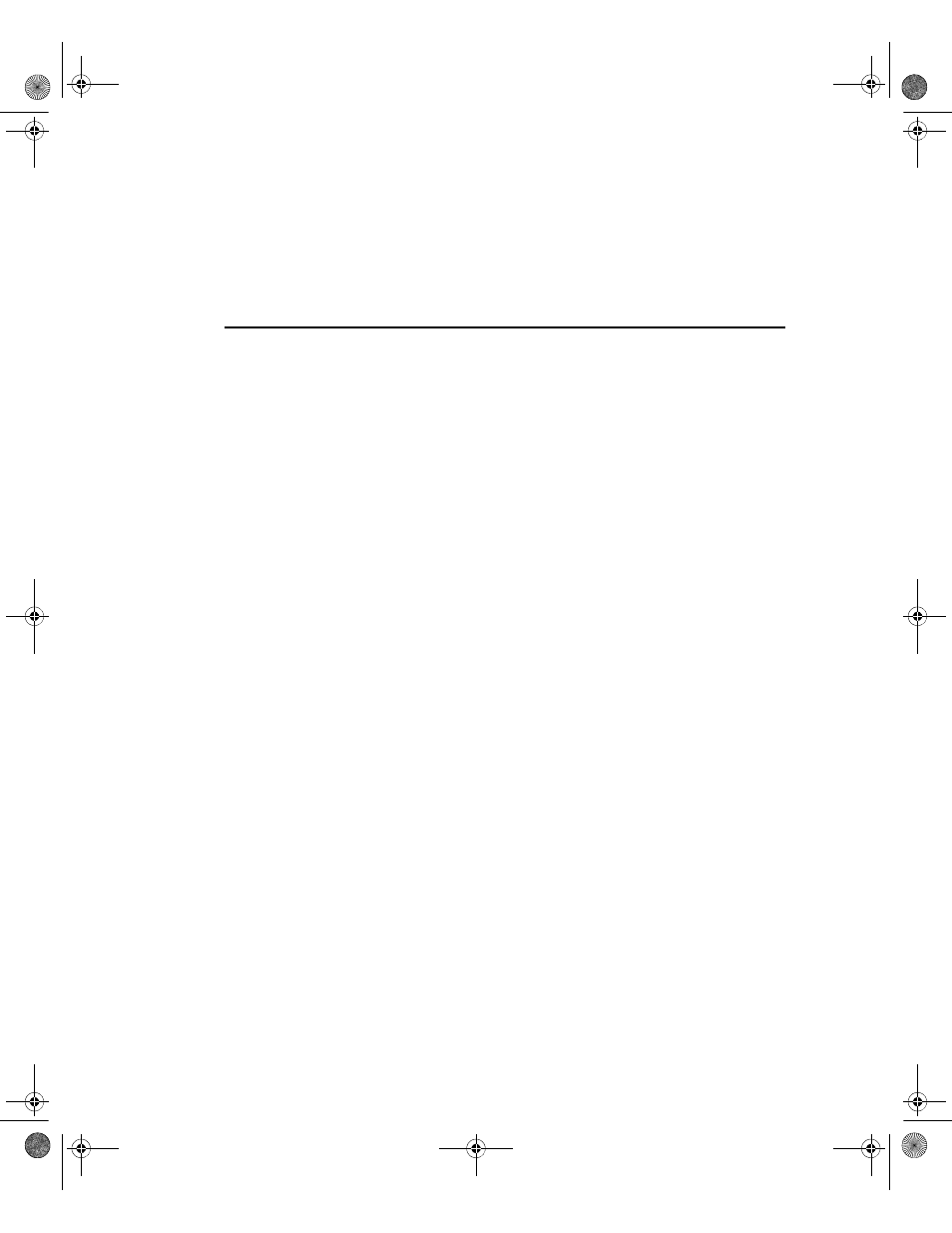
F
ACTORY
T
ALK
V
IEW
I
NSTALLATION
G
UIDE
118
• •
•
•
•
To change the Network Directory location, you have to log on as an administrator on
the new Network Directory computer (local or remote).
4. Click OK, and then restart Workstation #1.
Step 6 – Migrate the FactoryTalk View SE application
To migrate the FactoryTalk View SE application that was restored on Server #2, perform
these tasks:
Open the application in FactoryTalk View Studio
Verify RSLinx Enterprise shortcuts
For details, see the procedures that follow.
Open the application in FactoryTalk View Studio
To migrate the application, open it in the new version of FactoryTalk View Studio
installed on upgraded Workstation #1.
To open the application
1. On Workstation #1, click Start > All Programs > Rockwell Software > FactoryTalk
View, and then click FactoryTalk View Studio.
2. Click View Site Edition (Network Distributed), and then click Continue.
3. In the Existing tab, click the application name, select an application language, and
then click Open.
Wait until the HMI server and all project components in the application are loaded,
and then leave the application open in FactoryTalk View Studio.
Verify RSLinx Enterprise shortcuts
To confirm that data communications are set up correctly in the migrated application,
verify that RSLinx Enterprise shortcuts point at the correct devices.
To check RSLinx Enterprise shortcuts
1. In FactoryTalk View Studio, expand the data server (RSLinx Enterprise), and then
double-click Communications Setup.
2. In the Communications Setup editor, select each configured RSLinx Enterprise
shortcut, and ensure that it points at the correct device.
FTViewSEInstallENU.book Page 118 Wednesday, July 16, 2014 10:53 AM
