Rockwell Automation FactoryTalk View Site Edition Installation Guide User Manual
Page 154
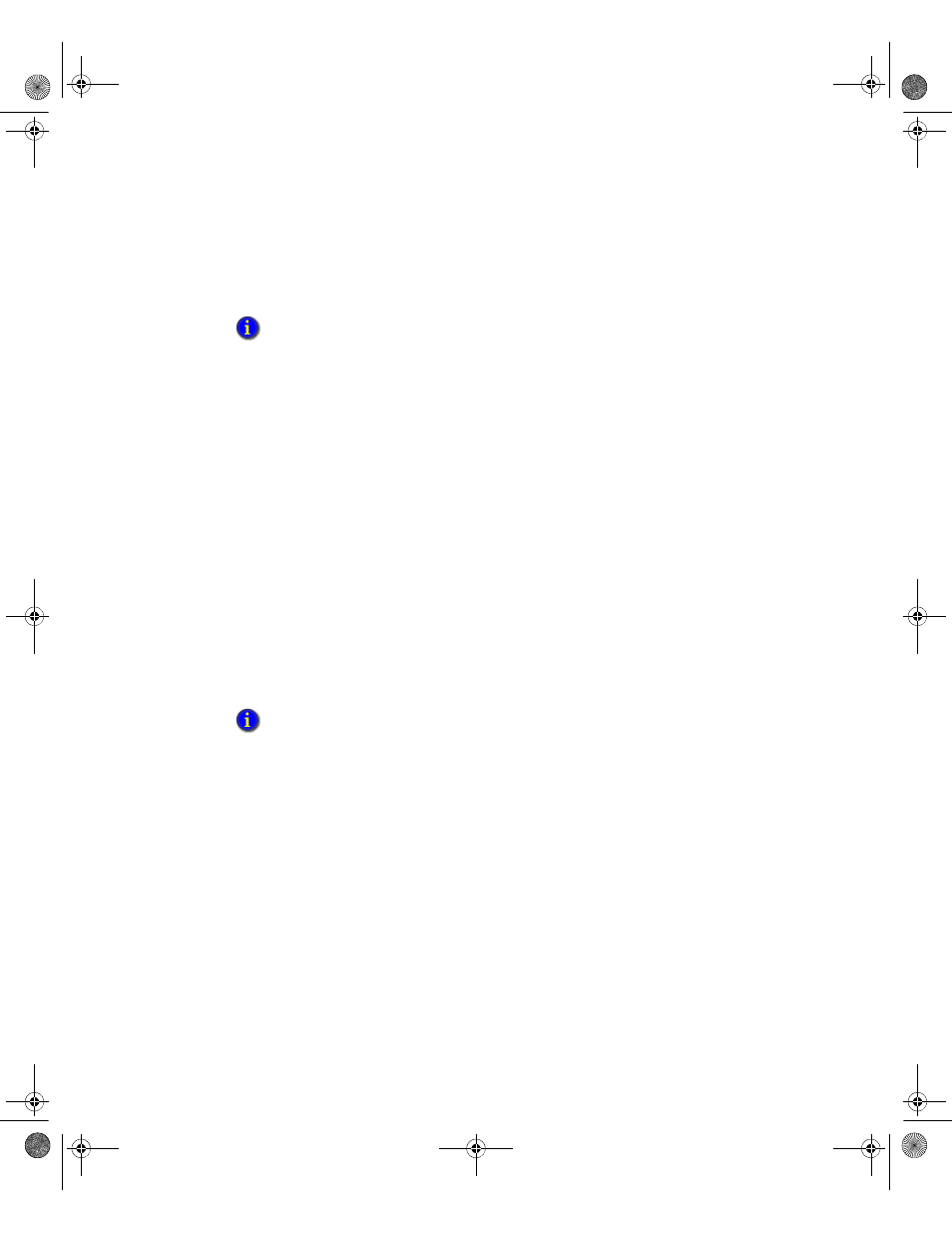
F
ACTORY
T
ALK
V
IEW
S
ITE
E
DITION
I
NSTALLATION
G
UIDE
140
• •
•
•
•
10. Under World Wide Web Services folder, expand the Security folder.
11. Select the Windows Authentication and URL Authorization checkboxes.
To install IIS on Windows Server 2008 or Windows Server 2012
The steps vary slightly. Follow the on-screen instructions that apply to the operating
systems you are using.
1. Select
Start
>
Administrative Tools
>
Server Manager
.
2. (Windows Server 2008) In the Server Manager window, under Roles Summary, click
Add Roles
.
(Windows Server 2012) In the Server Manager Dashboard window, click
Add roles
and features
.
3. Use the Add Roles Wizard (or Add Roles and Features Wizard) to add the
Web Server
(IIS)
role.
4. To install the Web Server, some additional Windows features might need to be
installed. In each case, click
Add Required Features
.
5. In the Add Role Services (or Add Server Roles) page, expand Common HTTP
Features, and then select WebDAV Publishing.
6. Click to expand Security, and then select the
Windows Authentication
and
URL
Authorization
check boxes.
7. Click to expand
Application Development
, and then select
ASP
.
8. When prompted to install ISAPI Extensions, click
Add Required Role Services
.
If IIS is installed correctly, you should be able to open the HMI server status page on localhost
first, then from another computer. To test this, open Internet Explorer®, in the address field, type
http://localhost/rsviewse, or http://computername/rsviewse then the Enter key.
If you are running on Windows Server 2008 Standard Edition with Service Pack 2, the steps to
install WebDAV are different.
See “Installing WebDAV on Windows Server 2008 Standard Edition
with Service Pack 2” on page C-143.
FTViewSEInstallENU.book Page 140 Wednesday, July 16, 2014 10:53 AM
