Change the time zone for terminal operations – Rockwell Automation 2711P-xxxx PanelView Plus 6 Terminals User Manual User Manual
Page 80
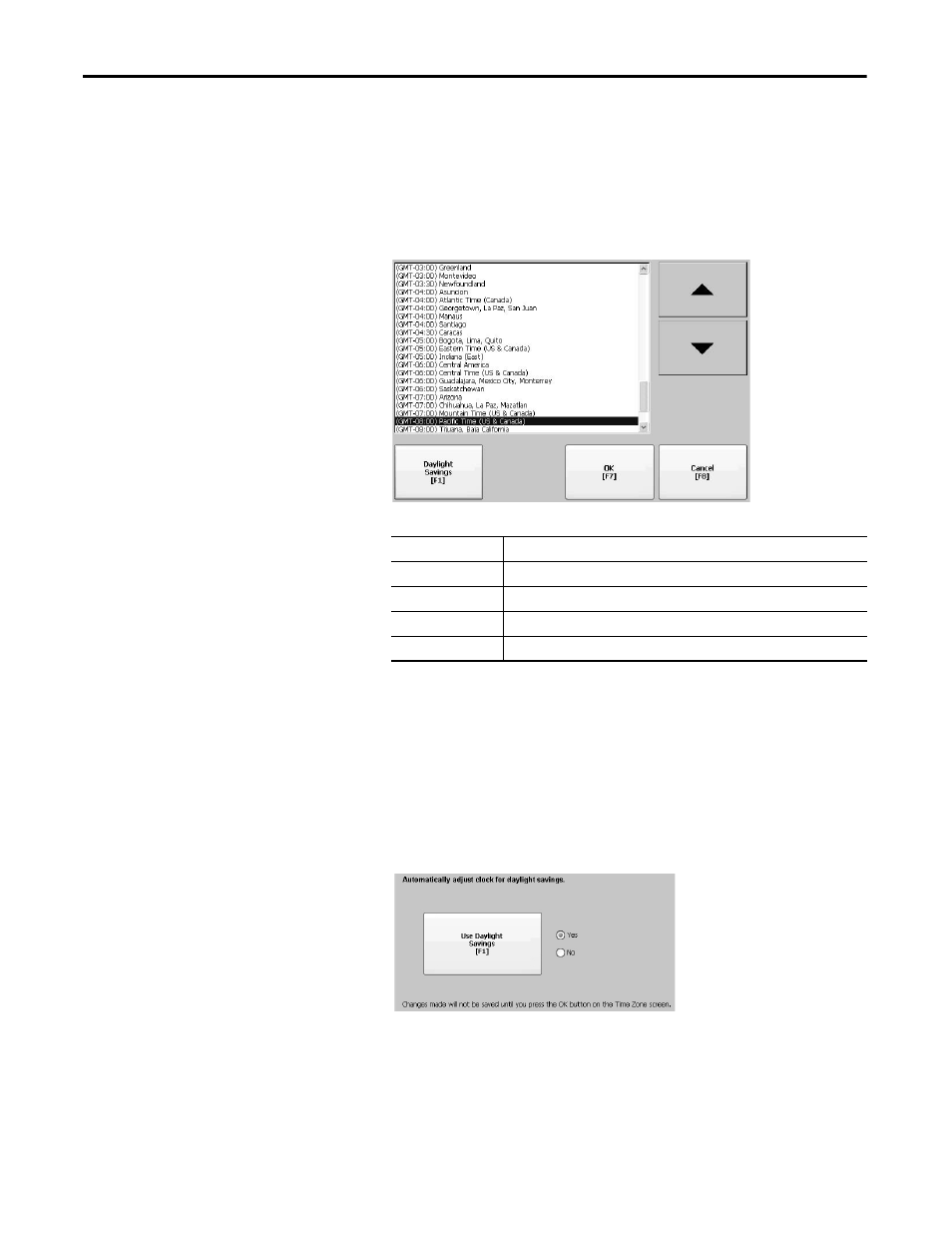
80
Rockwell Automation Publication 2711P-UM006C-EN-P - April 2013
Chapter 3
Configuration Mode
Change the Time Zone for Terminal Operations
You can view or modify the current time zone that is installed on the terminal.
Time zones are installed as a part of the operating system. Changing the time
zone adjusts the current time and date to match the new time zone.
1. Press Terminal Settings>Time/Date/Regional Settings>Time Zone.
2. Press the up or down cursor to select a time zone.
If the selected time zone supports daylight savings, you can press Daylight
Savings.
3. Press Daylight Savings to enable or disable daylight savings for the selected
time zone.
Daylight savings is set to Yes for all time zones except for Japanese, which
does not support daylight savings. Daylight savings changes are not
permanently applied until you close the Time Zone dialog box.
4. Press Use Daylight Savings to select Yes or No.
5. Press Close when done.
6. Press OK to return to previous dialog box.
Language
Default Time Zone
English
(GMT -05:00) Eastern Time (US and Canada)
French
(GMT +01:00) Brussels, Copenhagen, Madrid, Paris
German
(GMT +01:00) Amsterdam, Berlin, Bern, Rome, Stockholm, Vienna
Japanese
(GMT +09:00) Osaka, Sapporo, Tokyo
