Restore factory defaults – Rockwell Automation 2711P-xxxx PanelView Plus 6 Terminals User Manual User Manual
Page 172
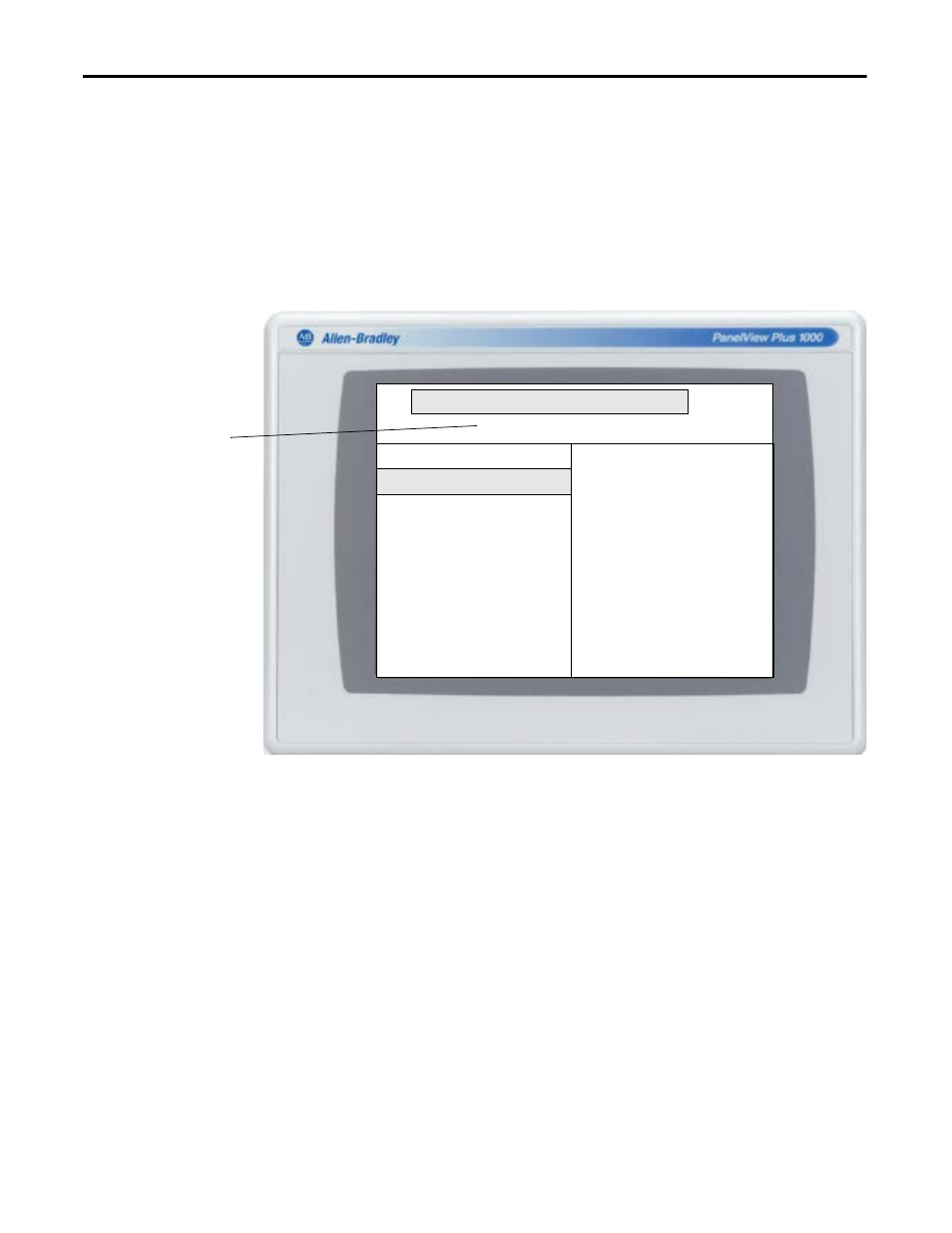
172
Rockwell Automation Publication 2711P-UM006C-EN-P - April 2013
Chapter 8
Troubleshooting
2. Press the up and down arrow keys on the keypad or attached keyboard to
move up and down the list of maintenance options:
• Continue booting with selection option.
• Special Boot Action
• Display Resolution (not on 400 and 600 terminals)
3. With an option selected, press the right or left arrow keys to cycle through
the available operations or settings.
The result of each action is explained on the right.
4. Follow these steps, when done making selections.
a. Press the up arrow to return to ‘Continue booting with selected
options’.
b. Press the Enter key to continue booting.
Restore Factory Defaults
To recover from a firmware update failure, for example, fatal code 0F, you need to
restore your terminal to its out-of-box, factory default state.
Follow these steps to restore factory defaults from Maintenance mode.
1. While pressing and holding the Default switch on the back of the logic
module, press and release the Reset switch.
Maintenance Window with Safe Mode Selected
default button pressed, please select maintenance options
Maintenance Menu -- ver 0x.xx
Special BOOT Action - SAFE Mode
Display resolution - AUTO
Continue booting with selected options
Selects the special BOOT action
that will be executed during
this system boot.
- SAFE mode-------------------------
The system will start in the
Configuration Mode of FactoryTalk
View ME Station.
- IMPORTANT-------------------------
FactoryTalk View ME Station will
load at start up not the custom
HMI application. The HMI
application will start normally
the next time the terminal is
rebooted.
The version refers to the
boot loader.
TIP
Terminals require an attached USB keyboard to navigate in Maintenance mode.
