View or change terminal device name – Rockwell Automation 2711P-xxxx PanelView Plus 6 Terminals User Manual User Manual
Page 63
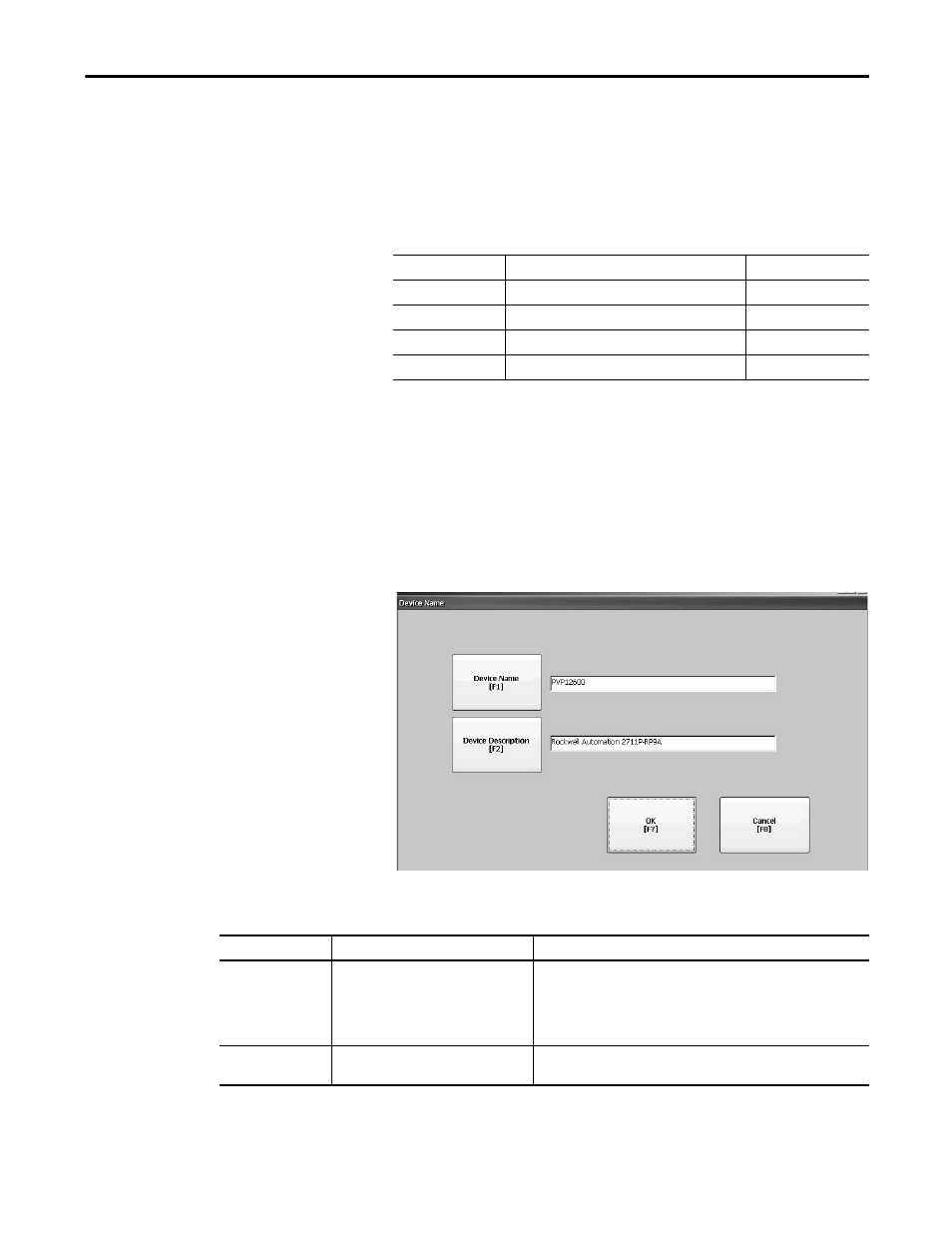
Rockwell Automation Publication 2711P-UM006C-EN-P - April 2013
63
Configuration Mode
Chapter 3
Follow these steps to define a name server address.
1. Press Terminal Settings>Networks then Communications>Network
Connections>Network Adapters.
2. Press Name Servers.
3. Press the following fields to enter a name server address.
4. Press OK when done.
View or Change Terminal Device Name
Each terminal has a default device name and description that is used to identify
the terminal on the network. You can view or modify this information.
1. Press Terminal Settings>Networks then Communications>Network
Connections>Device Name.
2. Press Device Name to enter or edit the device name.
3. Press Device Description to enter a description for the device.
4. Press OK.
Field
Description
Valid Values
Primary DNS
The address of the primary DNS resolver.
xxx.xxx.xxx.xxx
Secondary DNS
The address of the secondary DNS resolver.
xxx.xxx.xxx.xxx
Primary WINS
The address of the primary WINS resolver.
xxx.xxx.xxx.xxx
Secondary WINS
The address of the secondary WINS resolver.
xxx.xxx.xxx.xxx
Field
Description
Valid Values
Device Name
(1)
Unique name that identifies the terminal to
other computers on the network.
1…15 characters
• A leading character in the range of a through z or
A through Z.
• Remaining characters in the range of a through z,
A through Z, 0…9, or - (hyphen)
Device Description
Provides a description of the terminal. The
default is device catalog number.
50 characters max
(1) Check with your network administrator to determine a valid device name.
