Load and run application – Rockwell Automation 2711P-xxxx PanelView Plus 6 Terminals User Manual User Manual
Page 50
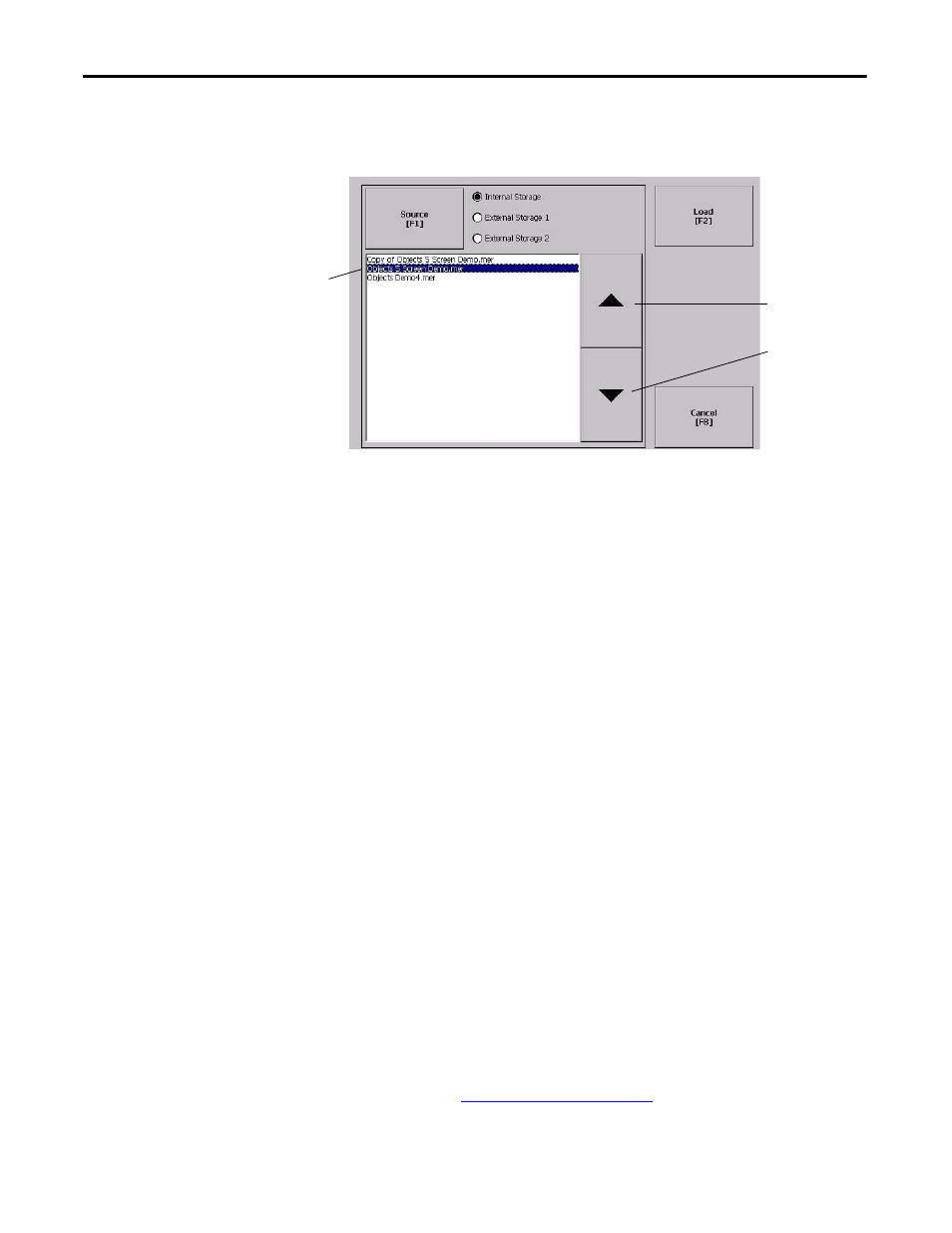
50
Rockwell Automation Publication 2711P-UM006C-EN-P - April 2013
Chapter 3
Configuration Mode
Load and Run Application
Before running a FactoryTalk View Machine Edition .mer application, you must
first load the application. You can load an .mer application from internal storage
or nonvolatile memory in the terminal, an SD card, or a USB flash drive.
Follow these steps to load and run an application.
1. Press Load Application from the Configuration mode dialog box.
2. Press Source to select the location of the file you want to load:
• Internal Storage - nonvolatile memory of the terminal.
• External Storage 1 - SD card loaded in the card slot of the terminal.
• External Storage 2 - USB flash drive connected to a USB host port.
3. Select an .mer file from the list by using the up and down cursor keys.
4. Press Load to load the selected application.
You are asked if you want to replace the terminal’s communication
configuration with the configuration in the application.
5. Select Yes or No.
If you select Yes, any changes to the device addresses or driver properties in
the RSLinx
Communications dialog box are lost.
The name of the currently loaded application appears at the top of the
main Configuration mode dialog box.
6. Press Run on the Configuration mode dialog box to run the loaded
application.
Moves
Highlight Up
Moves
Highlight Down
List of FactoryTalk View .mer
applications stored in terminal
memory.
TIP
The recognized path for Machine Edition files on the terminal, USB
flash drive, or SD card is \Application Data\Rockwell
Software\RSViewME\Runtime\. On the terminal, the path is in
My Device on the desktop.
TIP
Applications generate log files. To delete log files before running an
application, select Delete Log Files Before Running on the Configuration Mode
dialog box. Deleting log files reclaims terminal memory.
TIP
Refer to Start-up Options on page 51
to set the application to automatically
run on startup or a terminal reset.
