Input panel – Rockwell Automation 2711P-xxxx PanelView Plus 6 Terminals User Manual User Manual
Page 47
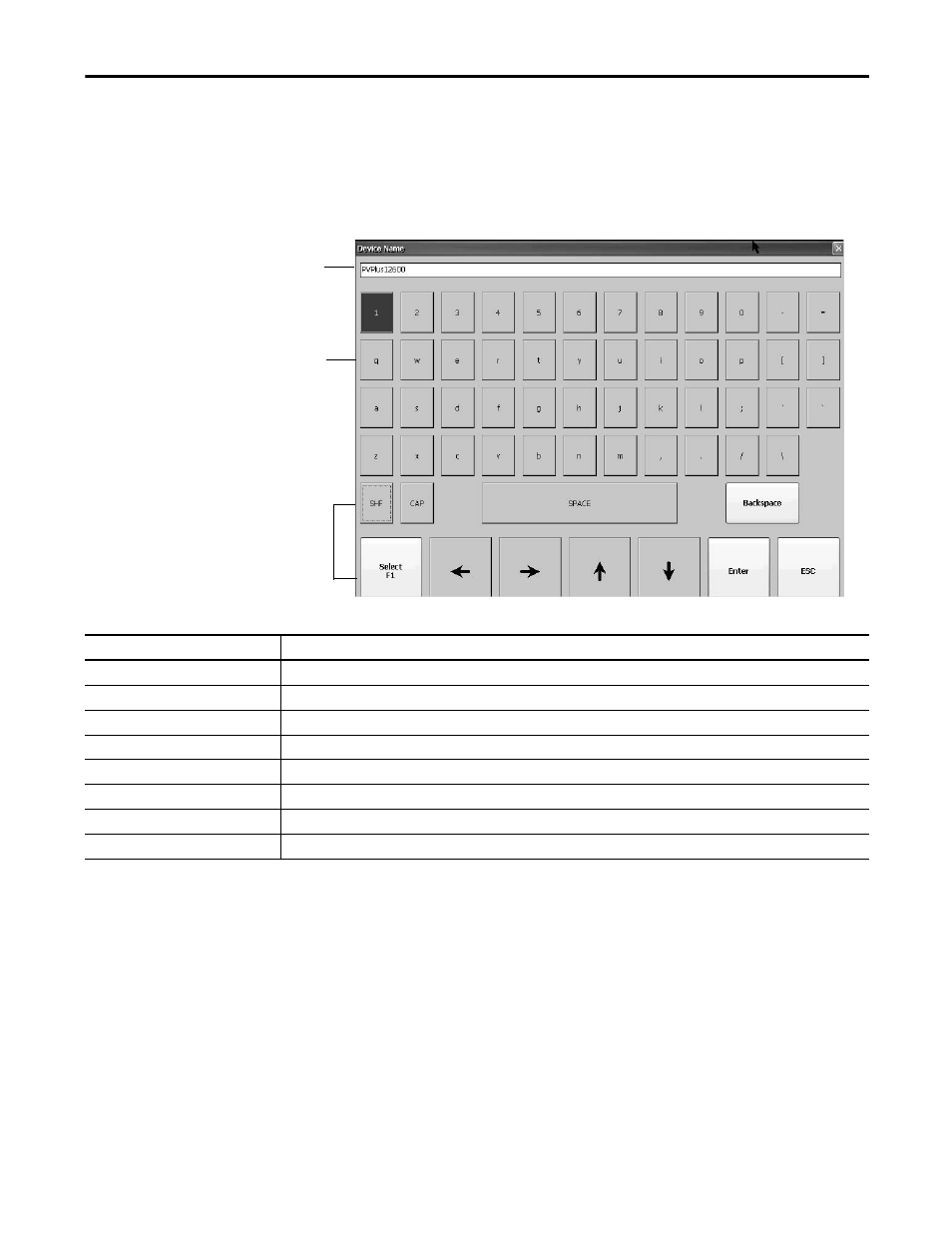
Rockwell Automation Publication 2711P-UM006C-EN-P - April 2013
47
Configuration Mode
Chapter 3
Input Panel
When you activate a data entry field, the input panel opens. If the field is
restricted to a numeric value or IP address, then only the 0…9 and decimal point
keys are enabled.
Figure 11 - Input Panel
Follow these steps to enter characters in the display area.
1. Select a character on the character keyboard:
• On a touch-screen terminal, press a key.
• On a keypad terminal, press the arrow keys on the keypad to navigate to
a key.
• If a mouse is attached, click a key.
2. Press Select to copy the character to the display area.
3. Press Enter when done to exit the input panel.
Display Area
Character Keyboard
Controls
Table 44 - Input Panel Controls
Input Panel Controls
Function
SHF
Switches keys between their shifted and unshifted state. The initial default is unshifted.
CAP
Switches keys between lowercase and uppercase characters. The initial default is lowercase.
SPACE
Enters a space between characters in the Display Area.
Backspace
Deletes the previous character (to the left of the cursor) in the Display Area.
Select
Selects a character and enters it in the Display Area.
Left, Right, Up, Down Arrow Keys
Selects the character to the left, right, above, or below the currently selected character.
Enter
Accepts the entered characters and returns to the previous dialog box.
ESC
Cancels the current operation and returns to the previous dialog box.
