Rockwell Automation 2711P-xxxx PanelView Plus 6 Terminals User Manual User Manual
Page 110
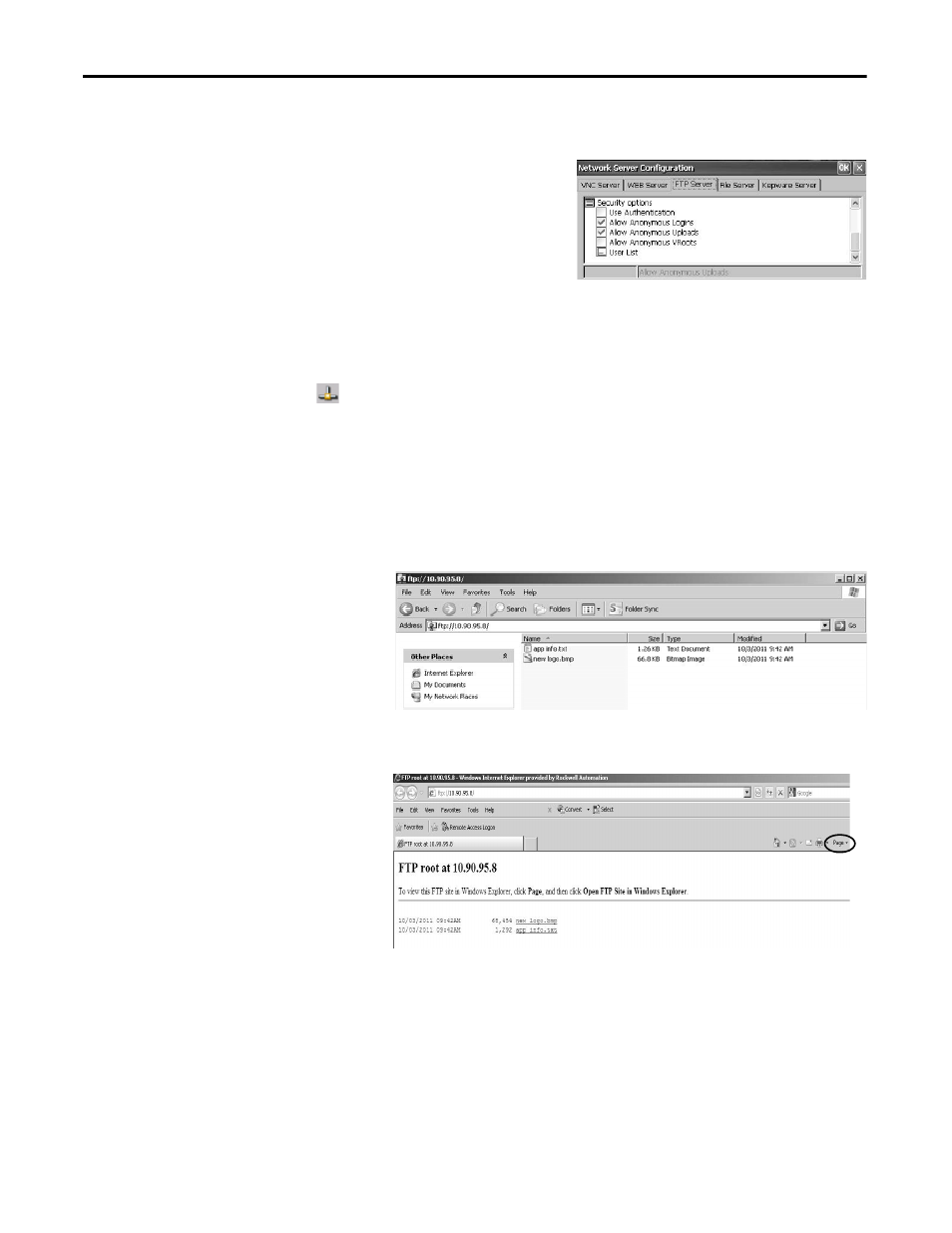
110
Rockwell Automation Publication 2711P-UM006C-EN-P - April 2013
Chapter 4
Windows CE Operating System
FTP Anonymous Login and Upload
Follow these steps to establish an
FTP connection to the terminal
by allowing anonymous logins
and file transfers to or from the
default FTP folder on the
terminal.
1. Open your web browser or any folder on your computer.
2. Type the IP address of the terminal in the address field by using the syntax
ftp://ipaddress_of_hmi_terminal.
ftp://90.95.80.8
An anonymous connection is established to the \Temp folder, which is the
FTP default directory on the terminal. The folder shows two files.
If you launch the FTP connection from your browser, you might see
this view.
To see the folder view, click Page, then from the File menu, choose Open
FTP site in Windows Explorer.
3. Transfer files between your computer and the FTP folder:
• Drag or copy a file from the FTP folder to your computer.
• Drag or copy a file to the FTP folder from your computer.
TIP
If Allow Anonymous Uploads is not checked, you can copy files from the default
FTP folder on the terminal but not to the folder.
TIP
You need the IP address of your HMI terminal to establish an FTP connection.
Click the network connection icon in the system tray to view IP information.
