Command prompt parameters, Image viewer – Rockwell Automation 2711P-xxxx PanelView Plus 6 Terminals User Manual User Manual
Page 117
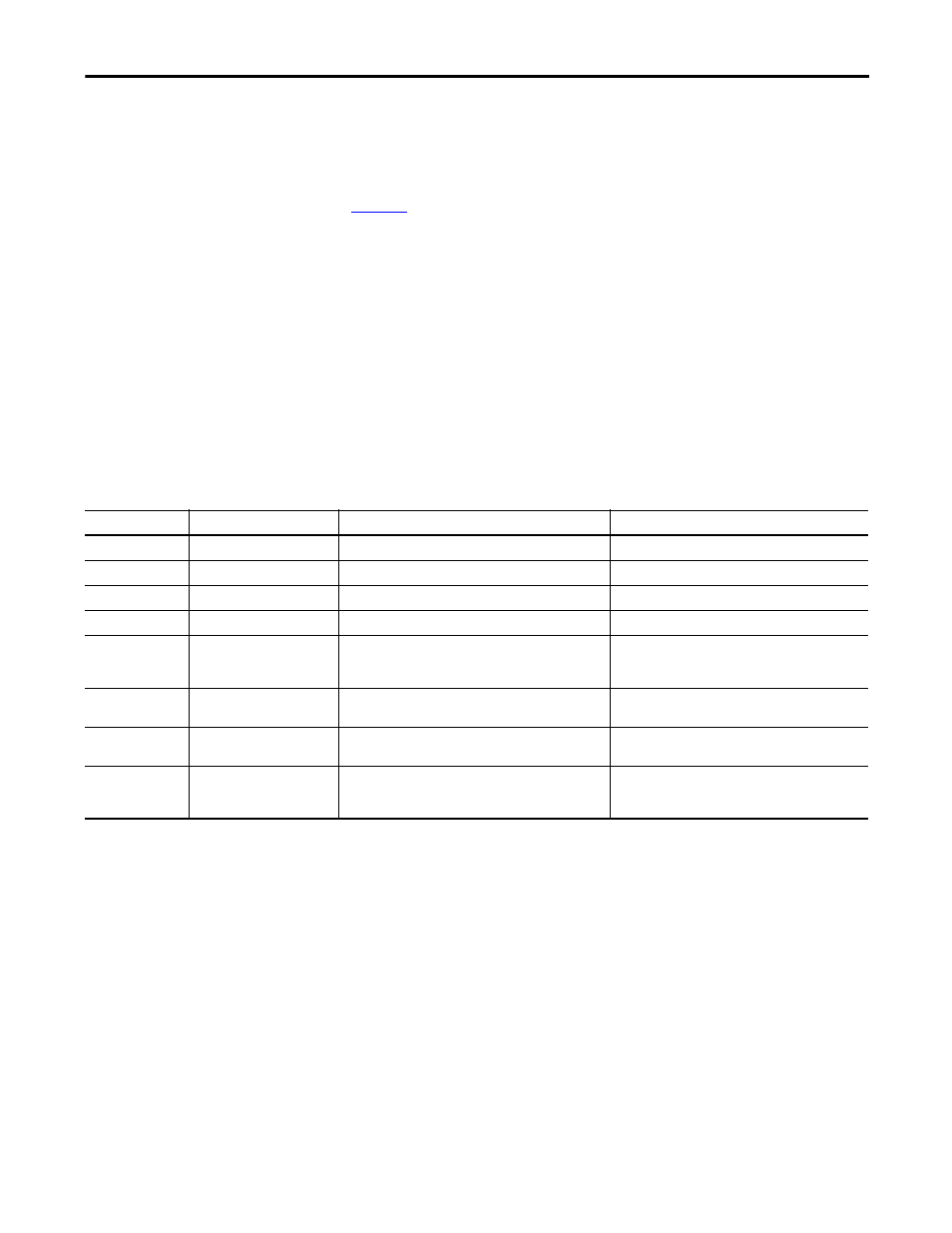
Rockwell Automation Publication 2711P-UM006C-EN-P - April 2013
117
Windows CE Operating System
Chapter 4
Command Prompt Parameters
You can run the PDF reader from the Windows Command Prompt by choosing
Start>Programs>Command Prompt and executing the command parameters in
Table 59
.
Command Prompt Syntax
Foxitreader “file_path/file-name.pdf ”
parameter parameter_ value
• Enclose the file path and file name in double quotes and use forward
slashes to separate the file path directories and file name.
• Use spaces to separate the parameter from the file name and optional
parameter value.
Command Prompt Example
Foxitreader “windows/desktop/example.pdf ” -p 4
This command prompt opens example.pdf in Foxit Reader at page 4.
Image Viewer
Use the Image Viewer to view bmp, jpg, and png images. You can control how
images are viewed to create a slide show. Images can be sorted, rotated, zoomed.
You can set the timing between slides and use other transition effects.
To run the image viewer, choose Start>Programs>File Viewers>Image
Viewer>imageviewer.
For help on using the viewer, see the help available from the Image Viewer menu.
Table 59 - Command Prompt Parameters
Parameter
Parameter Function
Example
Description
-p
Go to page
Foxitreader “file_path/file.pdf” -p 2
Opens the PDF file to page 2.
-zw
Fit width
Foxitreader “file_path/file.pdf” -zw
Opens the PDF file and fits the view to the page width.
-zp
Fit page
Foxitreader “file.pdf”-zp
Opens the PDF file and shows the full page.
-z
Zoom to
Foxitreader “file.pdf”-z 150
Opens the PDF file and zooms to 150%.
Multiple parameters
Enter empty spaces between
parameters and parameter
values
Foxitreader “file_path/file.pdf” -p 2 -zw
Opens the PDF file to page 2 and fits the view the page
width
-b
Go to bookmark
Foxitreader “file_path/file.pdf” -b “Bookmark1”
Opens the PDF file to the location specified within
Bookmark1
-d
Go to named destination
Foxitreader “file_path/file.pdf” -b “Destination1”
Opens the PDF file to the location specified within
Destination 1.
-g
Disable the File>Open
command on the Menu and the
Open folder button.
Foxitreader “file_path/file.pdf” -g
Opens the PDF file and dims the Menu, File>Open
command the Open button.
