Desktop access, Enable desktop access, Refer to – Rockwell Automation 2711P-xxxx PanelView Plus 6 Terminals User Manual User Manual
Page 54
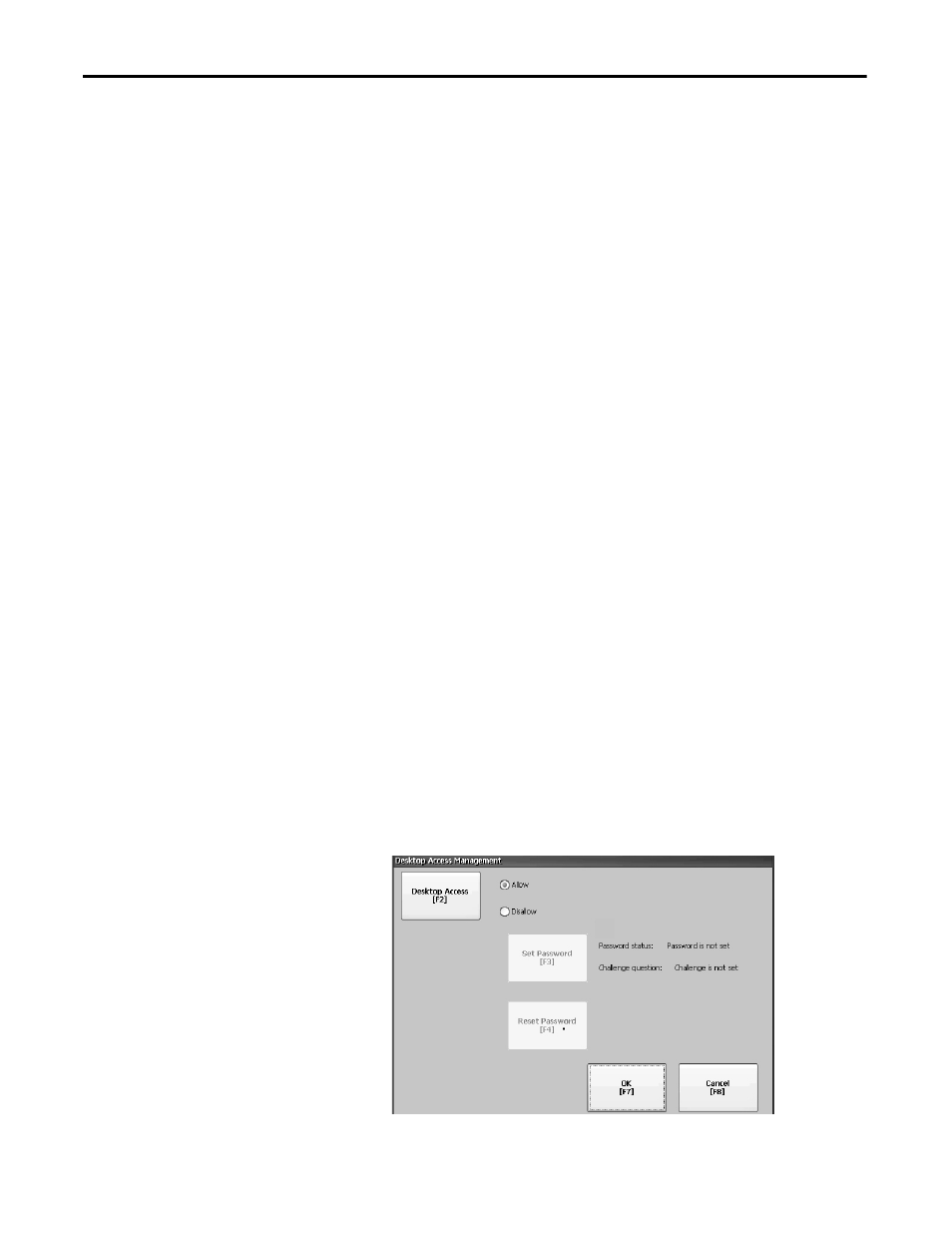
54
Rockwell Automation Publication 2711P-UM006C-EN-P - April 2013
Chapter 3
Configuration Mode
Desktop Access
You can allow or restrict access to the Windows desktop on all terminals. From
the desktop, you can perform system and control panel operations, or run third-
party applications. Terminals with extended features can additionally run viewers,
media players, and launch the web browser. You can allow access temporarily to
perform specific tasks, then disable desktop access to prevent unauthorized
changes.
Typically, a terminal does not allow desktop access unless it has
extended features.
With restricted access, the only way to access the desktop is to first enter a
password. The terminals are shipped from the factory with a default password
and challenge question that we recommend you change:
• Default password = password (case sensitive)
• Default challenge question = What is the opposite of lock?
• Default challenge answer = unlock (case sensitive)
When desktop access is set to allow, you can access the desktop by pressing Exit
from FactoryTalk View ME Station Configuration mode.
Enable Desktop Access
Follow these steps to enable desktop access.
1. Press Terminal Settings>Desktop Access Setup.
2. Press Desktop Access to select Allow.
The Enter Password dialog box appears.
3. Press Password to enter the password and press Enter.
4. Press Enter again to return to Desktop Access Management.
Notice that the password has been cleared.
TIP
All terminals are shipped from factory with desktop access disabled.
TIP
Each time you change access from disallow to allow, you are required
to enter a password. The initial default password is ‘password’.
