Calibration tab – Rockwell Automation 1732E-IR4IM12R ArmorBlock Dual-Port EtherNet/IP 4-Point Thermocouple and RTD User Manual
Page 39
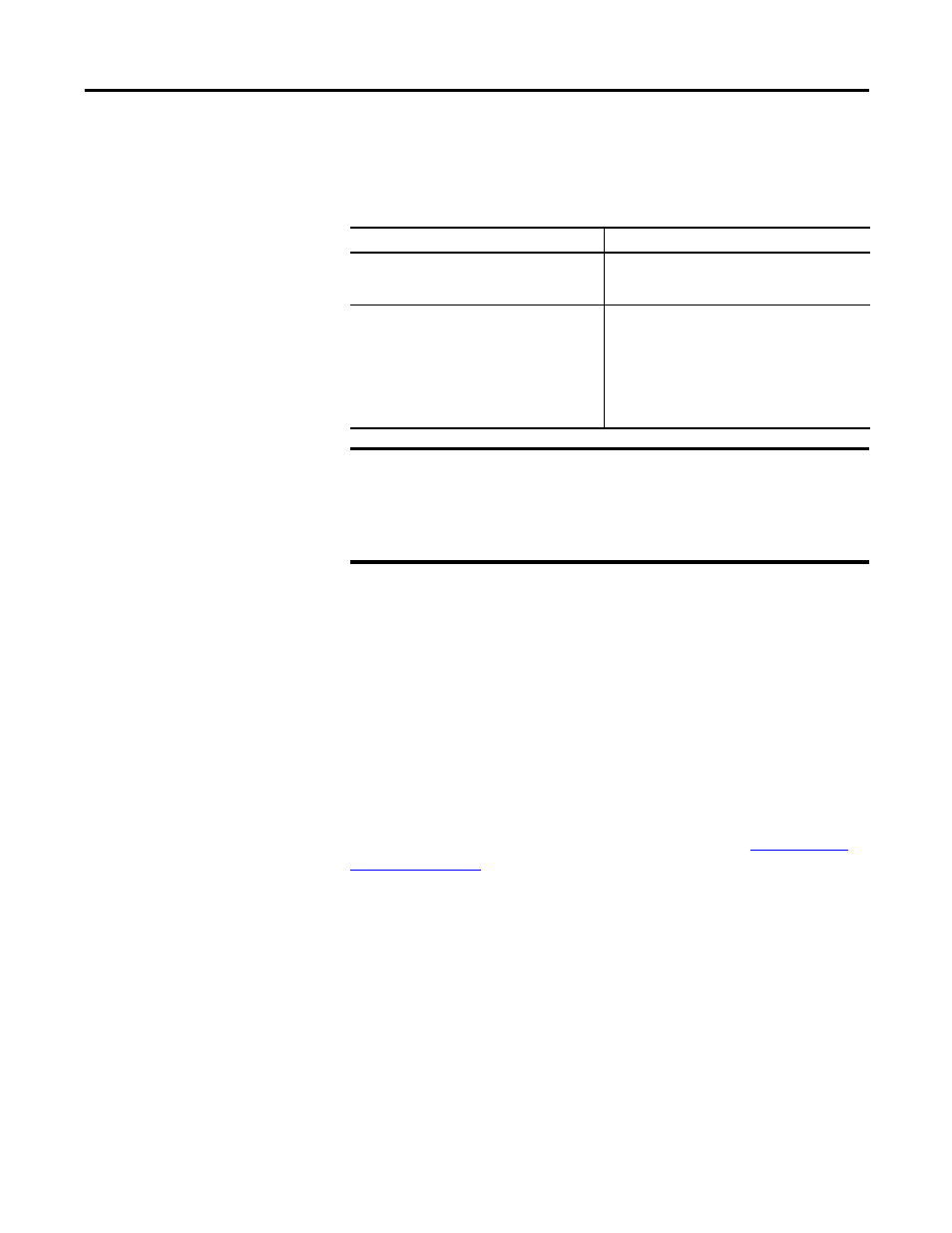
Rockwell Automation Publication 1732E-UM004A-EN-E - July 2012
31
Configure Your Thermocouple and RTD Input Modules with RSLogix 5000 Software Chapter 3
To configure the Ethernet ports, click the Port Configuration tab.
This tab is only available for editing when the device is online.
To configure the ports:
Calibration Tab
The Calibration tab on the Module Properties dialog box lets you recalibrate the
module, if necessary. Calibration corrects any hardware inaccuracies on a
particular channel.
Calibration is available on a per-channel basis for both Thermocouple and RTD
modules. Calibration points for the Thermocouple module is 0 and 78.125 mV
for each channel. For the RTD module, calibration endpoints are dependent on
the sensor type configured for each channel.
For a step-by-step guide on how to calibrate your modules, see
To
Then
Use the default port speed and duplex settings
Leave Auto-negotiate port speed and duplex
checked. This setting determines the actual speed
and duplex setting.
Manually configure your port’s speed and
duplex settings
Follow these steps.
1. Clear the Auto-negotiate port speed and duplex
checkbox.
2. From the Current Port Speed pull-down menu,
choose a port speed.
3. From the Current Duplex pull-down menu,
choose the appropriate Duplex value, that is,
Half Duplex or Full Duplex.
IMPORTANT
Consider the following when you configure the module’s port settings:
• If the module is connected to an unmanaged switch, leave Auto-negotiate port
speed and duplex checked or the module will fail.
• If you are forcing the port speed and duplex with a managed switch, the
corresponding port of the managed switch must be forced to the same settings or
the module will fail.
