Edit your module configuration – Rockwell Automation 1732E-IR4IM12R ArmorBlock Dual-Port EtherNet/IP 4-Point Thermocouple and RTD User Manual
Page 29
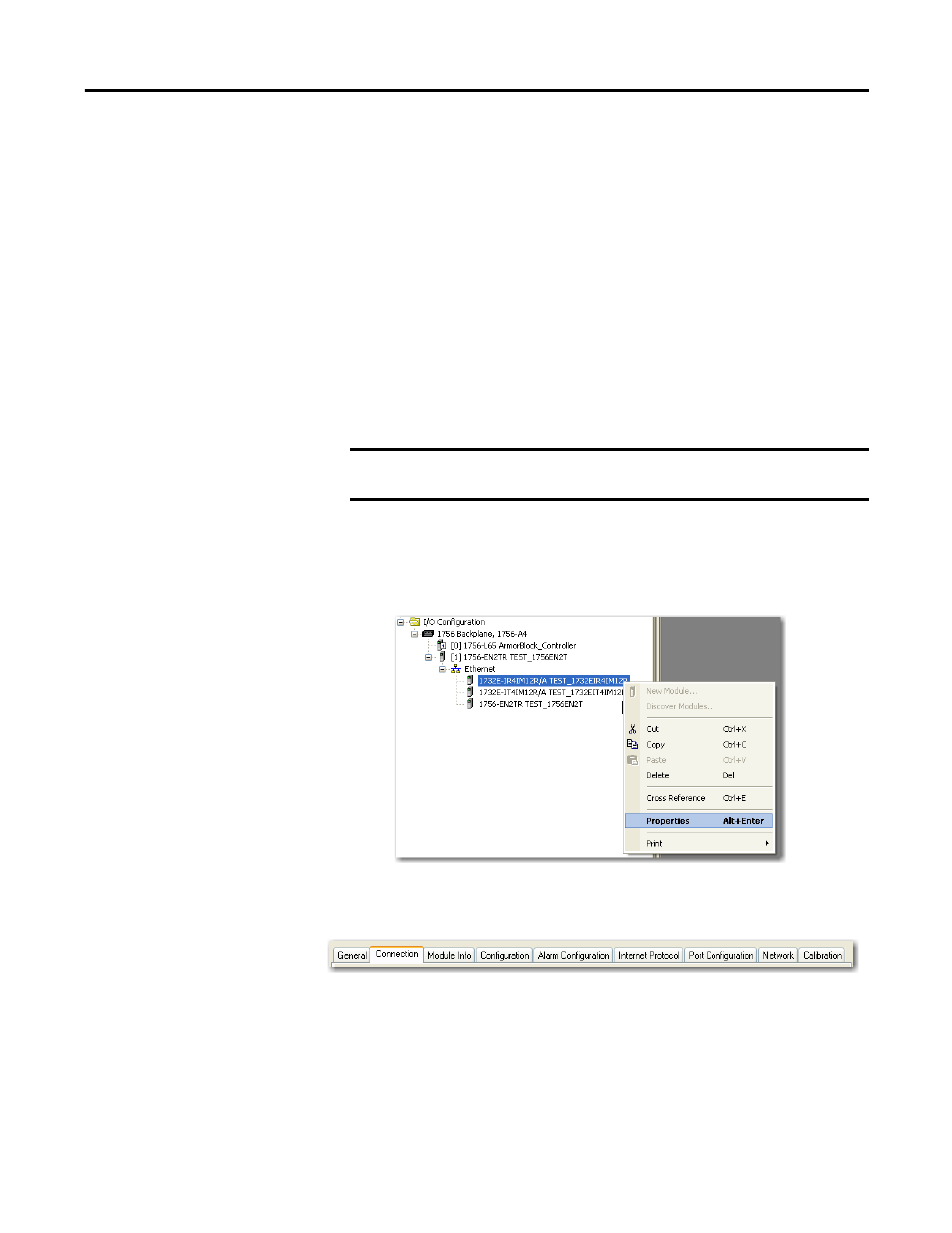
Rockwell Automation Publication 1732E-UM004A-EN-E - July 2012
21
Configure Your Thermocouple and RTD Input Modules with RSLogix 5000 Software Chapter 3
Edit Your Module
Configuration
RSLogix 5000 programming software automatically creates module-defined data
types and tags when a module is created. This section describes how to modify
the default configuration for input modules.
Data types symbolically name module configuration, input and output data. Tags
let you provide each a unique name, such as where the user-defined data type and
slot reside on the controller. This information is used to communicate data
between the controller and module.
After you have set configuration for a module, you can review and change your
choices. You can change configuration data and download it to the controller
while online. This is called dynamic reconfiguration.
Your freedom to change some configurable features, though, depends on whether
the controller is in Remote Run Mode or Program Mode.
The editing process begins on the main page of RSLogix 5000 software.
1.
On the I/O Configuration tree for your project in RSLogix 5000,
right-click the name of your module.
2.
Select Properties. The Module Properties dialog appears and has the
following tabs available for configuration.
3.
Click any of the tabs to edit the parameters for your module.
The next sections show you how to edit the different tabs in the Module
Properties dialog.
IMPORTANT
Although you can change configuration while online, you must
go offline to add or delete modules from the project.
TIP
Tabs can be selected in any order. The following examples are for
instructional purposes.
