Screen, Figure c.28 – Rockwell Automation 22-WIM-N1 DSI Wireless Interface Module User Manual
Page 73
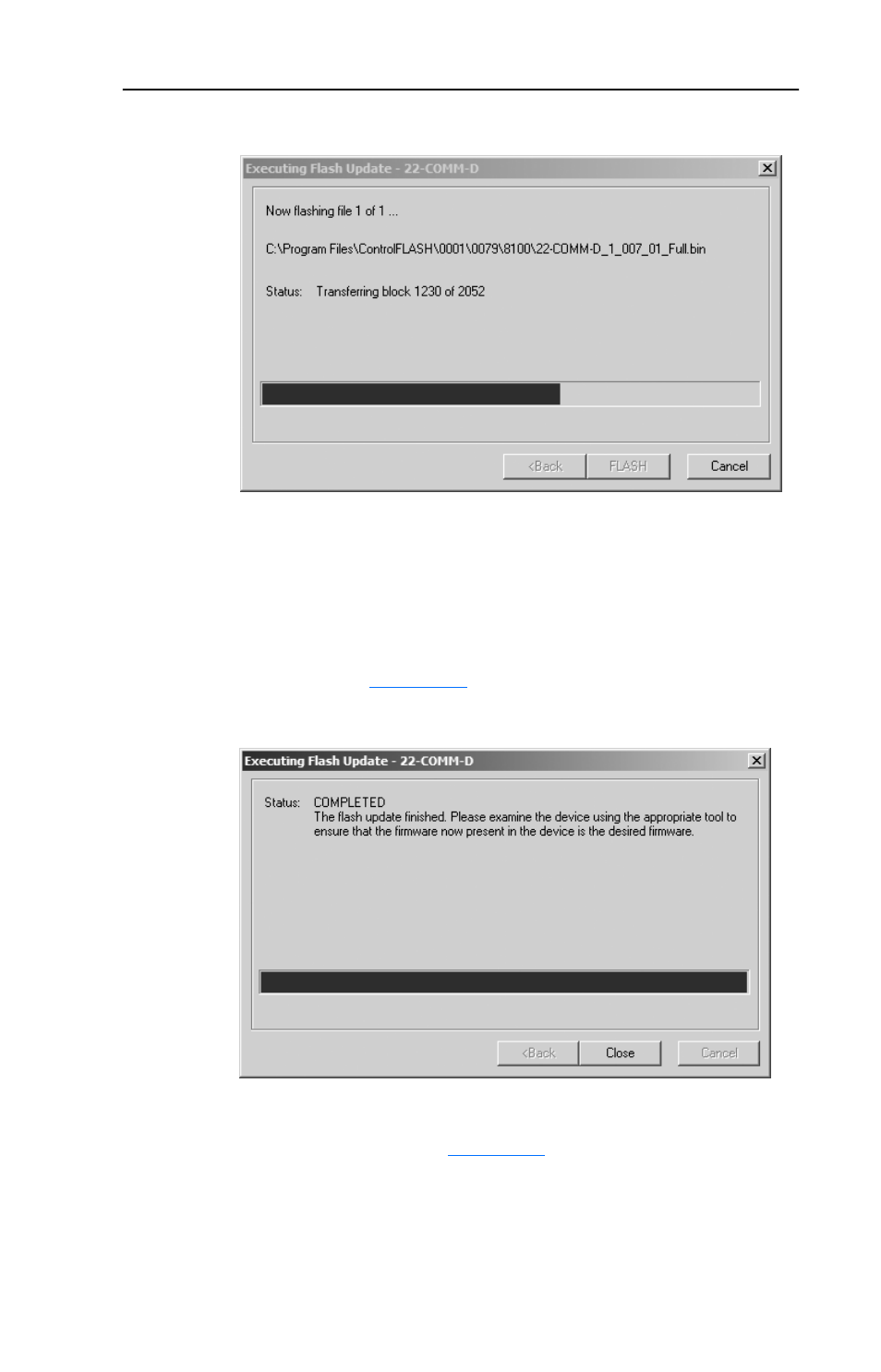
Wireless Flash Updating DSI Peripherals
C-15
Figure C.28 Executing Flash Update Progress Screen
Note: Near the end of the flash update process, the WIM status
indicator changes from solid blue to flashing red, and then to
flashing green.
9. When the flash update is completed, the message window in the
Executing Flash Update screen changes to indicate that flash update
was completed (
Figure C.29 Executing Flash Update Completed Screen
Click Close to exit the Flash Update Completed screen. The Select
Device to Update screen (
) reappears along with the
Windows in-process icon (typically, the hourglass icon). When
flashing a peripheral, wait for this icon to disappear (approximately
30 seconds). When flashing the WIM, the icon remains displayed
until after the wireless connection is re-established (Step 11).
