Using driveexecutive, C-11 – Rockwell Automation 22-WIM-N1 DSI Wireless Interface Module User Manual
Page 69
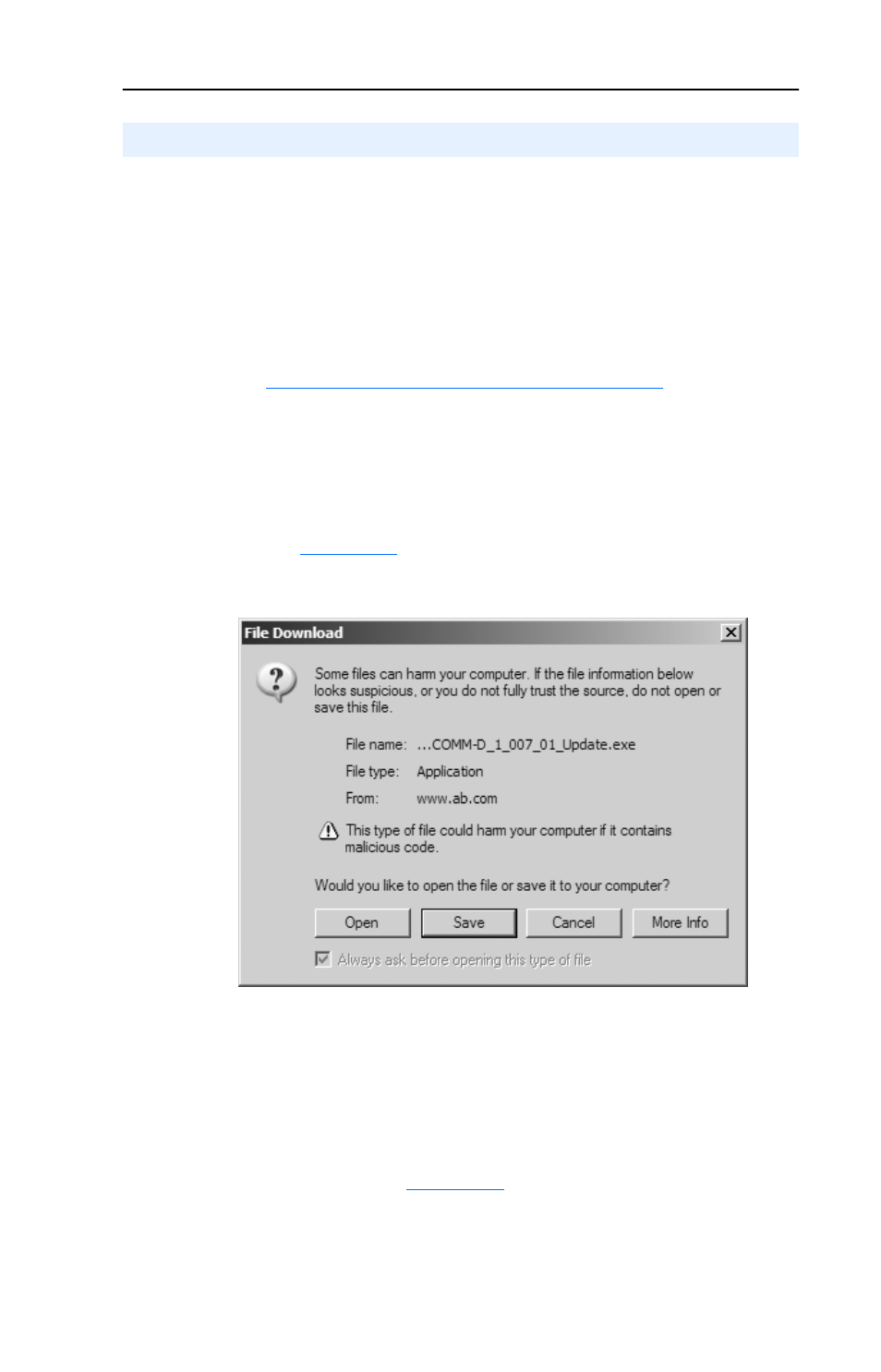
Wireless Flash Updating DSI Peripherals
C-11
This wireless flash update procedure uses a 22-COMM-D
communication adapter as the example device being flashed. When
flashing other DSI peripherals, screens associated with that device will
be different than those shown in this procedure.
1. Visit the following Allen-Bradley web site to obtain the appropriate
firmware update for the device:
At this web site, click on the device to access all of its firmware
updates. Then select Firmware Updates > Application Firmware
Update (or vx.xxx Flash Kit) > vx.xxx Flash Kit.
2. Click on the appropriate flash kit version to open the File Download
screen (
).
Figure C.21 File Download Screen
Click Open to launch the firmware installation tool. Then click
Next > to launch the ControlFLASH wizard to install the device’s
firmware update on the desktop or laptop computer. Follow the
instructions on the ControlFLASH wizard screens.
Important: In the last screen, the ControlFLASH Setup Complete
screen (
), uncheck both boxes and click
Finish.
Using DriveExecutive
