Master/slave reader setup – SDC E5 Series Access Control System User Manual
Page 4
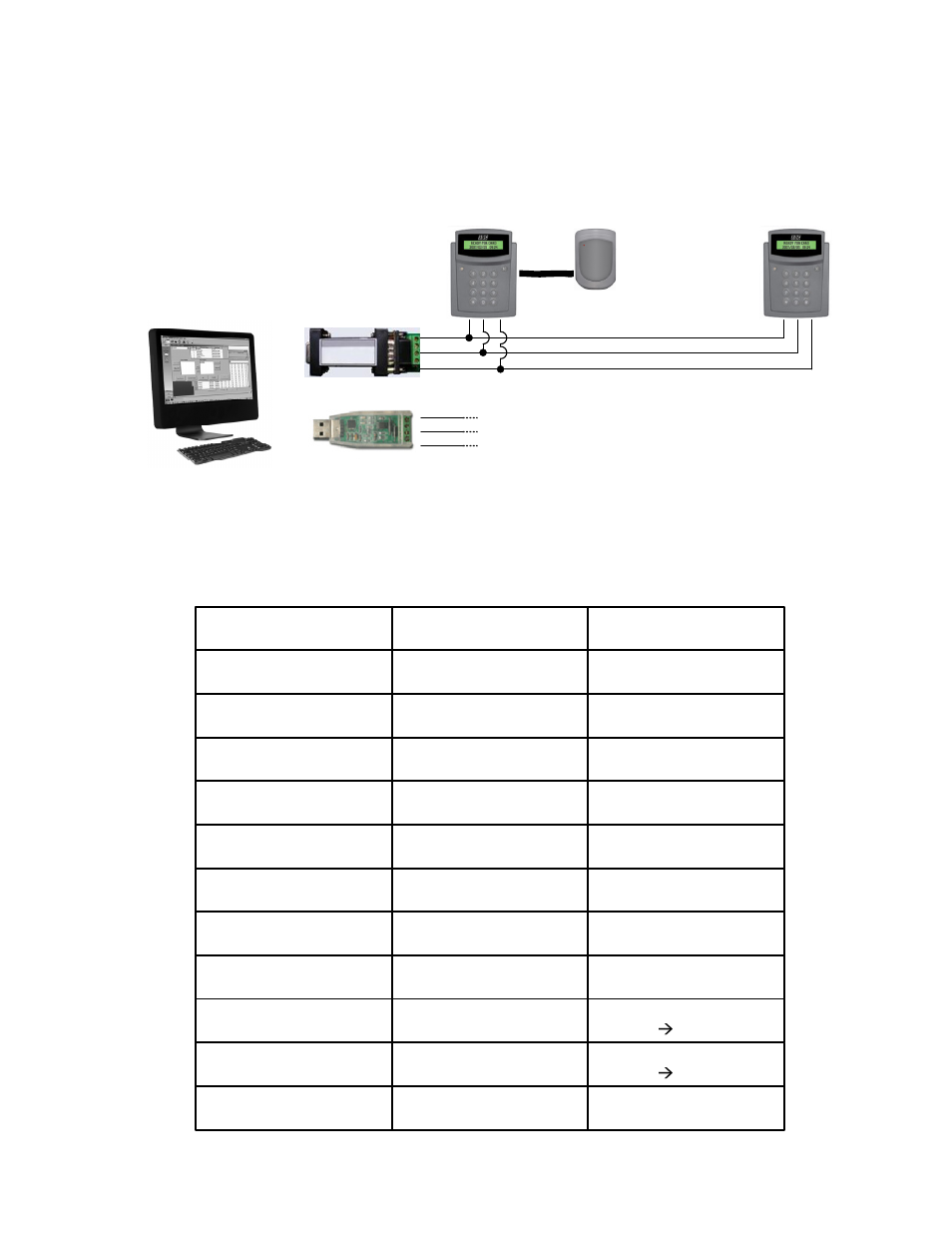
When a E5P reader is being used with slave reader (such as the SDC E5PW or another HID
compatible Wiegand reader), the E5P must be configured to operate as a Master reader. Using the
keypad on the reader, follow the procedure below to configure the E5P to operate as a Master
reader.
Master/Slave Reader Setup
Enter Programming
Mode
Press and Hold the ‘#” for
3 seconds
0. CHECK VERSION
1. SETUP
FUNCTION
PROCEDURE
DISPLAY WILL SHOW
Enter Setup
Enter “1”
PASSWORD:
Enter Password
Enter “1111” + “#”
1. ENROL 2. PASSWD
3. TIMER 4. SYSTEM
Select System Menu
Enter “4”
1. ALARM 2. MODE
3. COMM 4. OTHER
Select Other Menu
Enter “4”
1. P_ZONE 2. E_ZONE
3. C_FREE 4. MORE
Select More Menu
Enter “4”
1. A_ZONE 2. ANTI_P
3. DURESS 4. MORE
Select More Menu
Enter “4”
1. READER 2. GUARD
3. TONE 4. PARK
Select Reader Menu
Enter “1”
1. MAIN 2. SUB
3. SWAP 4. HID
Select Sub Menu
Enter “2”
CURRENT: xxx
Press ‘1’
Change
Press ‘1’ until screen
shows CURRENT: HID
CURRENT: HID
Press ‘1’
Change
Press ‘#’
READY FOR CARD
####/##/## ##:##
Set slave reader
configuration to HID
Exit Programming Mode
PC
Front Door
(Entry)
Rear Door
Terminal
Address
01
Terminal
Address
02
RS485/RS232 OR
RS485/USB
Converter
CONNECTING A
SLAVE READER TO
AN E5P READER
RS485 from readers
TR-
TR+
Each master reader must have a separate Terminal Address
GND (-)
D-
D+
SG
Front Door
(Exit)
(Slave Reader)
(Master Reader)
P:\Installation Instructions\Access Controls\Inst-E5\INST-E5.vsd Rev C 03-13 Page: 3
