Cardholder profiles – SDC E5 Series Access Control System User Manual
Page 18
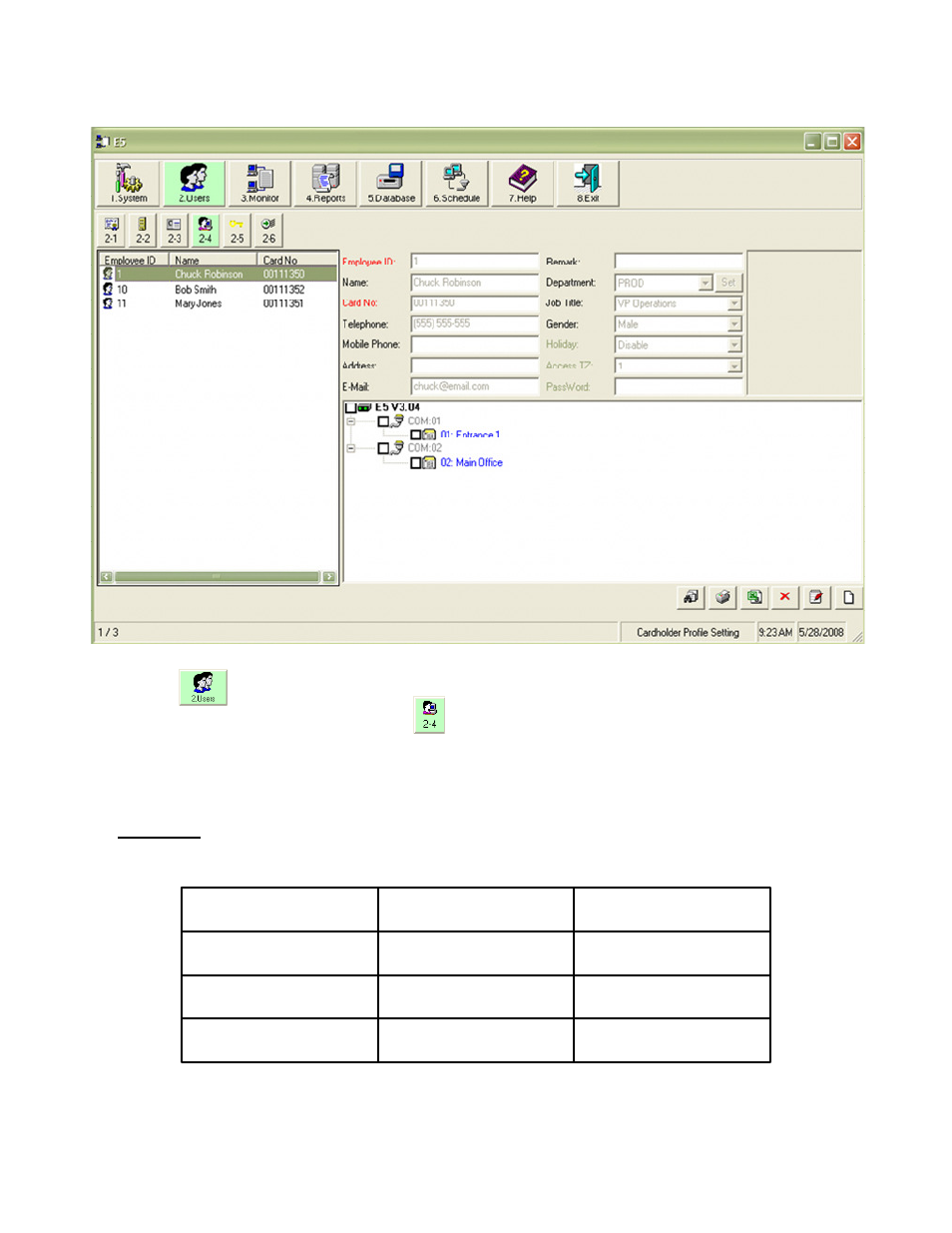
CARDHOLDER PROFILES
Cardholders are added from this screen. Select Add to create a new cardholder. Enter the
information into the required Employee ID and Card Number fields along with any of the optional
fields such as Name and Department . Select the Save button to save your entry and exit.
You may modify existing cardholder data or delete a cardholder by using the Edit or Delete buttons
using this screen. Users may also be assigned a job title through the Cardholder profile screen.
An Access Time Zone must be assigned to each cardholder to allow access. You may also choose
to allow or deny access on holidays. If a pin code is required for access, enter the pin number in the
“Password” field.
Select Users
Select Cardholders Profile Setting (2-4)
Use this menu to add and delete cardholders as well as setting their access parameters.
There are two methods for adding cardholders to the database:
Method 1 – All the cardholder information is entered manually. This is recommended for a
small number of cards. If the card number is not printed on the card, the end user can
obtain the card number by presenting it to the reader:
The 8-digit card number appears after ‘XX Bits’. You have approximately 30 seconds to copy
the number down and present another card, or press ‘#’ to exit to the main screen.
Enter Programming
Mode
Press and Hold the ‘#” for
3 seconds
0. CHECK VERSION
1. SETUP
FUNCTION
PROCEDURE
DISPLAY WILL SHOW
Enter Check Card No.
Menu
Enter “3”
CARD PLEASE
Present the card whose
number you want to view
Present card to reader
CARD PLEASE
## Bits ########
P:\Installation Instructions\Access Controls\Inst-E5\INST-E5.vsd Rev C 03-13 Page: 15
