Opticon PHL 8000 User Manual
Page 70
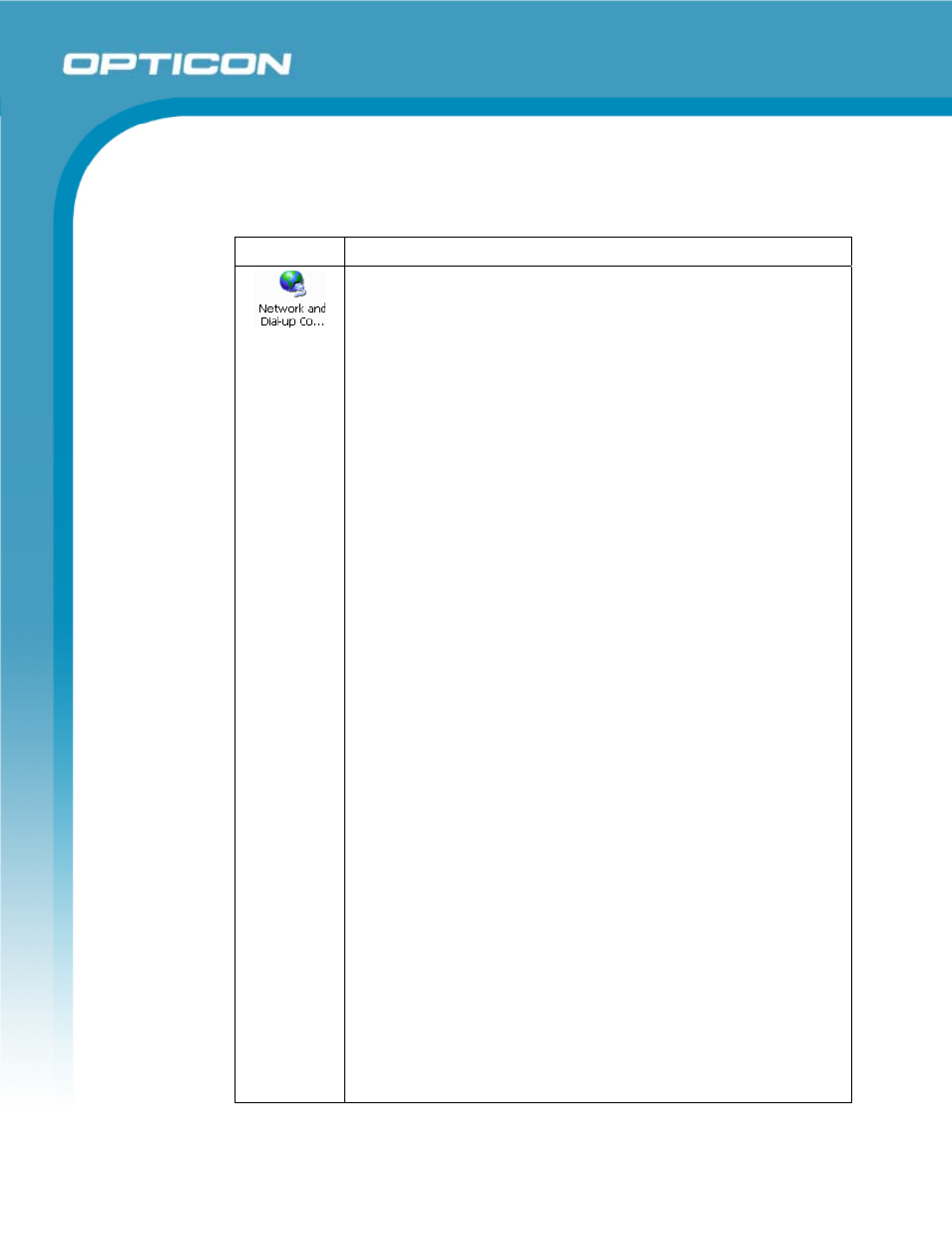
Opticon
PHL 8000 series
User Manual
70
3.2.9.
Network and Dial-up Connections
Table 3-24. Network and Dial-up Connections
Icon
Item & Function
Connection Tab
• To create a Dial-up Connection.
o Double-tap
the
Make New Connection.
o In
the
Make New Connection dialog box, enter a
name for the connection.
o Select
Dial-Up Connection.
o Select
the
Next button.
o Select the modem you want use.
o Select
Configure.
o Under
Connection Reference, use the default
settings provided. If you can’t connect using these
settings, see your ISP or network administrator for
specific information. If you want to always enter a
phone number before connecting, select Manual
Dial. Select OK.
o Select
TCP/IP Settings. In the General tab, ensure
Use Server-assigned IP address is selected. In the
Name Servers tab, ensure Use Server-assigned
addresses is selected, and select OK. If you are
unable to connect with these default settings, see
your ISP or network administrator for specific TCP/IP
information.
o Select
the
Next button and type the telephone
number.
o Select
the
Finish button.
The connection you just created appears as an icon in the
Network and Dial-up Connections folder.
• Set up a Point-to-Point Protocol (PPP) account with an ISP
and obtain the following information:
o Access telephone number
o User
name
o Password
• Once you have established an account, create a new
connection on your device. When creating this connection,
you should be able to use all of the default TCP/IP settings
provided in the Make New Connection wizard. If you can’t
connect using the default settings, contact your ISP or
access your ISP’s Web site for specific TCP/IP information,
