Opticon PHL 8000 User Manual
Page 35
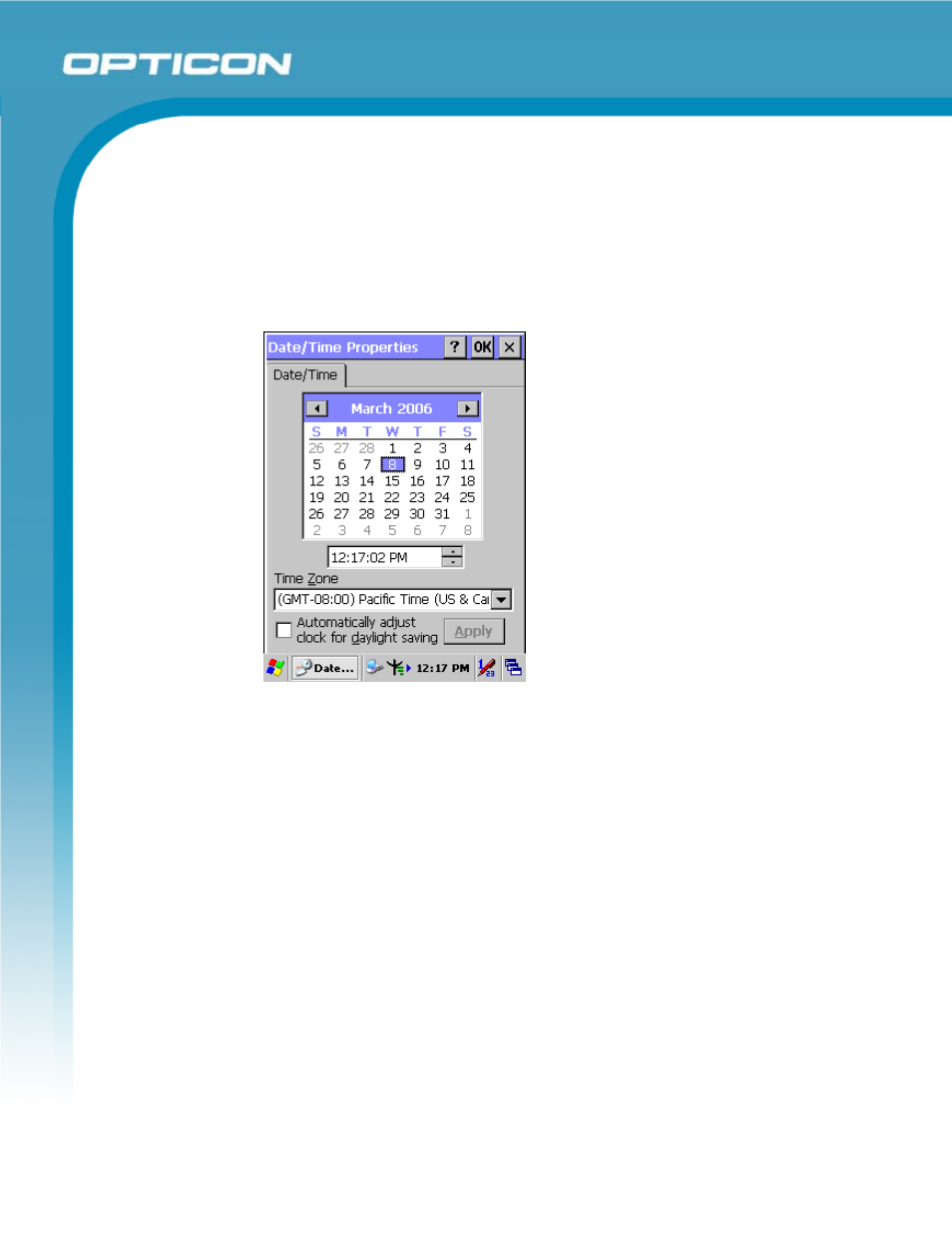
Opticon
PHL 8000 series
User Manual
35
2.4. Navigating the Display
2.4.1.
Setting Time and Date
In the Date/Time options, you can change the year, month, date, time, and time
zone (or select automatic adjust for Daylight Saving Time). To set or change the
date and time:
1. Select Start > Settings > Control Panel > Date/Time
Figure 2-18: Date/Time properties
2. To change the year, select the year. Tap the up arrow to increase the value;
tap the down arrow to decrease the value. You can also type a new value in
the field.
3. Select the month to open a pull-down list of months or tap the arrow buttons to
either side of the month to increase or decrease the month.
4. To change the time, select the hour, minute, seconds, or AM/PM and tap the
up arrow to increase the value; tap the down arrow to decrease the value. You
can also type a new value in the field.
5. Select your correct time zone from the pull-down list.
6. To automatically adjust the clock for Daylight Saving Time, select the
checkbox at the bottom of the screen.
7. Tap Apply to save your changes (and make additional modifications) or tap
OK to exit the Date/Time settings.
