Opticon PHL 8000 User Manual
Page 66
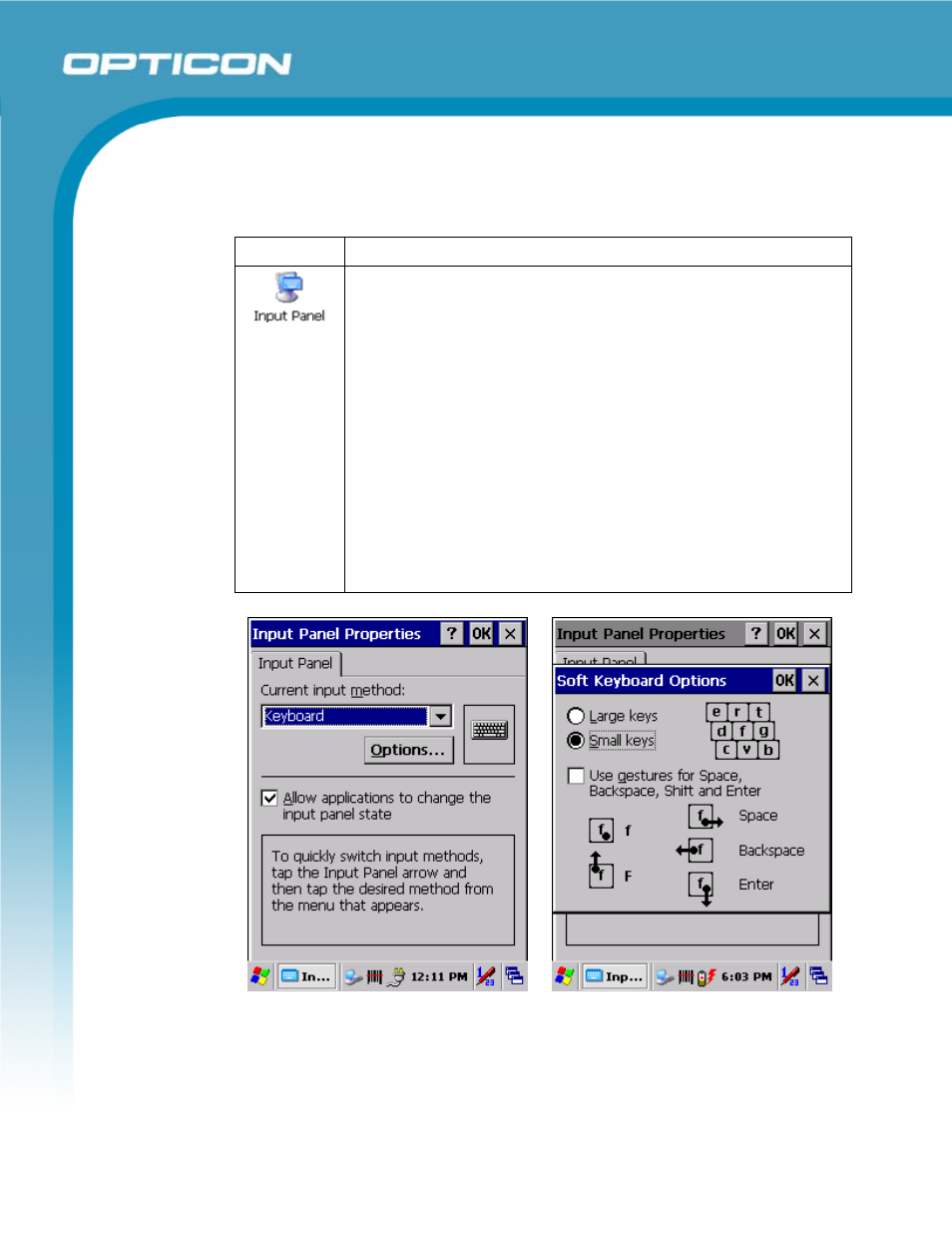
Opticon
PHL 8000 series
User Manual
66
3.2.6.
Input Panel
Table 3-21. Input Panel
Icon
Item & Function
Input Panel Tab
• Select the input method you want to change.
• To change the Soft Keyboard Options, select Keyboard
and tap Option. (See Figure 3-62: Input Panel Properties.)
Options Tab:
• Change the soft keyboard options as desired (See Figure 3-
63: Input Panel Soft Keyboard Options), selecting from:
o Large or small keys
o Using gestures for space, black-space shift, and
enter
o To exit the soft keyboard Options, press OK on the
control bar, or press the
o To exit the Input Panel, press OK on the control bar,
or press the
Figure 3-62: Input Panel Properties
Figure 3-63: Input Panel Soft Keyboard
Options
- С-37 Universal menubook (151 pages)
- С-37 (8 pages)
- CHG 3101 (2 pages)
- CRD 3101 (4 pages)
- CRD 13 (4 pages)
- CRD 15 (1 page)
- CRD 1531 (1 page)
- CRD 19 E4 (1 page)
- CRD 19 E4 AdminTool (11 pages)
- DCL 153X (23 pages)
- OPL 972X (23 pages)
- DFM 1000 (20 pages)
- DWT 7133 (9 pages)
- ECB 1000 (12 pages)
- ESL (40 pages)
- H13 (4 pages)
- H15 Quick Guide (2 pages)
- H15 User Manual (101 pages)
- H16 End User License Agreement for Microsoft Software (8 pages)
- H16 Quick Guide (2 pages)
- H16 User Manual (160 pages)
- H19 User Manual (192 pages)
- H19 Cradle User Manual (2 pages)
- H19 Quick Guide (2 pages)
- H19 car kit Quick Guide (1 page)
- H21 (103 pages)
- H22 (110 pages)
- M5 (4 pages)
- OPD 7124 brief setup (4 pages)
- OPH 1003 (2 pages)
- OPH 1004 (2 pages)
- OPH 1005 (2 pages)
- OPI 2101 (4 pages)
- OPI 4002 (26 pages)
- OPL 9713 (1 page)
- OPL 9724 Bluetooth Print (9 pages)
- OPL 9724 (29 pages)
- OPL 9728 (19 pages)
- OPM 1736B (8 pages)
- OPN 2001 User Manual (11 pages)
- OPN 2001 Device Parameters (3 pages)
- OPN 2002 v35315 Bluetooth demo Quick Guide (13 pages)
- OPN 2002 v35412 Batch demo Quick Guide (14 pages)
- OPN 2002 v35106 Bluetooth OPN2001 simulation Quick Guide (11 pages)
- OPN 2002 Quickstart Guide for iPhone or iPad (2 pages)
