Opticon PHL 8000 User Manual
Page 106
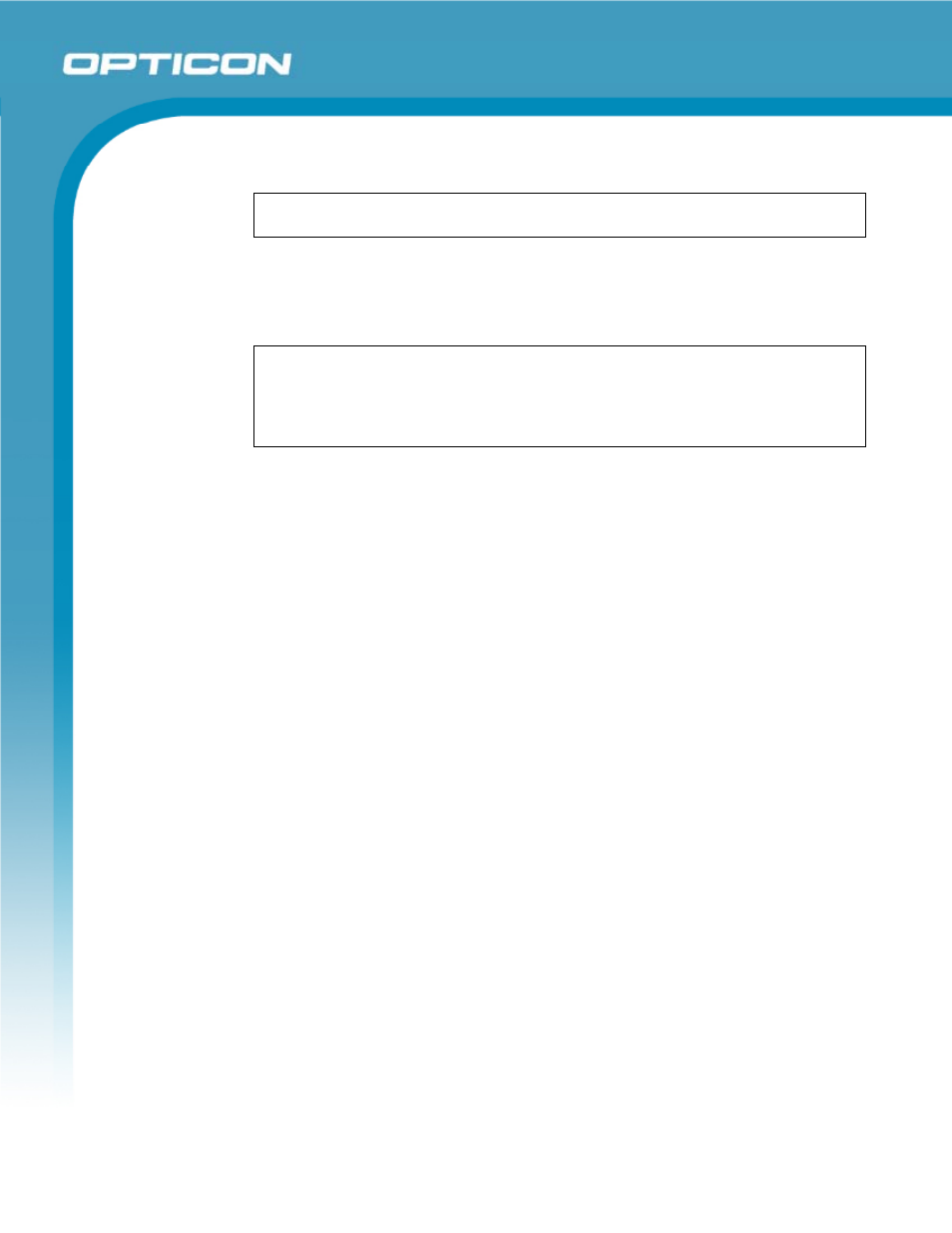
Opticon
PHL 8000 series
User Manual
106
Select the symbol you want, and then select Insert.
TIP:
If you select a different font (or subset of a font), a different set of
Symbols will be displayed.
f) Printing a Document
• Select
File > Print.
• Select the printing options you want.
TIPS:
Port lists the available printer ports.
If Network is selected from the Port list, enter the path to the network printer
to the Net Path box.
g) Setting a Password for a Document
• Select
File > Password.
• Type and verify the password.
• You must save the document (File > Save) to return the password.
h) Converting Documents
About document conversion: If an email program is installed on your device
and you receive an attached Word document or template created in Word
version 6.0 or later, WordPad will convert the file on your device. To view the
document, simply open the attachment in your email program or open the file
in the WordPad.
During conversion, some formatting attributes may be changed or lost. To
avoid losing these attributes permanently, close the file after viewing it rather
saving the file on your device. If you save the file, save with a different file
name.
For more information about conversion performed on your device, see the
following topics.
i) Changes Caused by Word Document Conversion
• Formatting
Borders and Shading: Borders and shading are not displayed in
WordPad, but are restored when converted back to a Word
document. Shading is not restored when used in a table, but simple
borders are restored.
Character formatting: Bold, italic, strikethrough, superscript,
subscript, and hidden text are retained and displayed. Other effects
are changed or removed.
