Opticon PHL 8000 User Manual
Page 3
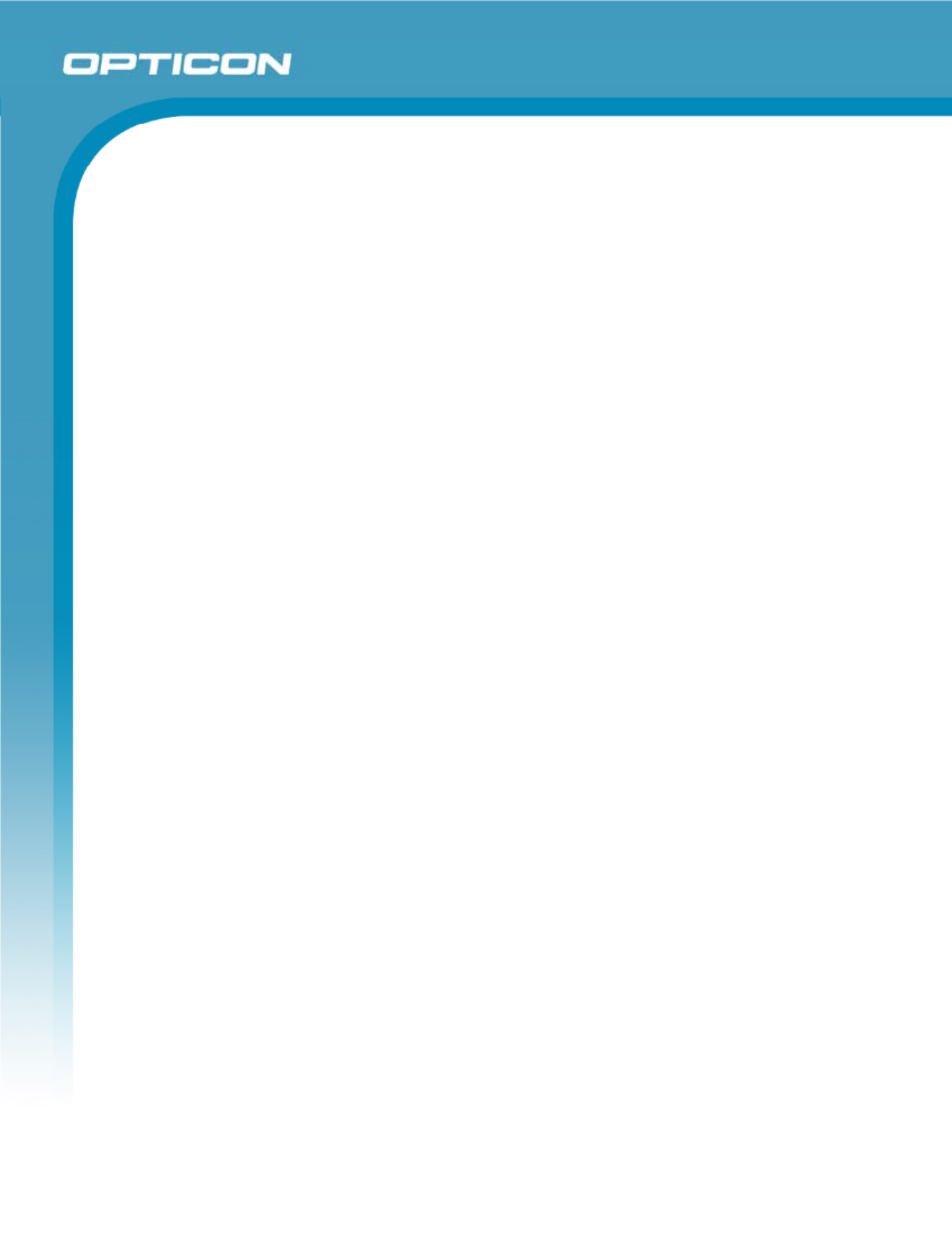
Opticon
PHL 8000 series
User Manual
3
Contents
1.
Introduction................................................................................................................................. 9
1.1.
About this Manual ............................................................................................................... 9
1.2.
Safety ................................................................................................................................ 10
1.3.
Battery Safety.................................................................................................................... 10
1.4.
CE Statement.................................................................................................................... 11
1.5.
Federal Communication Commission (FCC) Statement ................................................... 12
1.5.1.
LED and Laser Safety Information............................................................................ 13
1.6.
Recycling & Disposal ........................................................................................................ 13
1.7.
Regulatory Information...................................................................................................... 13
1.8.
Product Labeling ............................................................................................................... 14
1.9.
System Specifications ....................................................................................................... 16
1.10.
Environmental Specifications ............................................................................................ 17
1.11.
Warranty and Service........................................................................................................ 17
2.
Getting Started.......................................................................................................................... 18
2.1.
Product Overview.............................................................................................................. 20
2.1.1.
PHL 8100 .................................................................................................................. 20
2.1.2.
PHL 8200 .................................................................................................................. 22
2.2.
Charging the Battery Pack ................................................................................................ 24
2.2.1.
Installing the Battery Pack ........................................................................................ 24
2.2.2.
Charging the Battery Pack Using the Power Adapter ............................................... 26
2.2.3.
Charging the Battery Pack with Single Dock ............................................................ 27
2.3.
Handling the PDT.............................................................................................................. 28
2.3.1.
Starting the PDT ....................................................................................................... 28
2.3.2.
Power On/Power Off ................................................................................................. 28
2.3.3.
Sound........................................................................................................................ 29
2.3.4.
Using the Stylus ........................................................................................................ 30
2.3.5.
Using the PHL 8100 Keypad..................................................................................... 30
2.3.6.
Using the PHL 8200 Keypad..................................................................................... 32
2.3.7.
Using the Earpiece Microphone................................................................................ 34
2.4.
Navigating the Display ...................................................................................................... 35
2.4.1.
Setting Time and Date .............................................................................................. 35
