Table of figures – Opticon PHL 8000 User Manual
Page 5
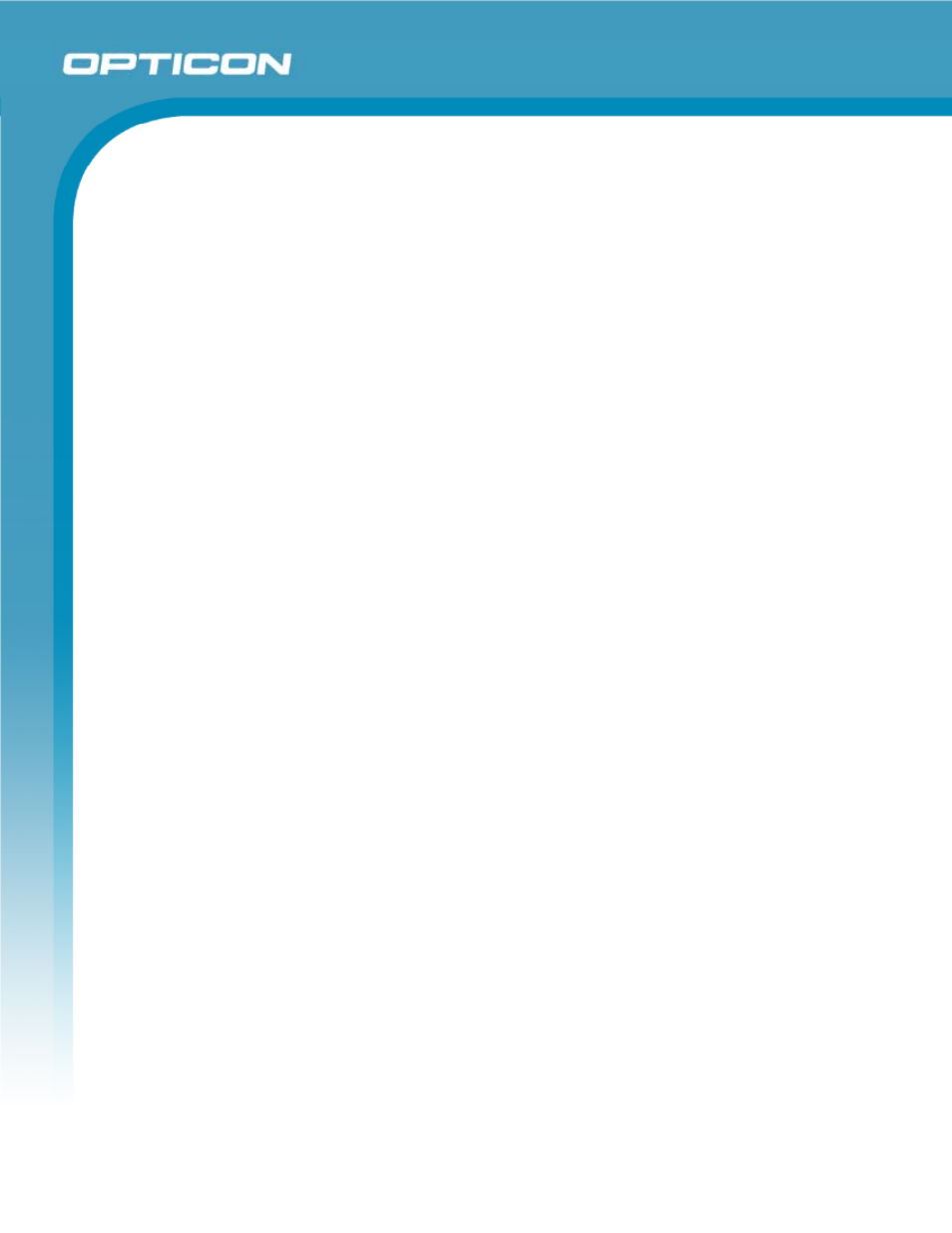
Opticon
PHL 8000 series
User Manual
5
3.2.18.
Volume & Sounds Properties.................................................................................... 87
3.3.
Task Bar and Start Menu .................................................................................................. 88
4.
Communication ........................................................................................................................ 89
4.1.
Installing & Setting Up Microsoft ActiveSync .................................................................... 89
4.1.1.
Installing Microsoft ActiveSync on the Host PC ........................................................ 89
4.1.2.
Connecting PDT to Host PC ..................................................................................... 89
4.2.
Using ActiveSync .............................................................................................................. 89
4.2.1.
Setting up a Partnership ........................................................................................... 89
4.2.2.
ActiveSync File Synchronization............................................................................... 91
4.3.
Networking ........................................................................................................................ 91
5.
Software Applications.............................................................................................................. 92
5.1.
Introduction ....................................................................................................................... 92
5.2.
Software Applications........................................................................................................ 92
5.2.1.
Inbox ......................................................................................................................... 92
5.2.2.
Internet Explorer ..................................................................................................... 100
5.2.3.
Microsoft WordPad ................................................................................................. 103
5.2.4.
Remote Connection ................................................................................................ 107
5.2.5.
Windows Explorer ................................................................................................... 108
5.3.
DiskOnChip ..................................................................................................................... 110
5.3.1.
Saving to Flash ....................................................................................................... 110
5.3.2.
DiskOnChip Location .............................................................................................. 111
5.3.3.
DiskOnChip Size..................................................................................................... 111
6.
Appendix A – Enabling GPRS Module.................................................................................. 112
6.1.
Inserting a SIM Card ....................................................................................................... 112
6.2.
Setting up a GPRS connection ....................................................................................... 112
Table of Figures
Figure 1-1: PHL 8100 product labels .......................................................................................... 14
Figure 1-2: PHL 8200 labels ....................................................................................................... 15
Figure 2-3: PHL 8100 package contents .................................................................................... 18
Figure 2-4: PHL 8200 package contents .................................................................................... 19
Figure 2-5: PHL 8100 overview .................................................................................................. 20
Figure 2-6: PHL 8200 overview .................................................................................................. 22
Figure 2-7: Release the hand strap ............................................................................................ 24
Figure 2-8: Detach the battery cover .......................................................................................... 25
