Opticon PHL 8000 User Manual
Page 100
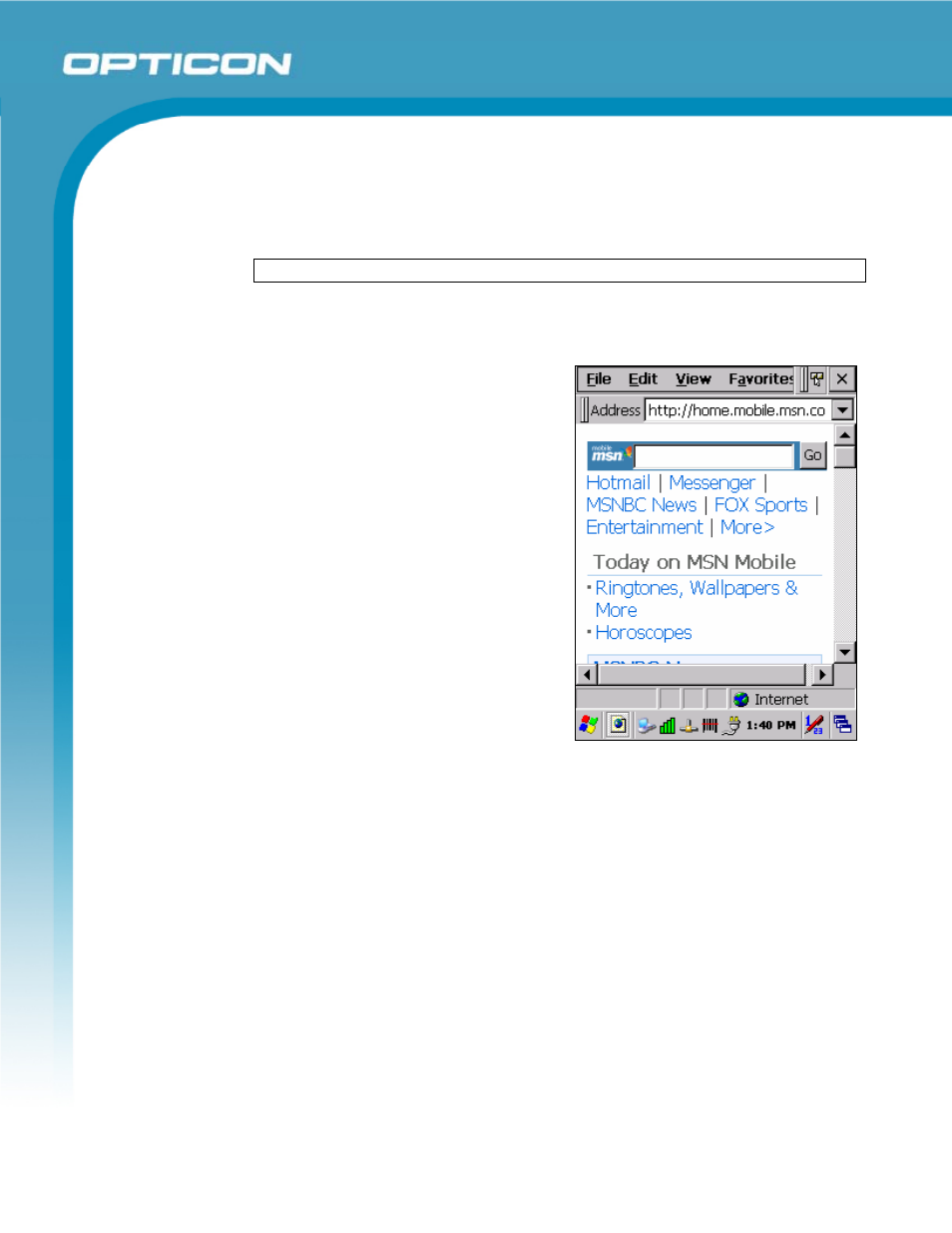
Opticon
PHL 8000 series
User Manual
100
26. Attach a file to a message:
• With the message open, select File > Attachments > Add Attachment.
• Select the file you want to attach.
NOTE:
OLE objects cannot be attached to Inbox messages.
5.2.2.
Internet Explorer
With Internet Explorer, you can view
Web or intranet Web pages on your
device. You will need to use a modem or
WLAN to connect to an Internet server
provider (ISP) or network.
a) Connect to the Internet
Before you can view Web pages, you
must set up a remote connection to
your ISP or network.
b) Start Internet Explorer
• Open Internet Explorer by
selecting Start > Programs >
Internet Explorer.
• To get default home page,
navigate to the desired default
Web page.
• Select
View > Internet Options
from the command bar.
• Enter the desired URL in the Start page field.
• Press
the
OK button.
c) Navigation Control
Internet Explorer uses sliding menus for application and navigation control.
Tap and drag the sliding menus to the left or right to see the hidden menu
items and toolbars.
To achieve more screen real estate in Internet Explorer, you can hide the
Status bar and View menu. From the top menu bar, go to View > Hide
Toolbars.
Once it is hidden, you must cold reset to access these features again. Refer to
section 2.6.2 Hard (Cold) Reset for more information.
Figure 5-104: Internet Explorer
