Opticon PHL 8000 User Manual
Page 38
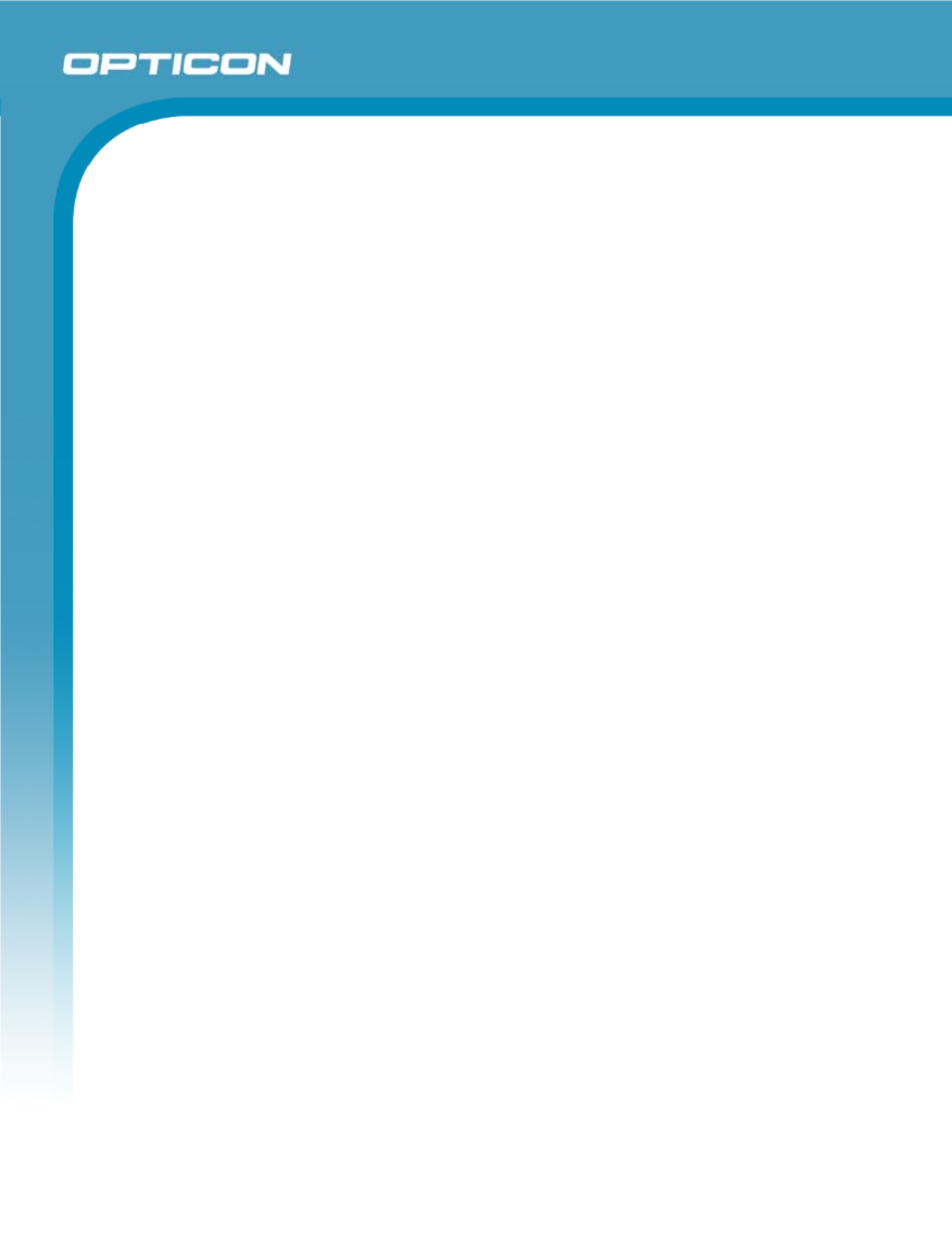
Opticon
PHL 8000 series
User Manual
38
2.4.6.
Setting Up Wireless LAN RF
The Summit Client Utility (SCU) is an application designed for end users and
administrators of mobile devices that use a Summit radio module. Using SCU, an
end user can:
• Disable the radio (turn it off) and enable the radio (turn it on)
• View the contents of configuration profiles, or profiles, each of which
houses the RF, security, and other settings for the radio
• Select the profile to be used to connect to a WLAN
• View global settings, which apply to every profile
• View status information on the radio, the access point (AP) or WLAN
router to which it is connected, and the RF connection or link between the
two
• To troubleshoot a connection or performance issue, view in-depth
diagnostic information on the connection and the radio, and perform
various troubleshooting and diagnostic tests
After logging on to the utility as an administrator, a user can perform these
additional tasks:
• Create, rename, edit, and delete profiles
• Alter global settings, which apply to every profile
SCU provides a graphical user interface (GUI) for access to all of its functions.
Access to these functions also is available through an application programming
interface (API), which an application programmer can use to enable another utility
to manage the radio.
To initialize SCU:
• From
the
Start menu, select Programs.
• Select the directory called Summit.
• Inside
the
Summit directory are two items: a directory for the storage of
security certificates and an SCU icon. To run SCU, double-click the SCU
icon.
SCU has five tabs: Main, Profile, Status, Diags, and Global. Each tab is described
in more detail in this section.
