Dmx loss behavior, Dmx mode, Presets – ETC SmartPack v2.1.0 User Manual
Page 15: Record a preset (snapshot), N o t e
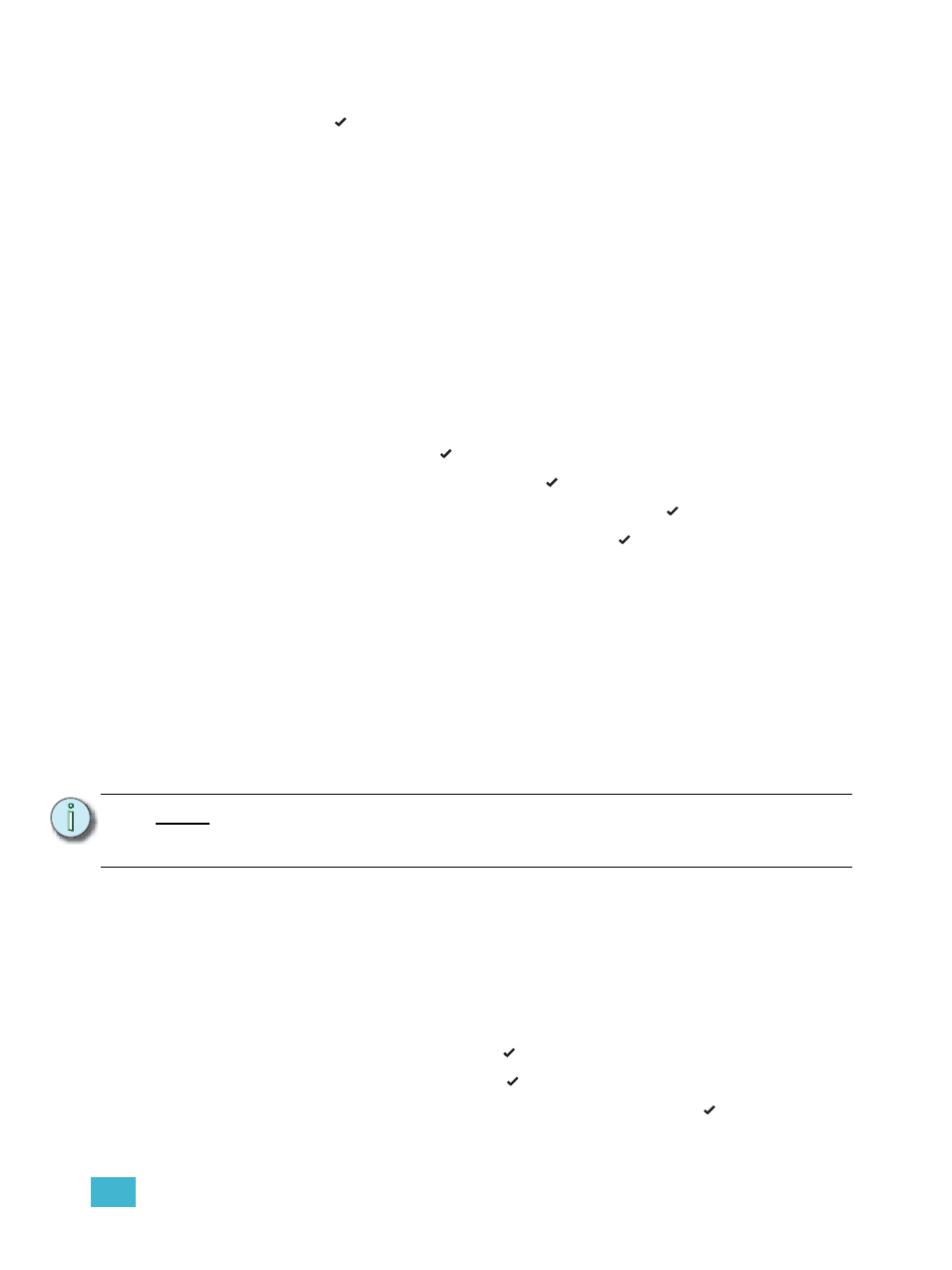
1
Menus and Configuration
11
Step 4:
Dim ## > DMX [###] will display. Press + or - to change the DMX address.
Step 5:
Press to return to the dimmer channel selection. Continue with steps 3 and 4
until all dimmers are patched to the required DMX Address.
Step 6:
Press < to return to the previous menu or press << to return to the main menu.
“DMX Patch” will display on the LCD.
DMX Loss Behavior
DMX Loss Behavior may be set to either Hold Last Look, Fade to Preset, or Wait and Fade
Out.
•
Hold Last Look - holds any active dimmers at whatever levels they were receiving
when the data was lost. The dimmers will remain on until data is restored or the
SmartPack is reset.
•
Wait and Fade - holds any active dimmers at whatever levels they were receiving when
the data was lost for a user-defined amount of time and then fade those dimmers to
zero in a user-defined fade time. The maximum wait and fade time is 59min:59sec.
•
Fade to Preset - plays a user-defined preset when data is lost.
Step 1:
Scroll to DMX, press .
Step 2:
Scroll to DMX Loss Behavior, press .
Step 3:
Use + or - to select the desired Loss Behavior, press .
Step 4:
Use + or - to set the values as required, press .
Step 5:
Press < to return to the previous menu or press << to return to the main menu.
DMX Mode
DMX Mode is provided as a shortcut for switching between DMX Start Address and DMX
Patch. The LCD will either display the DMX address range or “DMX Patch”, depending on
the mode selected.
Presets
SmartPack features up to 32 built-in presets which can be recalled without the need of any
external control system. For SmartLink enabled systems with a LinkPower supply installed,
up to four 5 or 10 button preset stations may be used for remote recall of the built in presets
and sequence.
When you record a preset, SmartPack will snapshot any level whether set in the test menu
or by a DMX input. If both levels are present it will record all levels. When a new preset is
recorded using the same preset number, SmartPack will record over the previous levels.
Unless preset timing is configured otherwise, presets are activated in the default fade up
and fade down time of 3 seconds.
Record a Preset (snapshot)
Step 1:
Set dimmer levels with an external DMX source and/or set test levels.
Step 2:
Scroll to Presets menu, press .
Step 3:
Scroll to Record Preset, press .
Step 4:
Press + or - to select the desired preset number then press . Preset record will
briefly display.
N o t e :
In addition these 32 presets are available for use in the built-in sequencer.
For best results, presets should be recorded
sequentially as they would be recalled in a sequence.
