7 firmware upgrade – AirLive AirMax5 User Manual
Page 80
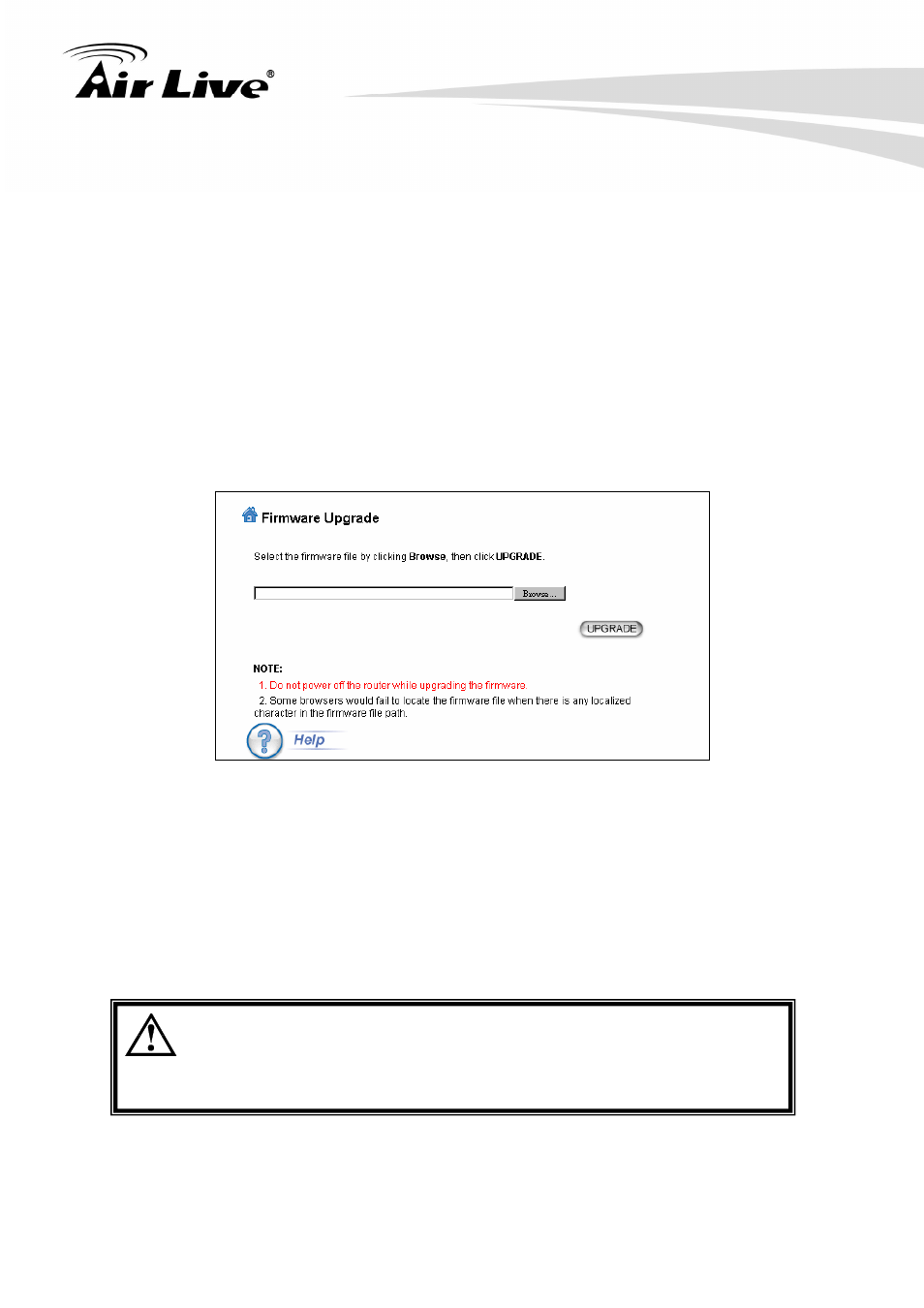
5. Web Management2: System Configuration and Status
73
AirLive AirMax5 User’s Manual
Actions:
Reconnect: the AirMax5 will attempt to re-establish the connection. It is recommend
to use this option for WDS Bridge connection.
Reboot: the AirMax5 will do a power recycle.
5.1.7 Firmware Upgrade
System Configuration -> Firmware Upgrade
can upgrade the firmware of your AIRMAX5 (the software that controls your AIRMAX5’s
operation). Normally, this is done when a new version of firmware offers new features that
you want, or solves problems that you have encountered with the current version.
Upgrade Firmware:
To update the AIRMAX5 firmware, first download the firmware from AirLive web site to
your local disk, and then from the above screen enter the path and filename of the
firmware file (or click Browse to locate the firmware file). Next, Click the Upgrade
button to start.
The new firmware will be loaded to your AIRMAX5. After a message appears telling
you that the operation is completed, you need to reset the system to have the new
firmware take effect.
Do not power off the device while upgrading the firmware.
It is recommended that you do not upgrade your AIRMAX5 unless the
new firmware has new features you need or if it has a fix to a problem
that you’ve encountered.
