AirLive AirMax5 User Manual
Page 59
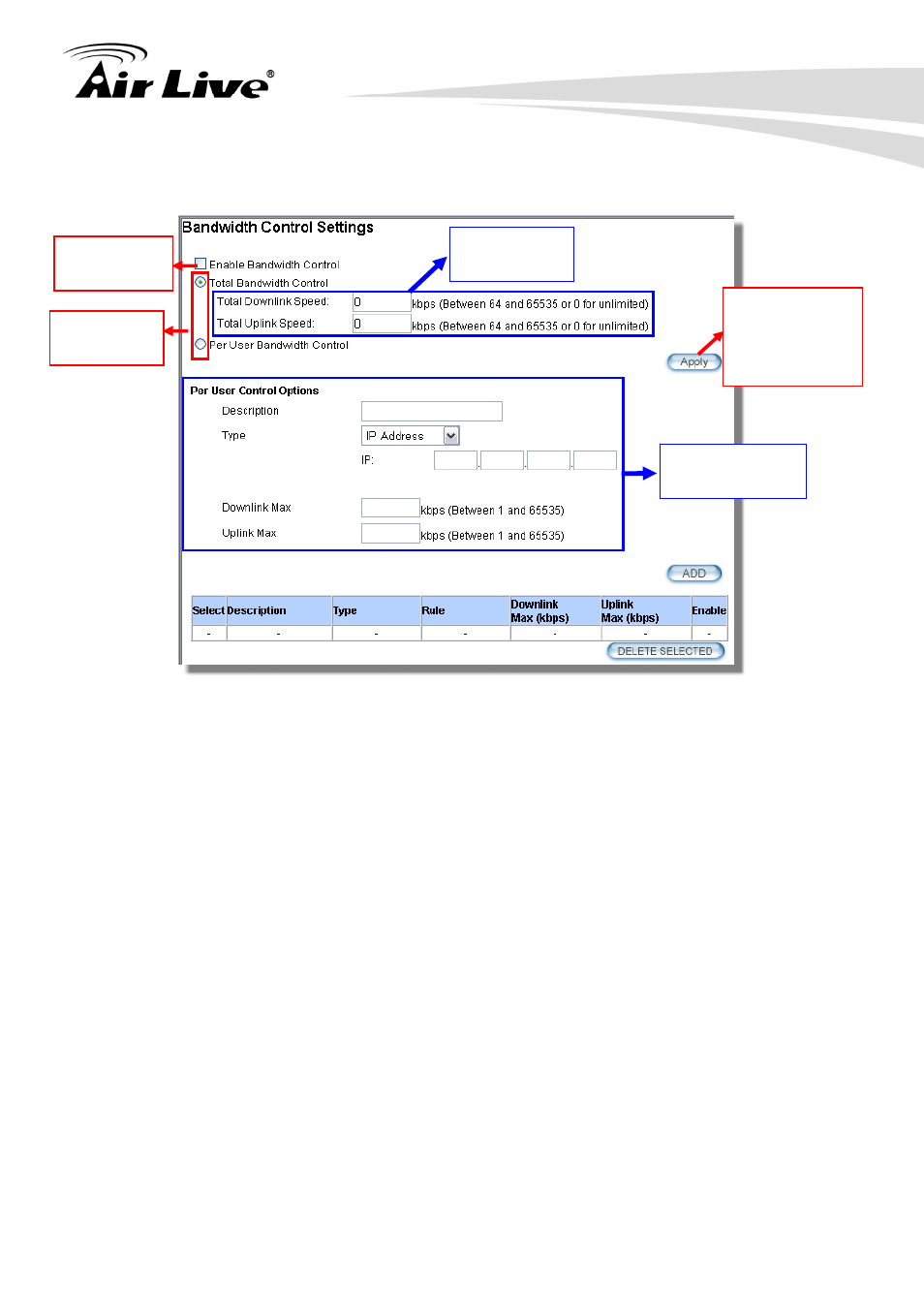
4. Web Management-Wireless and WAN Settings
AirLive AirMax5 User’s Manual
52
To configure, please click on the “Bandwidth Control” button under wireless settings. The
following screen will appear:
After enabling
Bandwidth Control
and selecting
“Total” or “Per
User” type, click
here to Apply
Settings for
Per-User Bandwidth
Control
Check to enable
Bandwidth
Control
Settings for
Total Bandwidth
Control
Select Total or
Per User
control here
Enable Bandwidth: Check to enable Bandwidth Control. Uncheck to disable it.
The default value is disabled.
You must select between Total Bandwidth and Per-User Bandwidth. They can not be
enabled at the same time.
Total Bandwidth: Total Bandwidth control limit the bandwidth between Wireless and
Ethernet interface. Therefore, it is most suitable for Client Infrastructure Mode, Bridge
Mode, and WISP Router Mode. For WISP operator who use AirMax5 as the client
side device; setting the Total Bandwidth control on the AirMax5 will easy the loading on
the AP for bandwidth management. To begin, please enable the Bandwidth
Management first. Then enter the downlink and uplink speed; click on Apply to finish.
Total Downlink Speed: Enter speed you wish to limit the download traffic in Kbps
units.
Total Uplink Speed: Enter the speed you wish to limit the upload traffic in Kbps
units.
Per User Bandwidth Control: Per user Bandwidth Control can limit speed of
individual PC and network device. The AirMax5 allows multiple Per-User bandwidth
rules and can limit the bandwidth by IP address, MAC address, or IP segment.
