Configuring the airmax5, 1 important information, 2 prepare your pc – AirLive AirMax5 User Manual
Page 23
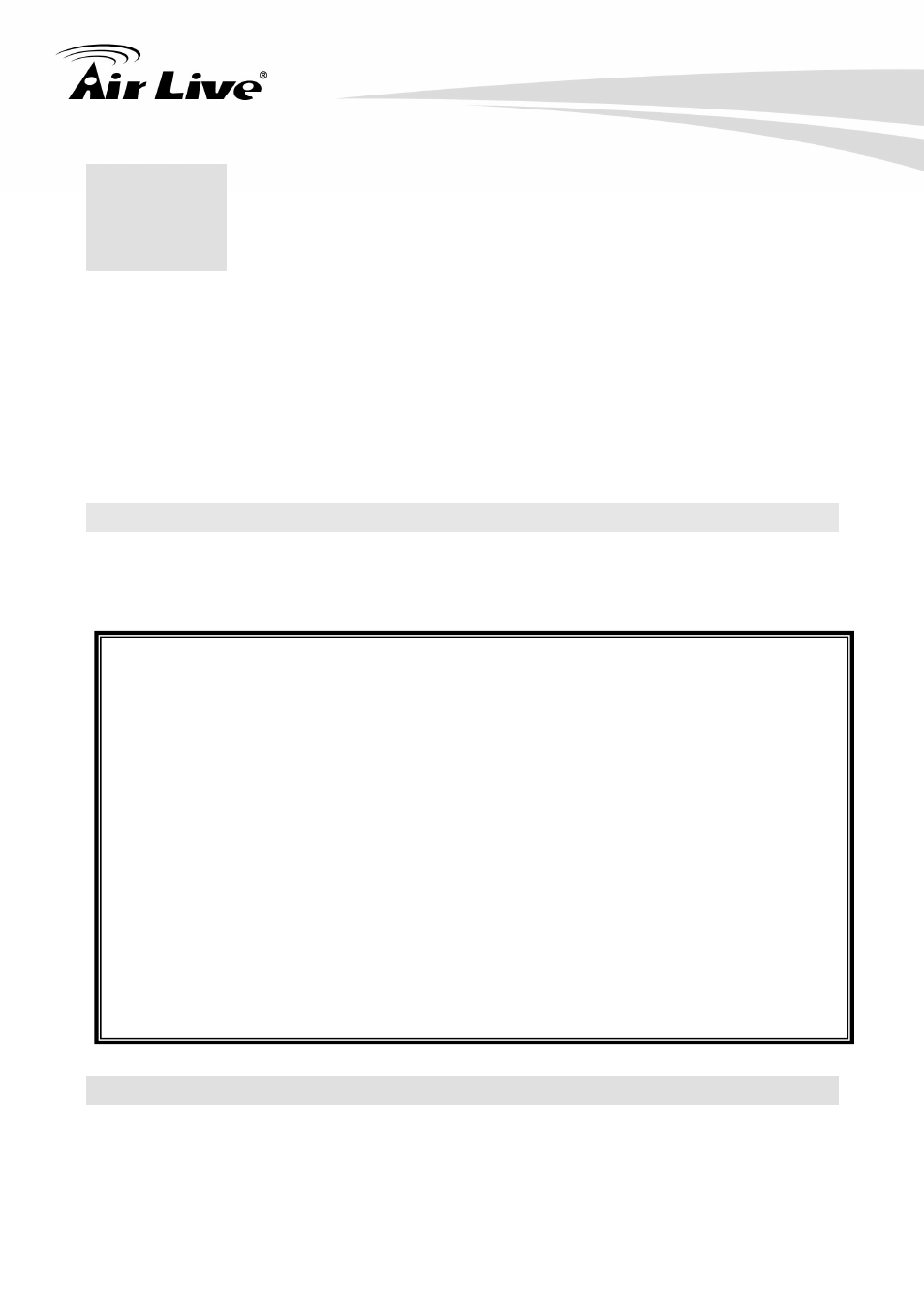
3. Configuring the AirMax5
AirLive AirMax5 User’s Manual
16
The AirMax5 offers many different types of management interface. You can configure
through standard web browser (http), secured web (https), command line (telnet), secured
command shell (SSH, SSH2), and SNMP management. In this chapter, we will explain
AirMax5’s available management interfaces and how to get into them. Then, we will
provide the introduction on Web Management and recommended initial settings. For
detail explanations on Web Management functions, please go to Chapter 4 and 5. For
Command-Line interface, please go to Chapter 6.
3.1 Important Information
The following information will help you to get start quickly. However, we recommend you
to read through the entire manual before you start. Please note the password and SSID
are case sensitive.
The default IP address is: 192.168.1.1 Subnet Mask: 255.255.255.0
The default user’s name is: airlive
The default password is: airlive
When using SSH/SSH2, there are 2-levels login
First
Level:
z
Login : root
z
Password: Nothing, just press enter key
Second
Level:
z
Password: airlive. When you change your password, this will change
also.
The default SSID is: airlive
After power on, please wait for 2 minutes for AirMax5 to finish boot up
Please remember to click on “Apply” for new settings to take effect
Please remember to enter the correct “Distance” parameter in wireless settings.
Failure to do so can result in poor performance.
3.2 Prepare your PC
The AIRMAX5 can be managed remotely by a PC through either the wired or wireless
network. The default IP address of the AIRMAX5 is 192.168.1.1 with a subnet mask of
255.255.255.0. This means the IP address of the PC should be in the range of
192.168.1.2 to 192.168.1.254.
3
3
.
Configuring the AirMax5
