2 wds bridge network example – AirLive AirMax5 User Manual
Page 117
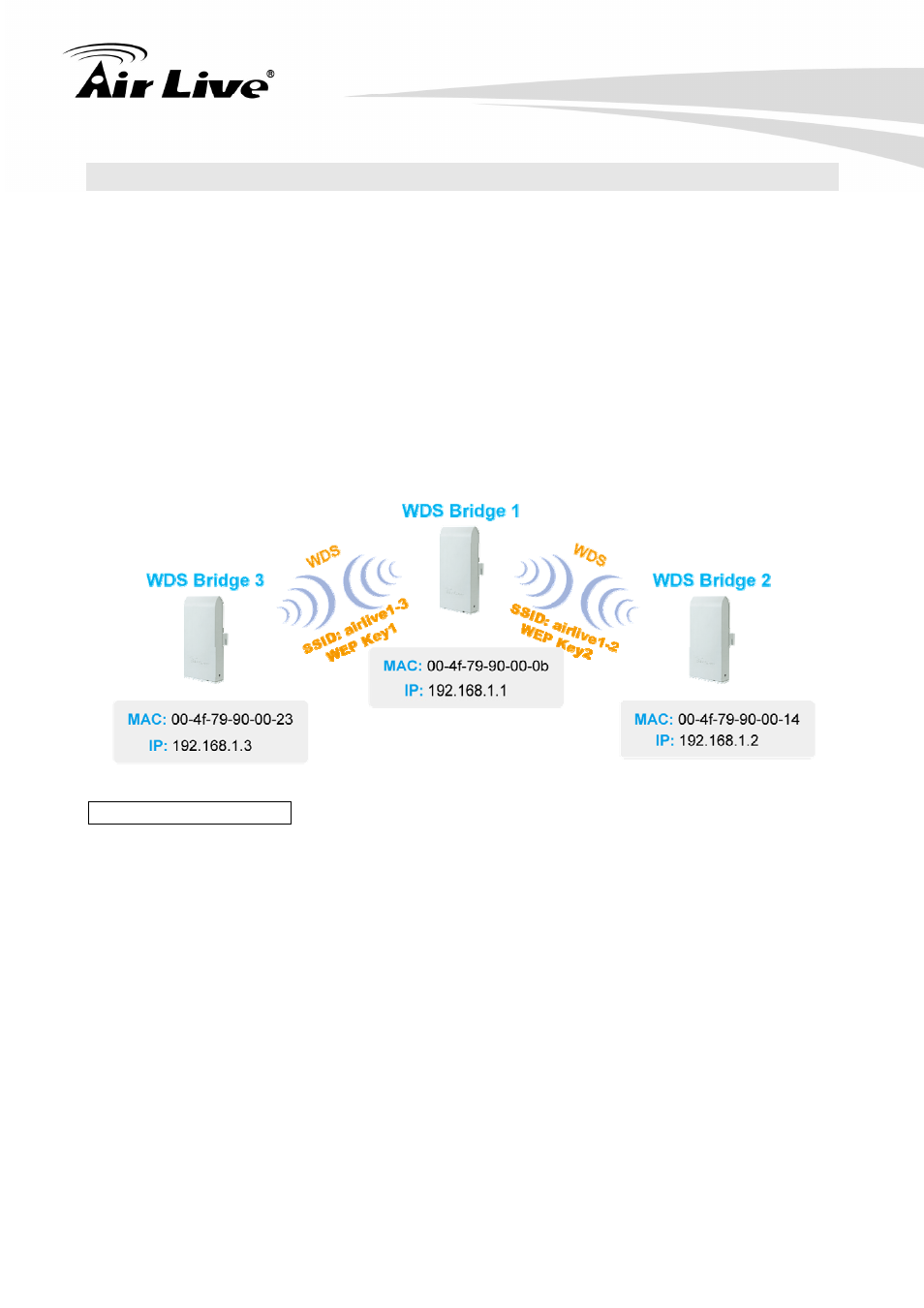
8. Application Example: Bridge Network
AirLive AirMax5 User’s Manual
110
8.2 WDS Bridge Network Example
In this WDS Bridge example, you will learn how to:
Setup the WDS settings
Set to use different encryption key for different Link
SSID’s function for WDS bridge
PING watchdog to maintain the WDS Link.
There are total of 3 bridges; with Bridge1 in the middle of Bridge 2 and Bridge 3.
The link between Bridge 1 and Bridge 3 will be using WEP Key 1 with SSID airlive1-3.
The link between Bridge 1 and Bridge 2 will be using WEP Key2 with SSID airlive1-2.
WDS Bridge 1 Settings
1. Enter the WEP Encryption Keys. You can enter 4 keys with different key-length
and key type. In this example, we have 4 WEP keys with WEP152-HEX,
WEP152-ASCII, WEP128-ASCII, and WEP64-ASCII. Click on “Apply” after
entering the keys.
2. Adding the first WDS Link to WDS Bridge 3
Name: WDS3
SSID: airlive1-3
MAC address: you should enter the MAC address of WDS Bridge 3:
00-4f-79-90-00-23
Select Security Policy: Select “WEP” encryption. The AirMax5 will ask you to
select which key to use. You can select same key or different key for different
WDS link (however, both side of the same link must use the same key). In this
