AirLive AirMax5 User Manual
Page 125
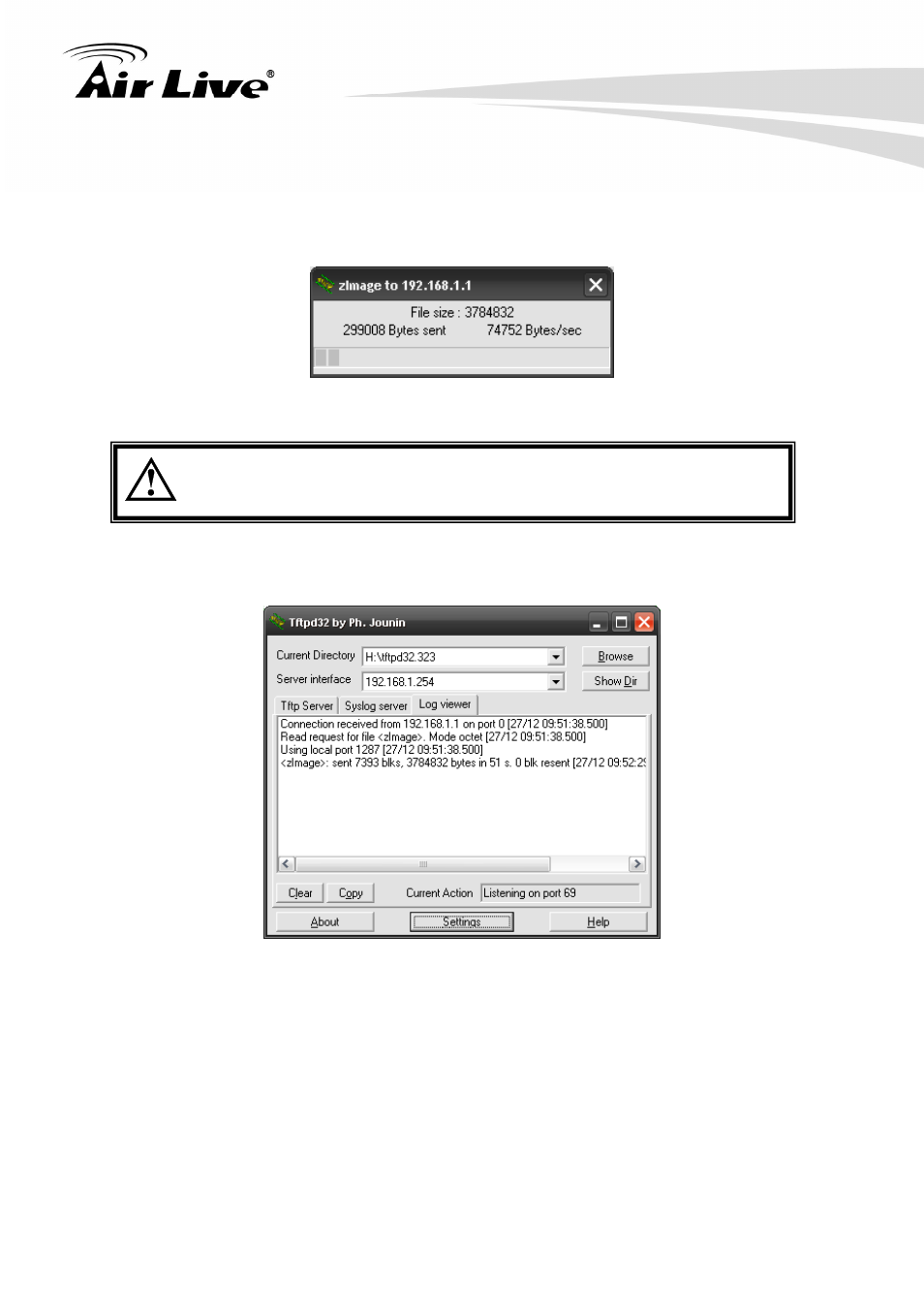
9. Emergency Firmware Recovery
AirLive AirMax5 User’s Manual
118
8. Power on the AIRMAX5 again. If firmware crashed, the device will scan the
192.168.1.254 for TFTP server and read the tftp upload file.
9. Wait for about 20 seconds, a pop-up window shows the firmware repair progress
screen.(Shown as Fig. 3)
Fig.. Tftpd32 show at the beginning of firmware repair progress.
Do not power off the PC or the AirMax5 during this process! Any
disconnection or interruption can damage the AirMax5 permanently.
10. Device will continue proceeding. If you click on the “log viewer” of tftpd32, you can see
progress of work shown as Fig. 4.
Fig. 4 Repair progress shown in tftpd32 syslog Log viewe
r
11. Please wait for 5 minutes for the device to reboot. When finish rebooting, the wireless
LED will be on. The device can then be accessed again at 192.168.1.1. If the
AIRMAX5’s not accessible after 5 minutes, please power reboot the AIRMAX5.
12. Open your web browser and type “192.168.1.1” to confirm the AIRMAX5 is restored.
