11 making copies, How to copy, Making copies – Brother MFC 6890CDW User Manual
Page 97: Entering copy mode making a single copy, Entering copy mode, Making a single copy
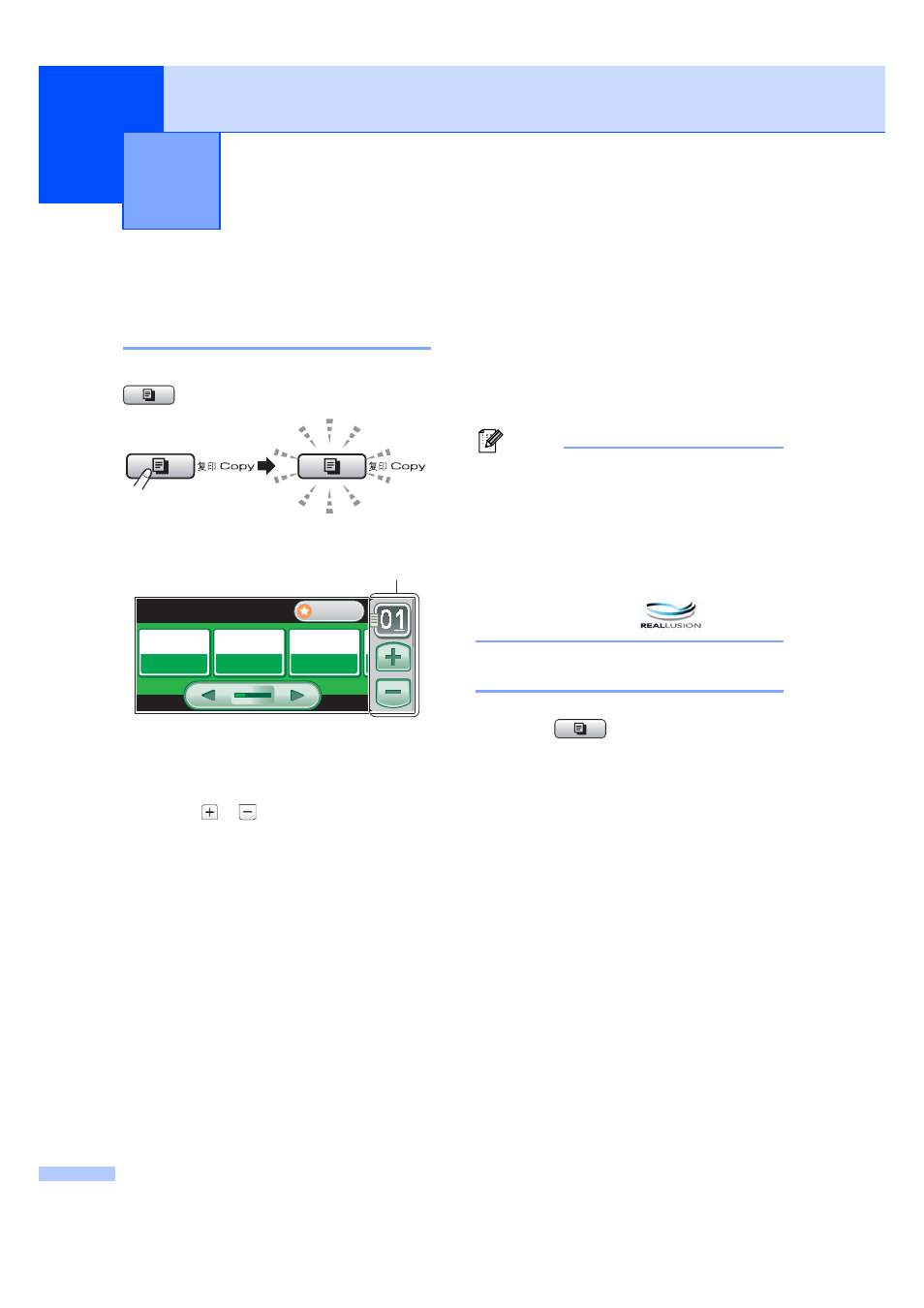
88
11
How to copy
11
Entering Copy mode
11
When you want to make a copy, press
(Copy) to illuminate it in blue.
The LCD shows:
1
No. of Copies
Press the number box directly and enter the
number you want.
Also you can enter the number of copies by
pressing
or
on the screen (as shown
above).
Press d or c to scroll through the Copy key
options.
Quality
(See page 89.)
Enlarge/Reduce
(See page 90.)
Tray Select
(See page 94.)
Paper Type
(See page 93.)
Paper Size
(See page 93.)
Brightness
(See page 93.)
Contrast
(See page 93.)
Stack/Sort
(See page 92.)
Page Layout
(See page 91.)
Skew Adjustment
(See page 94.)
Book Copy
(See page 95.)
Watermark Copy
(See page 95.)
Duplex Copy
(See page 96.)
Favorite Settings
(See page 98.)
Press the option you want.
Note
• The default setting is Fax mode. You can
change the amount of time that the
machine stays in Copy mode after the last
copy operation. (See Mode Timer
on page 28.)
• Book Copy and Watermark Copy
features are supported by technology
from Reallusion, Inc.
Making a single copy
11
a
Press (Copy).
b
Load your document.
(See Loading documents on page 24.)
c
Press Mono Start for B&W copy or
Color Start for color copy.
Making copies
11
Normal
Normal
100%
100%
Tray#1
Tray#1
COPY
COPY
Quality
Tray Select
Favorite
Enlarge/
Reduce
1
