Brightness, Contrast, Paper type (tray #1) – Brother MFC 6890CDW User Manual
Page 102: Paper size (tray #1), Adjusting brightness and contrast paper options, 11 adjusting brightness and contrast, Paper options
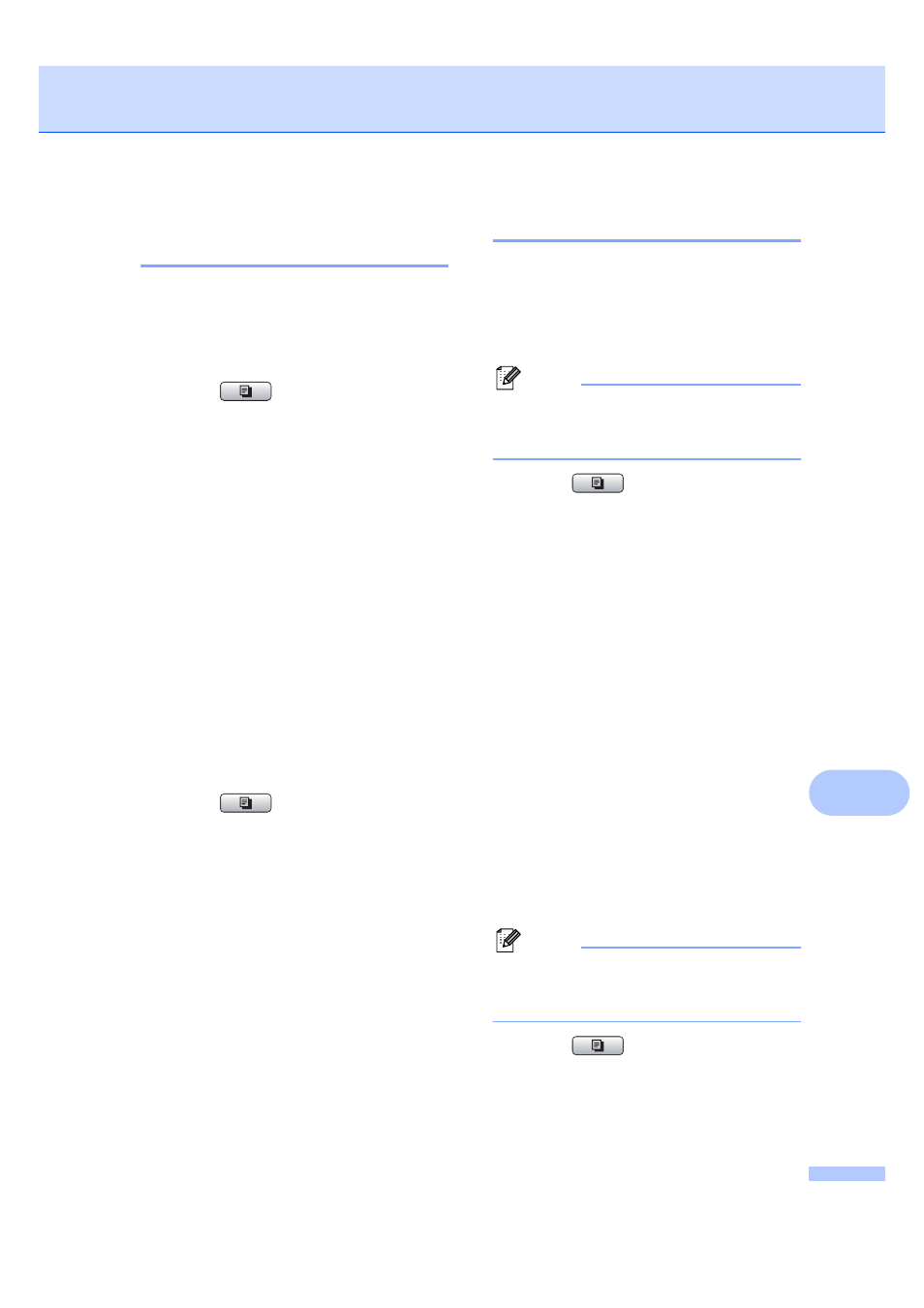
Making copies
93
11
Adjusting Brightness and
Contrast
11
Brightness
11
You can adjust the copy brightness to make
copies darker or lighter.
a
Press (Copy).
b
Load your document.
c
Enter the number of copies you want.
d
Press d or c to display Brightness.
e
Press Brightness.
f
Press d or c to make a darker or lighter
copy.
Press OK.
g
If you do not want to change additional
settings, press Mono Start or
Color Start.
Contrast
11
You can adjust the copy contrast to help an
image look sharper and more vivid.
a
Press (Copy).
b
Load your document.
c
Enter the number of copies you want.
d
Press d or c to display Contrast.
e
Press Contrast.
f
Press d or c to change the contrast.
Press OK.
g
If you do not want to change additional
settings, press Mono Start or
Color Start.
Paper Options
11
Paper Type (Tray #1)
11
If you are copying on special paper, set the
machine for the type of paper you are using to
get the best print quality.
Note
If you want to change the Paper Type for
Tray #2, see Paper Size and Type
on page 29.
a
Press (Copy).
b
Load your document.
c
Enter the number of copies you want.
d
Press d or c to display Paper Type.
e
Press Paper Type.
f
Press Plain Paper, Inkjet Paper,
Brother BP71
, Other Glossy or
Transparency
.
g
If you do not want to change additional
settings, press Mono Start or
Color Start.
Paper Size (Tray #1)
11
If you are copying on paper other than A4
size, you will need to change the paper size
setting. You can copy only on Ledger, A3,
Letter, Legal, A4, A5 or Photo 10 cm
× 15 cm
paper.
Note
If you want to change the Paper Size for
Tray #2, see Paper Size and Type
on page 29.
a
Press (Copy).
b
Load your document.
c
Enter the number of copies you want.
