Machine information, Packing and shipping the machine, Checking the ink volume – Brother MFC 6890CDW User Manual
Page 172: Checking the serial number, Important, Bchecking the ink volume
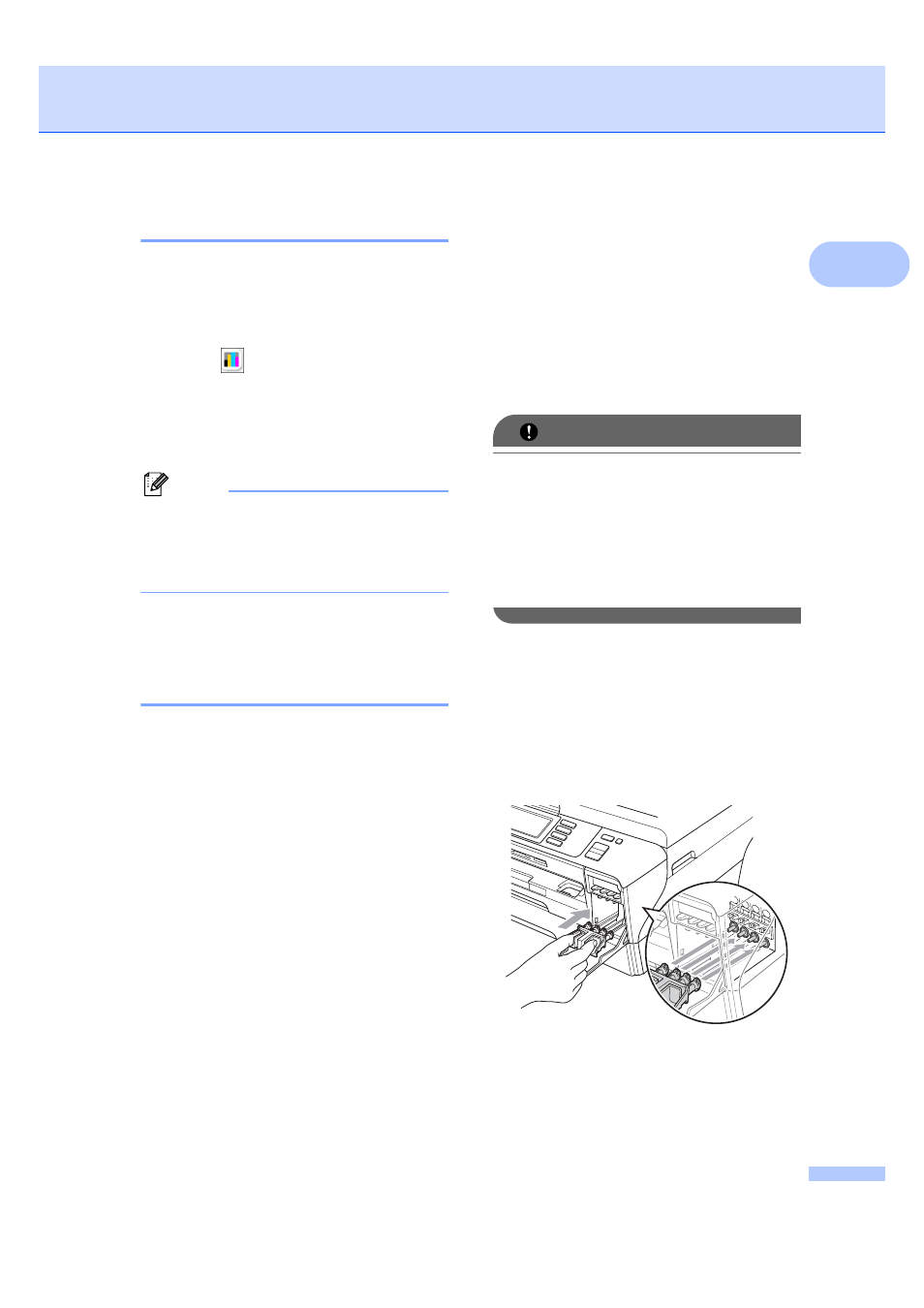
Troubleshooting and Routine Maintenance
163
B
Checking the ink volume
B
Although an ink volume icon appears on the
LCD, you can use the ink menu to see a large
graph showing the ink that is left in each
cartridge.
a
Press .
b
Press Ink Volume.
The LCD shows the ink volume.
c
Press Stop/Exit.
Note
You can check the ink volume from your
computer. (See Printing for Windows
®
or
Printing and Faxing for Macintosh
®
in the
Software User’s Guide on the CD-ROM.)
Machine Information
B
Checking the serial number
B
You can see the machine’s serial number on
the LCD.
a
Press MENU.
b
Press a or b to display Machine Info.
c
Press Machine Info.
d
Press Stop/Exit.
Packing and shipping
the machine
B
When you transport the machine, use the
packing materials that came with your
machine. Follow the instructions below to
properly pack your machine. Damage caused
to your machine during transit is not covered
by your warranty.
IMPORTANT
It is important to allow the machine to
‘park’ the print head after a print job. Listen
carefully to the machine before
unplugging it to make sure that all
mechanical noise has stopped. Not
allowing the machine to finish this parking
process may lead to print problems and
possible damage to the print head.
a
Open the ink cartridge cover.
b
Press the lock release lever to release
the ink cartridge and take out all the ink
cartridges. (See Replacing the ink
cartridges on page 155.)
c
Install the green protective part and then
close the ink cartridge cover.
