Reset existing restricted users, Turning secure function lock on, Turning secure function lock off – Brother MFC 6890CDW User Manual
Page 46: Turning secure function lock on/off
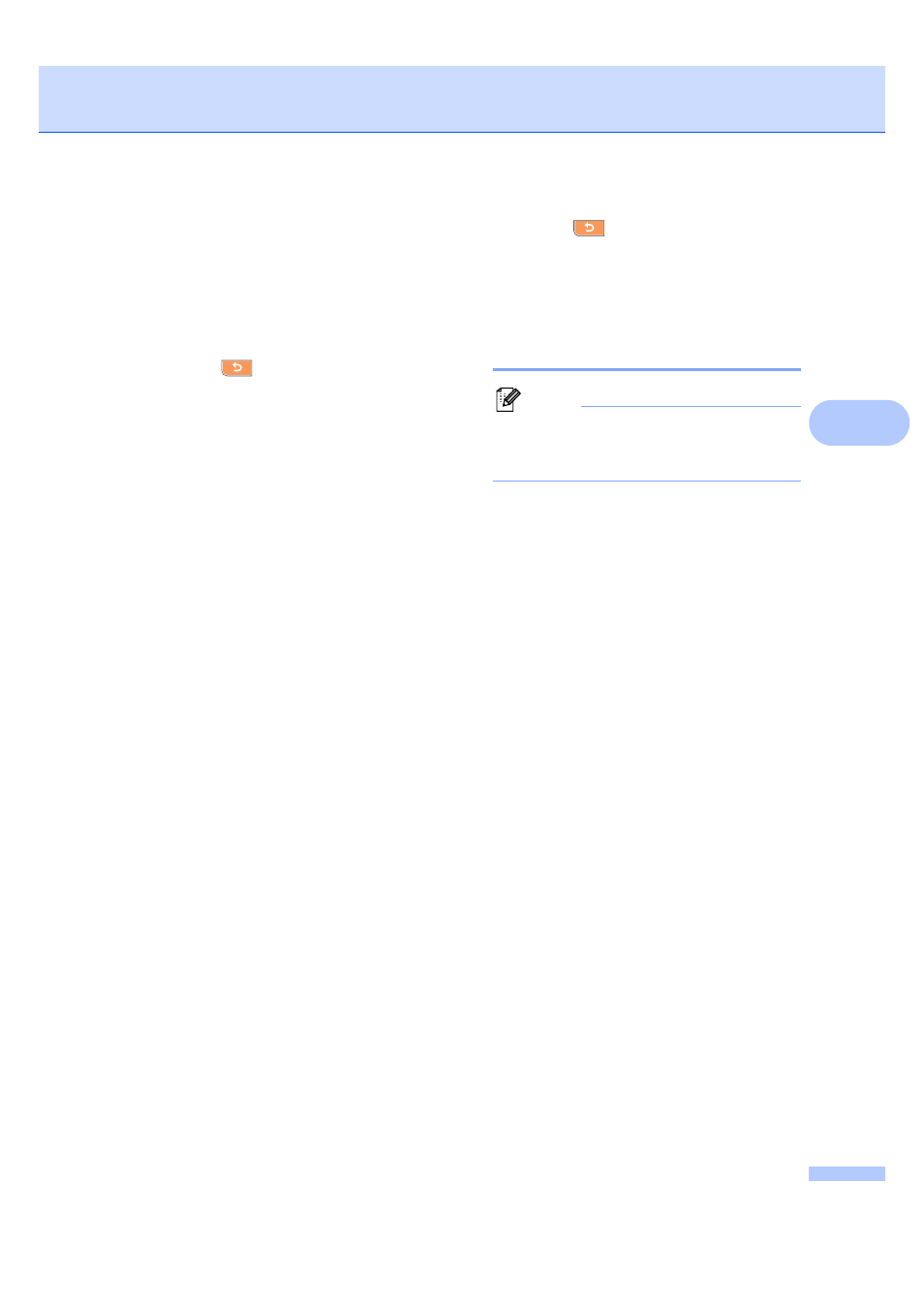
Security features
37
4
m
To change the restrictions for this user,
press Enable or Disable for each
operation, as follows:
Press Fax Tx. Then press Enable or
Disable
. After you have set Fax Tx,
repeat these steps for Fax Rx,
Copy(Color)
, Copy(B&W) and Scan.
n
Press
want to change more users and
settings.
o
Press Stop/Exit.
Reset existing restricted users
4
You can reset restricted users one by one.
a
Press MENU.
b
Press a or b to display
General Setup
.
c
Press General Setup.
d
Press a or b to display
Function Lock
.
e
Press Function Lock.
f
Press Setup User.
g
Enter the administrator password using
the buttons on the LCD.
Press OK.
h
Press a or b to display the existing
restricted user you want to reset.
i
Press the user you want to reset.
j
Press Reset.
k
Press Yes.
l
Do one of the following:
Set a new restricted user. (See
Setting up restricted users
on page 36.)
If you do not want to set a new
restricted user, go to step n.
m
Press
and repeat h to l if you
want to reset more users.
n
Press Stop/Exit.
Turning Secure Function
Lock on/off
4
Note
If you enter the wrong password, the LCD
will show Wrong Password. Re-enter
the correct password.
Turning Secure Function Lock on
4
a
Press MENU.
b
Press a or b to display
General Setup
.
c
Press General Setup.
d
Press a or b to display
Function Lock
.
e
Press Function Lock.
f
Press Lock OffiOn.
g
Enter the administrator password using
the buttons on the LCD.
Press OK.
Turning Secure Function Lock off
4
a
Press User: Public.
b
Press Lock OniOff.
c
Enter the administrator password using
the buttons on the LCD.
Press OK.
